Posted by Jason Eatock - Feb 27, 2024 | Contact Author![]()
[Updated] Top 7 Free Video Converters for Windows 10/11 in 2024
This is an updated list review of 2024 best free video converters for Windows 10/11. You can free download any free video converting software and encode videos on Windows 10/11 freely as per your needs here.
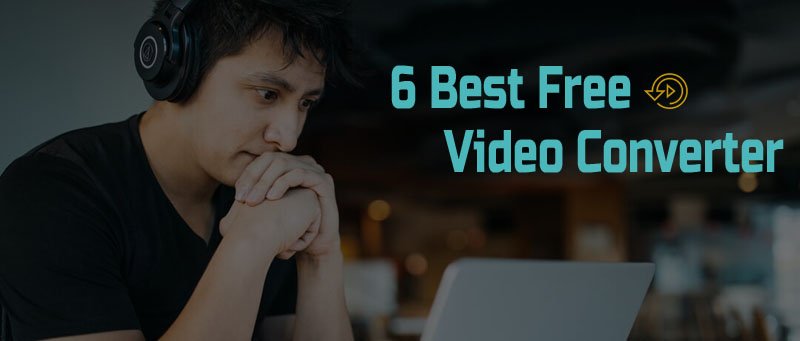
Videos for entertainment, interest, or education make up so much of the content in our daily life. And there are many comone and uncommon video file formats out there. There are many reasons that we need to convert videos from one format to another format. For instance, videos need to be converted when their original format does not play on a target device (e.g. a computer / smart phone) or work for a particular distribution channel (e.g. a website / social platform). And that's where a video converter comes in. Fortunately, there are tons of free video converters that can help you do the conversion job. And I've gathered together a collection of the 7 best free video converters on Windows 10/11 for you. They can help you convert any video files. Just keep reading and pick a suitable one.
- 1. DumboFab Video Converter
- 2. Handbrake
- 3. DivX Converter
- 4. Freemake Video Converter
- 5. MediaCoder
- 6. FormatFactory
- 7. VLC Media Player
2024 Best Video Converters for Windows 10/11 At a Glance
How we pick the best video converter software for Windows 10/11
There are lots of video converters out there, including free, paid, and freemium options. When choosing a video converter software, which factors should we consider when selecting the best one from hundreds of options? Before we jump into our list, let's take a look at the criteria we used as part of our methodology to choose the best video converters.
● Offers a lot of input and output formats
● Provides high-quality or lossless video output after conversion
● Converts video files at a fast speed
● Intuitive and easy for beginners to handle
● Free of adware and other malware
#1. DumboFab Viddeo Converter
DumboFab Video Converter earns the title of best video converter for Windows 10/11 thanks to a number of key video encoding features. It's very straightforward to navigate, making it suitable for beginners and advanced users. It can handle over 350 video codecs and formats incl. MP4, HEVC, AVI, MOV, MKV, WMV, FLV, and more. It also accepts GoPro 5.3K 60fps/4K 120fps/1080p videos, DJI HDR 10-bit videos, and log videos shot by cameras. Besides that, it offers huge choice of pre-configured profiles for iPhone, iPad, Android, HDTV, YouTube, Instagram, etc.
Although DumboFab Video Converter is lightweight, it doesn't hold back on performance. GPU Hardware acceleration means you get fast conversion speeds, plus video quality is excellent (you can keep 100% of the original quality). Being used as a video compressing tool, you can also compress your 4K/8K footage from GBs to MBs without compromising quality by changing resolution, frame, bitrate, etc. Additional tools include split, trim, split, merge, subtitles, and snapshot, among others.
You can download a free trial version of this software, but you'll have to pay an extra fee to use it for any video longer than 3 minutes. Having to pay for conversion software isn't all bad though. It means you don't have to contend with in-app ads and upsells, and you get advanced features you wouldn't find in free converters. Plus, DumboFab Video Converter's price tag is fairly low, and we definitely think it's worth it.
Overall, DumboFab Video Converter is a comprehensive video toolkit for enhancing, stabilizing, converting, compressing, and editing 4K/8K/HDR videos. Besides using as a video converter for Windows 10/11, it also comes in a Mac version (macOS Sonoma compatible).
※ For macOS 10.12 or lower 32-bit users, you should download 32-bit installer here.

Pros
- • Excellent speeds and output quality
- • Convert 8K/4K/Full HD video
- • Easy-to-use application
- • No annoying ads
- • Simple but powerful video editing functions
Cons
- • Free trial is limited to 3-minute videos
#2. Handbrake
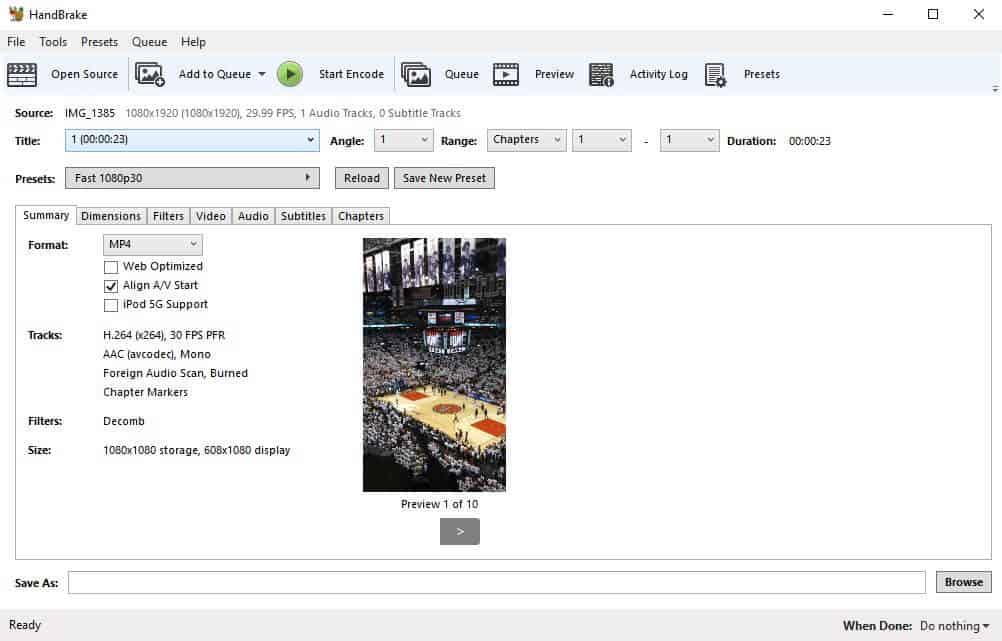
Handbrake is completely free and open source. While it's also available for Mac and Linux, the Windows version in particular has gained lots of loyal users over the years. Since it's open source and there is no pro version to upgrade to, you won't see any upsells or third-party ads. The trade-off here is you get a very basic interface and a less-than-beginner-friendly experience.
That being said, once you get over the dated look and find your way around, HandBrake can provide most of what you need for basic video conversion. Although conversion times are fairly slow, there's a decent selection of editing options and the quality of output video is very good.
Handbrake supports over a dozen output formats, including M4V, MPEG, MOV, and MP4, and has a multitude of preset device profile options. Combine this with the ability to squeeze 4K video down to incredibly small file sizes without much or any apparent loss in quality, and it's tough to beat.
Pros
- • Completely free
- • High-quality video
- • Solid range of editing options
- • No ads or upsells
Cons
- • Could be easier to use
- • Slow speeds
#3. DivX Converter
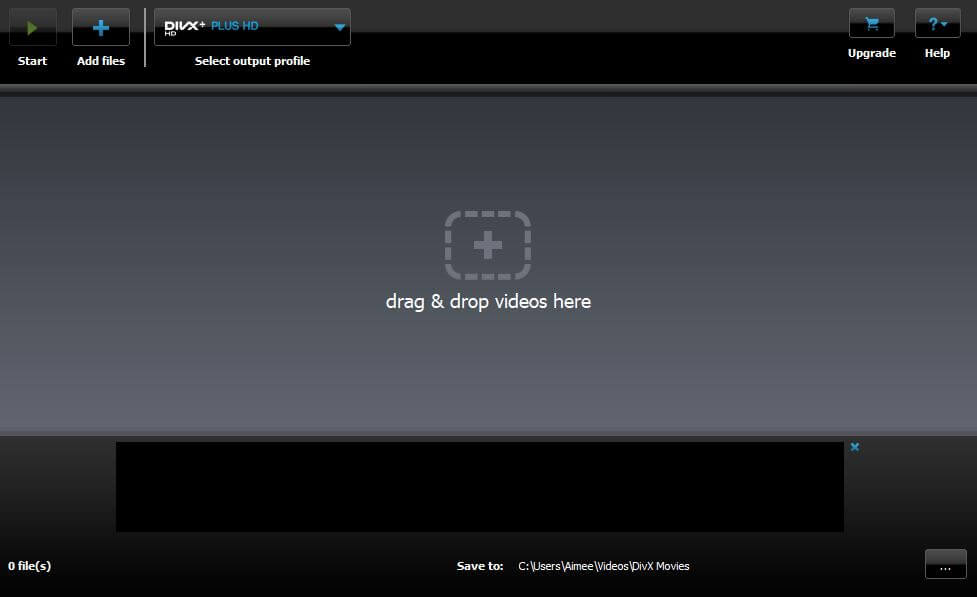
DivX Converter offers free and paid version. The free version of the software offers decent conversion speeds, high-quality output, and the option of 4K. There are more than a dozen format options, including MP4, MOV, AVI, and more. Unlike many other freemium options out there, the free version of DivX is very usable. It's easy to get started with, although you don't get as many format options as with other tools unless you pay to upgrade. Other features of the Pro version include faster speeds, more profiles, and more options for custom settings.
When you first install the free version of the software, it asks you to agree to install multiple other pieces of software: Divx Player, Media Server, and DivX Web Player, as well as Avast Antivirus. However, if you're paying attention, you can simply uncheck the box next to each and continue with the installation process. At one point, you're also asked for your email address. It looks like you need to enter this, but you don't. Instead, you can simply click Finish.
Pros
- • Free version is decent
- • Pro version has lots of options
- • Solid conversion speeds
- • High quality video output
- • Paid version is inexpensive
- • 4K video available
Cons
- • Ads and upsells in the free version
- • Tries to get you to install additional software
#4. Freemake Video Converter
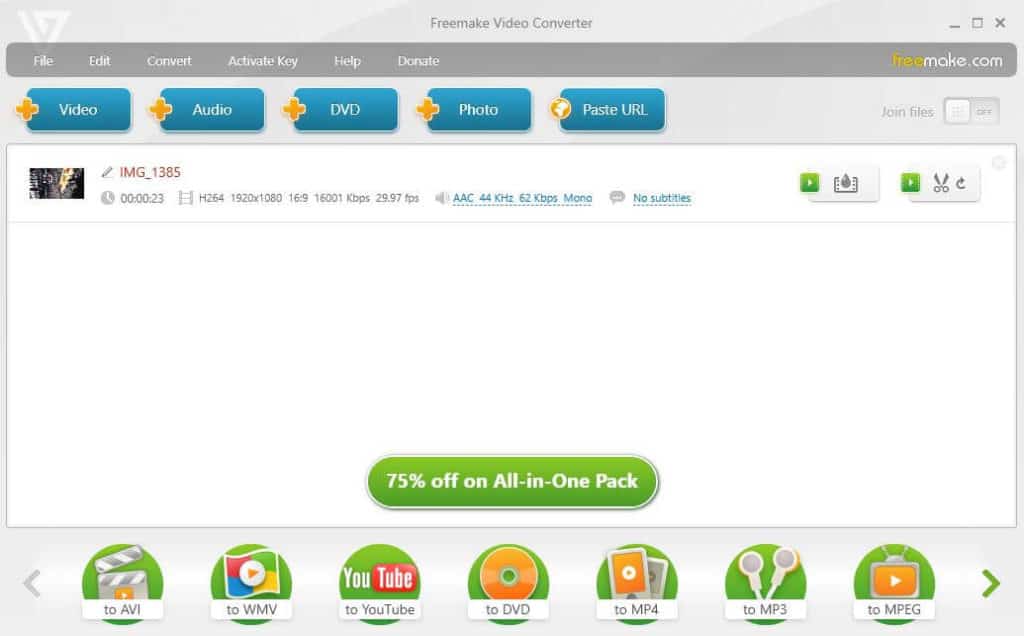
Freemake has a straight forward and instructive interface. It supports 17 video formats including AVI, MP4, and MOV. You get plenty of options when it comes to editing and preset profiles. Output quality is great, you can opt for 4K if needed. Freemake is quick in the free version, but adding the logo and saving seems to be intentionally slow, so the whole process takes a long time. You can burn to DVD with either version, but you'll have the Freemake branding on it with the free version.
It's a shame that Freemake isn't more upfront about pricing and what you get because this will no doubt put off many users. The paid version is actually really good, but the road to get there is a struggle. Freemake is only available for Windows.
Pros
- • 4K possible
- • Good output quality
- • Fast conversions with paid version
- • Lots of preset profiles
- • Burn to DVD
Cons
- • Free version is unusable
- • Pricing is confusing (and it's expensive)
#5. MediaCoder
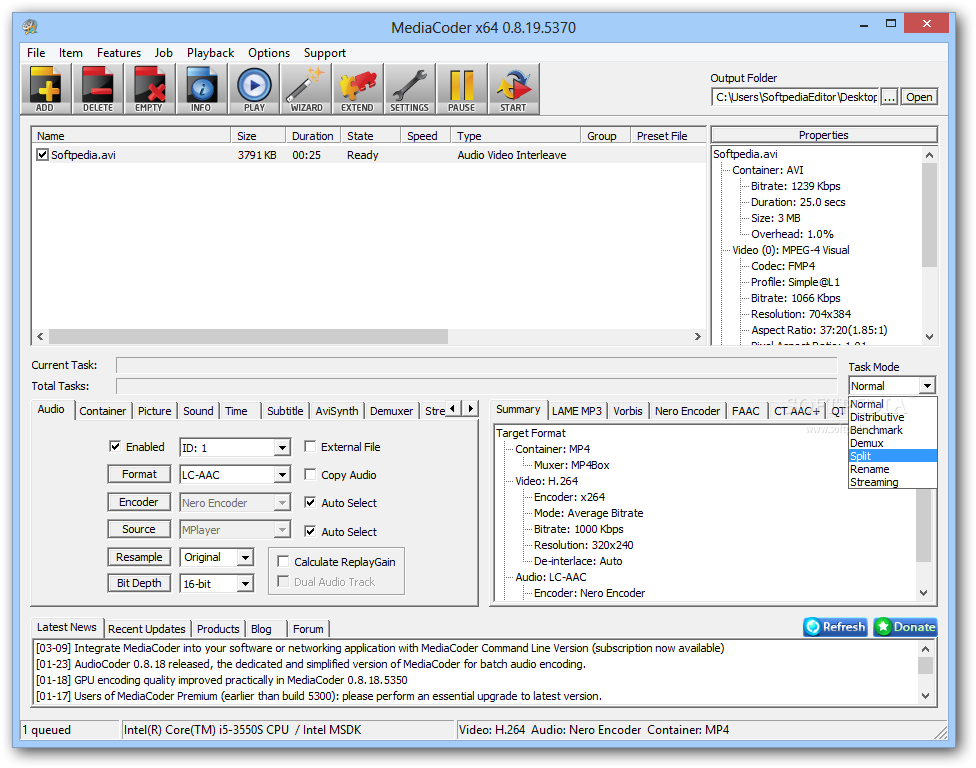
MediaCoder is a very easy to use Windows 11/10 Video Converter for free. Their site referred to it as a media transcoder, but to understand it clearly it simply means a video converter. This is an awesome tool to use for all file conversions that you have such as, MP4, AVI, MOV, WAV, and many more. It is considered by many as one of the top video converter program that is out in the market. For it can be used by everyone, however it takes a little bit effort for those first timers. To learn more about this tool here are some of its Pros and Cons that this converter has.
Pros
- • It is free.
- • Support many media formats.
Cons
- • It requires software download and installation prior to converting your media files.
- • Its platform is somewhat perplexed for newbie.
- • Only support Windows OS.
- • Slow file conversion rate.
#6. FormatFactory
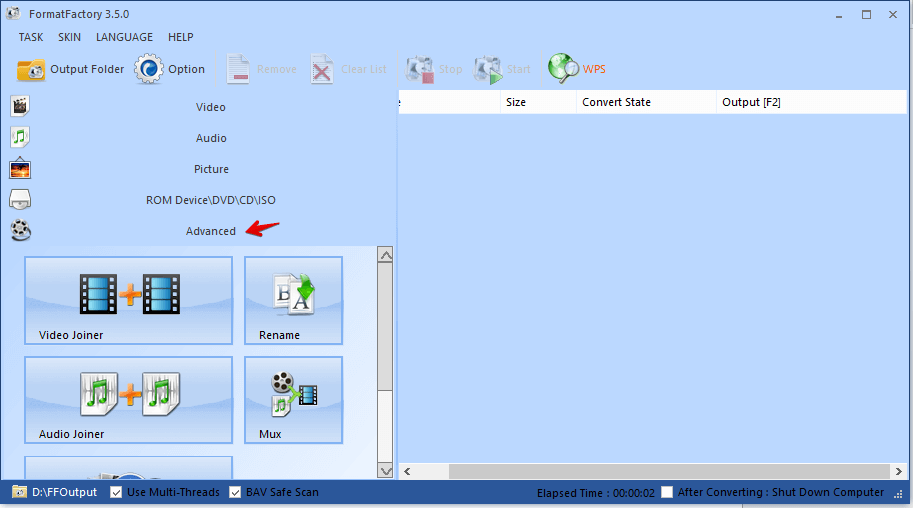
FormatFactory allows the user to covert video files to MP4, 3GP, MPG, AVI, WMV, FLV and SWF. Audio files can be converted to MP3, WMA, AMR, OGG, AAC and WAV. Finally, image files can be converted to JPG, BMP, PNG, TIF, ICO, GIF and TGA. The software also has the ability to RIP DVDs to any of the above video file formats, and audio CDs can be ripped to any of the aforementioned audio file formats. The software's MP4 files can be played on iPod, PSP, iPhone and BlackBerry devices. The program's user interface is simple and has big, easy to read buttons so even novice computer users can understand it. The total download size for the software is 51 megabytes and it can be downloaded on the PcFreeTime site, Download.com, Chip Pick, Clubic, Malavida or BT Download.
Pros
- • It is widely known.
- • Supports audio and video file conversion.
- • It is compatible with any portable devices.
Cons
- • It utilizes huge CPU usage during conversion process.
- • The conversion speed is low.
- • Only support Windows operating system.
- • It has a little bit confusing platform.
- • It has a bunch of ad-ons that is shown during installation, which some considers to be spyware.
#7. VLC Media Player

VLC is an open source free media player developed by VideoLan. Besides being used as a powerful media player, VLC can be used as a free Windows 10 video converter which covers input and output formats of almost all the popular video and audio under the sun - MPEG-4, HEVC, VP8, FLAC… VP9 is not supported.
Since VLC is mainly a media player software that moonlights as a workable video converter, in comparison with those professional converters, VLC has a limited format support and limited format presets. Sometimes you will find VLC not converting and other VLC not working issues happen every now and then. And when that happens, you might want to find help from other converters.
Pros
- • It is widely known.
- • Supports audio and video file conversion.
- • It is supported by Windows, Mac, Linux, Android, iOS and other systems
Cons
- • The conversion speed is low.
- • Limited output formats
- • Poor output quality
Video Converter FAQs
1. How does the video conversion tool work?
Usually, there are two ways that video conversion tools convert videos: transcoding and auto copy. For transcoding, the video converter decrypts the original video clip with the built-in decoder and encodes the same data released from the decoder with the built-in encoder in a new way. And the auto copy refers to changing the video container format without changing the underlying codec.
2. Which tool is the best video converter for HD and 4K?
We have compiled a list of the 20 best video converters, and DumboFab Video Converter stands out as the top choice since it works especially well when converting 4K UHD videos. It can cope with 4K video of any codec/format, support hardware acceleration, and maintain high-quality output after conversion.
3. Why not choose online video converter?
The reason why we do not list free online video converters is that we all know online video converters are unstable and disposable tools for one/two time usage. Those online free tools have too many limitations regarding uploading file size, upload/transcode/download speed, network requirement, and have hidden risks of file corruption. Whereas the above listed free video converters for Windows 10 are all local applications, stable and fast, they are all excellent picks for varied users who might want to go through a test themselves.

