Posted by Jason Eatock - Jan. 15, 2021 | Contact Author![]()
Top 2 Methods to Batch Remux MKV to MP4 Without Re-encoding
"I have hundreds of MKV files I need to remux to MP4. Most are 2 channel audio but they are a mix of AAC and AC3. Many programs I found do not allow AAC to be passthtough. I'm aware that ffmpeg can do this for me but I do not understand this program at all."
If you have a similiar demand, then you have come to the right place. In this guide, we are going talke about two feasible methods to help you batch remux MKV to MP4 files without re-encoding or conversion in a fast manner.
Why People Choose to Remux MKV to MP4 instead of Re-encoding?
The first reason is that you can (usually) not retain full quality after the video is re-encoded. This is because the original has already been compressed by throwing away information, and by doing it again you're introducing generation loss. The second reason is that re-encoding may take too much time.
If you only want to change the container from MKV to MP4, you usually don't need to encode anything, you just change the "wrapping" around the video. This doesn't lose quality, and it'll be a much faster process. And this fesible method is called Remux. Remux means lossless extraction of video and audio data from a certain format. Then the extraction is encapsulated into another format that we are familiar with.
2 Methods to Remux MKV to MP4 Without Re-encoding
Method 1: Remux MKV to MP4 With DumboFab Video Converter
DumboFab Video Converter (available for Windows and Mac) is one powerful video processing software that enables you to edit & process your video in a trouble-free manner. It's armed with Remux function to help you with remuxing MKV to MP4, MOV, AVI and many more formats. With over 420 kinds of output file formats, so it can be a versatile media converter. Batch conversion is supported so that you can load multiple files to convert at a time.
First of all, download and install DumboFab Video Converter on your Windows or Mac computer. After that, you can open it and follow the step-by-step guide below to remux MKV to MP4.
Step 1: Launch DumboFab Video Converter, Click Add videobutton to load the source MKV file. You can press Add from Folder to import them all, and batch remux them at one go.
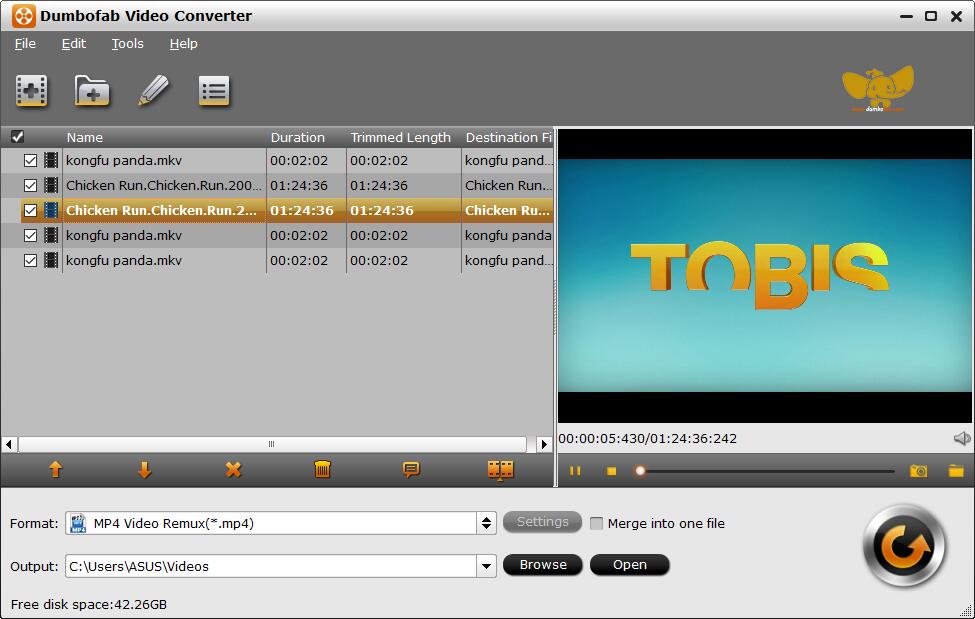
Step 2: Click Format bar and then move mouse cursor to the Remux category and then select MP4 Video Remux(*.mp4) as the target format.
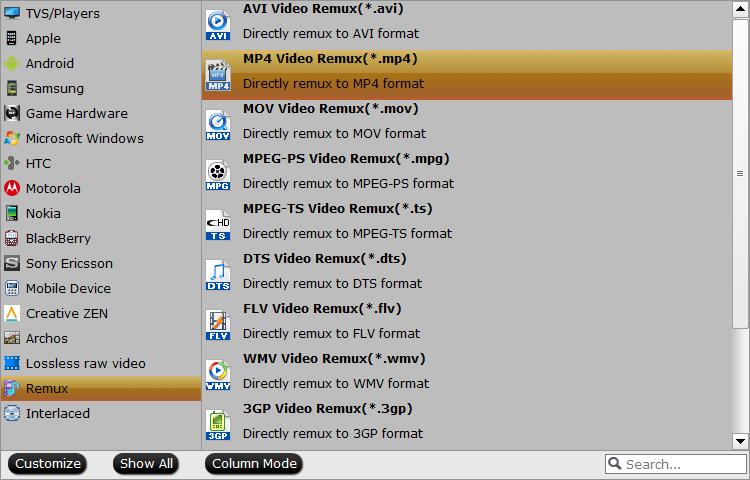
Step 3: Hit the big "Convert" button to initiate the whole conversion process. And after a while you will finish all the remuxing process.
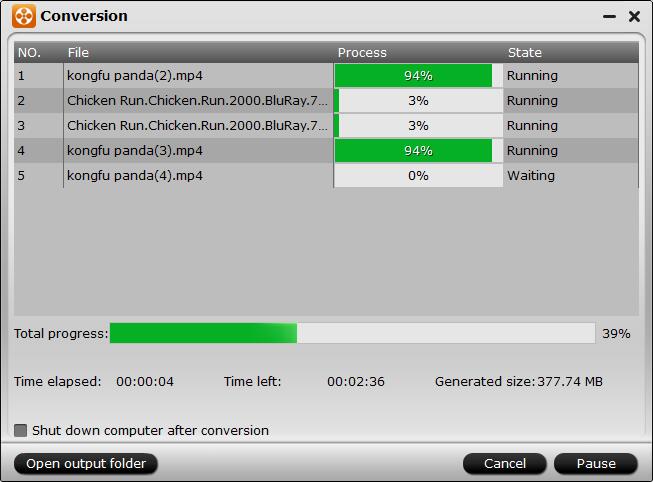
Method 2: Remux MKV to MP4 With FFmpeg
FFmpeg is an open-source tool to deal with multimedia based data. It enables you to decode, encode, demux, remux data freely. To remux MKV to MP4 with FFmpeg, you can copy the existing video and audio streams and put them into a new container. If you want to bath process several NKV files, you can first switch the directory which contains MKV files.
FFmpeg is impressively powerful to many extents, but the drawback for many users is it doesn't provide you a common and straightforward interface like +Video or Select Output Format. Let's take you through a beginner-friendly tutorial on how to Remux MKV to MP4 using FFmpeg.
Step 1: Download and Install FFmpeg on Mac/PC
Go to www.ffmpeg.org and press Download to begin. You can choose which operating system you want to install in.
Install FFmpeg on Windows:
1. Download FFmpeg Windows's package and choose the latest 32bit or 64bit Static version.
2. Right-click it and extract the ffmpeg.exe from the 7z file with 7zip.
3. Create a new folder under system directory (usually the OS/C: folder), and name it as FFmpeg.
4. Paste all the unpacked files to the file folder FFmpeg.
5. Go to My computer > Properties > Advanced system settings > Environmental Variables > New, then set the variable name as Path, and the Variable value as C:\FFmpeg\bin. > Click OK.
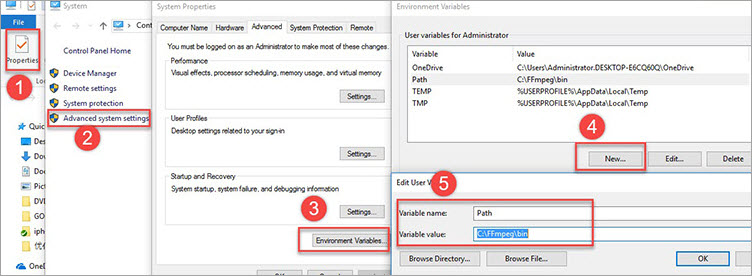
6. Press Windows Key and R, and then tap in CMD to open Command Prompt in administrator mode.
7. Tap in ffmpeg –version, and press Enter. If there are many content displays, you have got the installation work done.
Install FFmpeg on Mac OS X:
1. Install Homebrew: Enter Homebrew. Copy the line of code, and paste it on your Terminal.

2. Tap in brew install ffmpeg, and then press Enter to install FFmpeg.
Step 2: Change Video Format from MKV to MP4
How to Create MP4 from MKV with FFmpeg on Windows?
1. Copy the path of the source MKV video.
2. Enter a space, tap in cd, press space, then paste the path of the source video there. Press Enter.
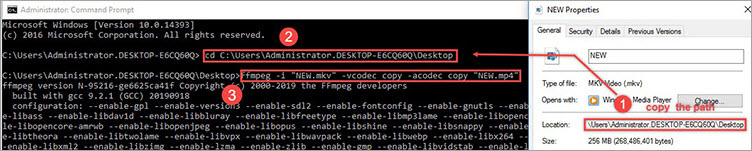
3. Enter ffmpeg -i my_movie.mkv -vcodec copy -acodec copy my_movie.mp4, then press Enter.
4. Warm note: my_movie means the name of the source video. Do not miss any space.
How to Use FFmpeg to Convert MKV to MP4 on Mac?
1. Press Space and tap in clear to clear the Terminal.
2. Press Space and tap in cd, press Space again, and then paste the path of the source video. Press enter.
3. Press Space to enter: ffmpeg -i my_movie.mkv -vcodec copy -acodec copy my_movie.mp4.
Something You Gotta Known About Remuxing MKV to MP4
Though remuxing is a lossless and fast way to change MKV to MP4, there's a big caveat: this only works if the audio and video codecs are supported in the target (MP4) container, which is the case for H.264/H.265 and AAC, for example, but not for many others. Also, subtitle format support for MP4 is different from MKV, and actually quite restricted, so this command may fail.
If this command does not work, and if your input uses the wrong codecs for the output container, you will probably have to re-encode. In this case, the codecs will be adapted to the output container.
Final Thoughts
Both the two ways do their job reasonably well, but FFmpeg is clearly hard to understand and not user-friendly for ordinary people. Also, finding out and trying plenty of confusing coding for the conversion purpose can be a time consuming and extremely tedious job. With an easy-to-use interface, DumboFab gives you an alternative to batch remux and re-encode MKV to MP4 with fast speed, high quality, and an amazingly hassle-free conversion. Just give it a try now!
Other Useful How-to Guides
4 Simple Fixes for MKV Not Supported in DaVinci Resolve
This post shares 4 useful ways to import MKV to DaVinci Resolve without error. You'll also find the answers "Does DaVinci Resolve support MKV" and "Why MKV No Audio after importing?"
How to Fix Plex Not Detecting or Playing MKV Files
Plex won't detect MKV files or some MKV files not showing up while playing them via Plex? This article will show you what MKV does Plex support and how to easily fix MKV playback issues on Plex.
How to Convert MKV to MP4 with Preferred Subtitles Burned In
Learn how to encode/re-encode MKV to MP4 with desired subtitles so that you can better understand the movie.
[Solved] Can't Play Certain MKV files on Samsung TV
Your Samsung TV won't play certain MKV files while other MKV files can be played normally? Here you will find the possible reasons and and easy solution to fix this error.
Company
Home | About Us | Sitemap | Terms & Conditions | Privacy | License Agreement | Contact Us
Copyright © 2025 DumboFab Software Corporation. All Rights Reserved.

