Posted by Jason Eatock - Jan. 27, 2021 | Contact Author![]()
How to Copy Blu-ray to Hard Drive Quickly for Backup
While you may get your movies and TV shows digitally, you probably still have a Blu-ray collection. You can certainly watch these Blu-rays the usual way, with a Blu-ray player, but wouldn't it be great to copy your favorite Blu-ray movies to computer hard drive for direct use (e.g. edit, share, flexible playback without DVD player anymore), or save Blu-rays to external hard drive so as to stream TV/laptop/PC, release more room for your house, sort easily, or in case of future scratches? If you have no idea about this, you've come to the right place. In this article, we will show you how to easily and fast make copies of your Blu-ray collection to internal or external hard drive or HDD.

Table of Contents:
Why Shouldn't You Copy Blu-ray to Hard Drive without Ripping
Have you ever tried to copy the encrypted Blu-ray contents directly but end up with failure? Generally, instead of "copy Blu-ray", we say rip Blu-ray to hard drive. Why? Almost all Blu-ray movies and TV shows (excpet burned and homemade Blu-rays) are armed with one or more copy protection schemes than any other format around. These schemes are stored in the normally inaccessible lead-in area of the disc, as a move to prevent the files from being copied directly.
Let's look at some commonly used Blu-ray encryption technologies, which hold you back from backup Blu-ray to hard drive smoothly.
• AACS - The encrypted content can only be decrypted using combination of media key (obtained from Media Key Block by one of device keys available for each reproduction devices) and the Volume ID (unique identifiers stored on each disk) of the media.
• BD - The BD+ virtual machine embedded in authorized players will execute programs included in Blu-ray discs, allowing to verify the player's keys, transform the output so that content is unscrambled, and/or execute native code to patch the system against vulnerabilities. Based on concept of self-protecting digital content.
• ROM-Mark - Recorders will check for watermark that cannot be duplicated by consumer-level recorders, allowing authentic media for movies, musics and games.
What You Need to Rip/Copy Blu-ray Movies to Hard Drive?
In order to rip those movies to your hard drive, you'll need a few things:
A Blu-ray Drive
You won't be ripping anything without one and an external Blu-ray drive can be purchased for as little as $25. If you want to rip 4K UHD Blu-rays, however, your choices are more limited. Due to their enhanced copy protection, a 4K Blu-ray drive is necessary.
A program to rip those Blu-ray discs
We'll be using DumboFab Blu-ray Ripper in this guide. There are versions for Windows (Windows 10) and Mac (macOS Big Sur).
DumboFab Blu-ray Ripper is an easy-to-use yet professional Blu-ray ripping and copying program. It is skilled in removing copy protections and making discs region free. With it, you can easily extract the content out of a Blu-ray (DVD) and save it in popular video format such as MP4, AVI, WMV, MOV, etc which is readable by external hard drive HDD, SSD, NAS, USB, thumb drive, and the like. You can also make 1:1 Blu-ray copy to BDMV folder/M2TS/MKV losslessly and keep 100% original videos/audios/subtitles within only 5 mins.
★ For macOS 10.14 or lower, you're recommended to download 32-bit installer here ↓
Once you have all three of two things ready, grab your favorite Blu-Ray movies and get started to rip and transfer your Blu-ray movies to hard drive.
3 Easy Steps to Copy Blu-ray to Hard Drive Quickly for Backup & Achiving
To get started, you need to download, install DumboFab Blu-ray Ripper on your computer and then insert the Blu-ray to be ripped into your Blu-ray drive that have hooked to your PC.
Step 1. Load Blu-ray movie
Run the tool and then click Load disc button to load the source Blu-ray movie.
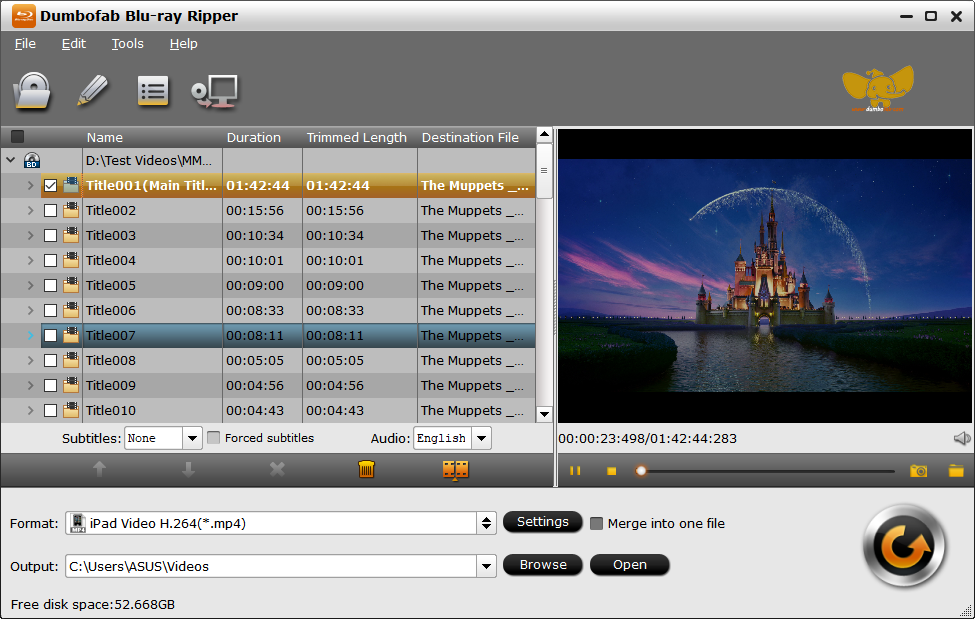
Step 2. Choose Output Format for Your Hard Drive.
The Blu-ray's information, such as title, subtitle, duration, output, etc. will be shown in the file list. You can choose to copy Blu-ray to hard drive in different formats:
• For computer's hard drive:
Click "Format" bar and move mouse cursor to "Common Video" category, here you can choose MP4, HEVC, MKV, AVI, MPEG, WMV, etc. If you're running on macOS, you can choose MP4, MOV or M4V for further use on your Mac's hard drive.
• For external hard drive:
Similar to USB, you can have much more choices, ranging from "to MP4", "to MPEG", "to WMV", "to AVI", "to MOV", "to Music" etc., depending on the use of the files, or say the output devices or players that will be connected to.
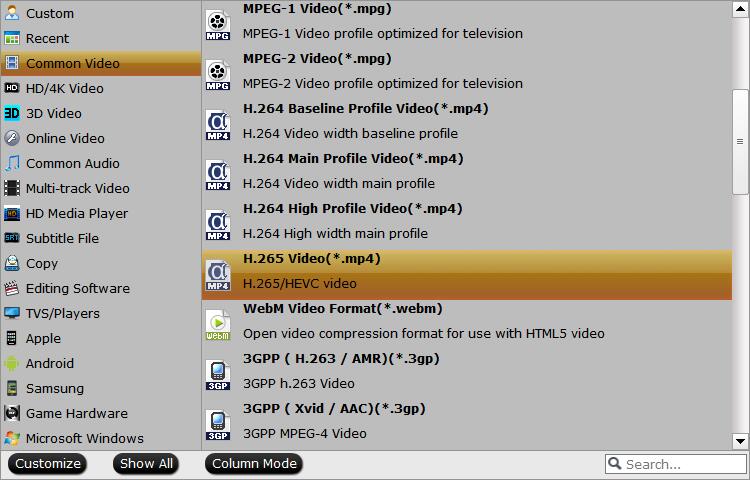
Today's 8TB and larger SSD is getting cheaper. It's not worth converting files to more efficient and space-saving formats in case of backing up your movie library. This is because re-encoding Blu-ray takes time and involves loss of quality. In this situation, you can choose Copy the entire disc to make a full title copy or select Directly Copy from Copy category to backup the main title without extras. Also you can choose Lossless/encoded Multi-track MKV from Multi-track Video category to backup Blu-ray to a lossless MKV file. This will keep the audio and image the same as original. And you can save Blu-ray library to your computer hard drive for further use.
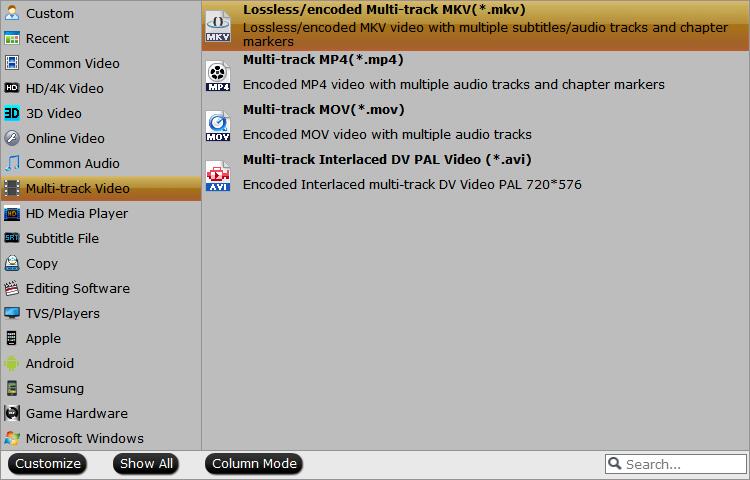
Please not that the DumboFab Blu-ray Ripper's lossless backup (including the lossless MKV output) mode neither degrades video quality nor reduces file size (movie size stays almost the same as original 30GB or 50GB). If you have some portable hard drives that are formatted in FAT32, with restrictive 4GB file size limit, it's suggested to rip Blu-ray to MP4 H.264, for it strikes a perfect balance between file size (around 1.5-2.0GB) and output quality.
Step 3. Choose Output Format for Your Hard Drive.
Click "Browse" button in the Output bar, and select a destination folder to save your rip. Now you're ready to hit "Convert" button to begin copying Blu-ray to hard drive.
Afterwards, you can sort your movies or TV shows quickly in your computer, and even transfer and watch the ripped Blu-ray video on your Android, iOS gadgets. If you want to transfer your Blu-ray library backups to external HDD or SSD such as Samsung Portable SSD T5, SanDisk Extreme portable SSD, connect it with a USB cable, send your Blu-ray copies to external drive, and then you can stream them to your laptop, PC or TV as per your needs.

