Posted by Chris Ellison - June 23, 2022 | Contact Author![]()
How to Convert DVD to AVI without Losing Quality on PC/Mac
DVD discs become a hot potato with the emerge of streaming service and the removal of DVD drive from computers and game consoles. Obviously, converting DVD to digital becomes necessary and urgent at this point. Also, it is a good way to prevent your DVDs from degrading over time, save physical space, archive and categorize DVD collections, and make digital copies for editing and sharing. If you looking for the easiest solution to convert DVD to AVI for easier playback and use on computer, you've come to the right place.

Best Software to Rip/Convert DVD to AVI on PC/Mac
DumboFab DVD Ripper is the best solution to rip any DVDs to AVI effortlessly and output high quality videos. Besides DVD to AVI, DumboFab DVD Ripper skilled in ripping DVD to almost all mainstream videos (MP4, MOV, WMV, MPEG, etc.), popular devices (iPhone/iPad/Samsung/HTC/Kindle Fire etc.) and copying main/full title to a single MPEG 2 file.
The versatile and easy-to-use DVD to AVI converter can cope with any encrypted DVDs bypassing all copy and region protections, such as CSS, region code, UOPs, Sony ArccOS, Disney X-project DRM and so on. Built-in Hyper-threading technology and Multi-core utility accelerate conversion speed to save you much time to convert full movie to AVI. Moreover, editing tools and parameter settings can help you to crop, trim, merge videos, add subtitles and adjust videos to have a better image and sound effect.
※ For macOS 10.14 or lower, you're recommended to download 32-bit installer here.
How to Convert DVD to AVI with DumboFab DVD Ripper Fast & in High Quality?
Step 1. Connect an external optical drive to your computer if it has no built-in disc drive. Insert the DVD you wish to convert into the disk drive of your PC.
Step 2. Open DumboFab DVD Ripper and click "Load DVD" button on the main interface to load the source DVD movie you want to convert to AVI video.
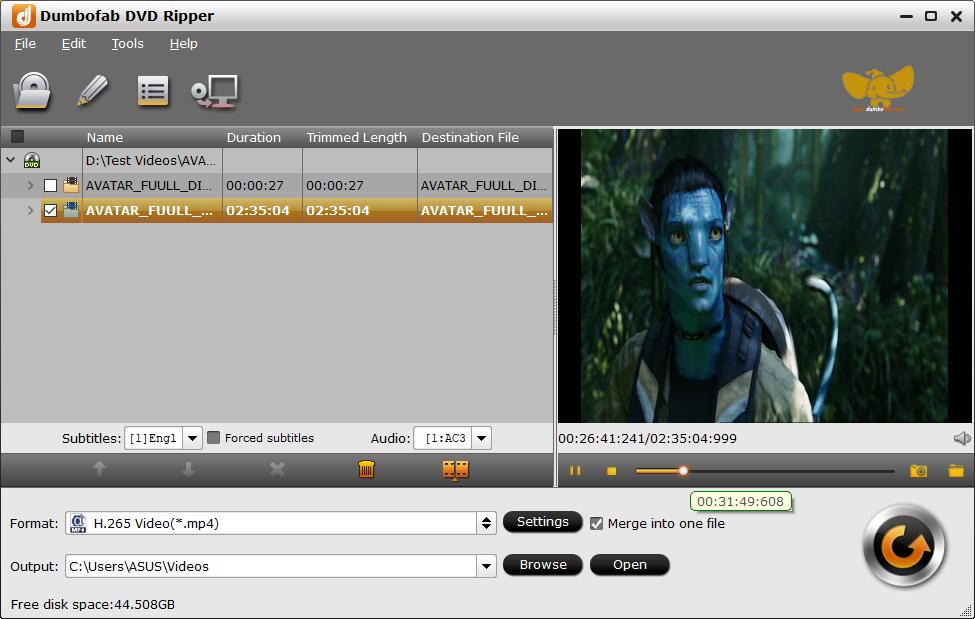
Step 3. Click "Format" bar and move mouse cursor to "Common Video" category. As you see, there are two options for you to ripping DVD to AVI. You can choose "DivX AVI - Audio Video Interleaved(DivX)(*.avi)" or "Xvid AVI - Audio Video Interleaved(Xvid)(*.avi)" according to your needs.
Besides AVI, you can also convert DVD to MP4, MKV, MOV, iPhone, iPad, Android, Xbox, etc.
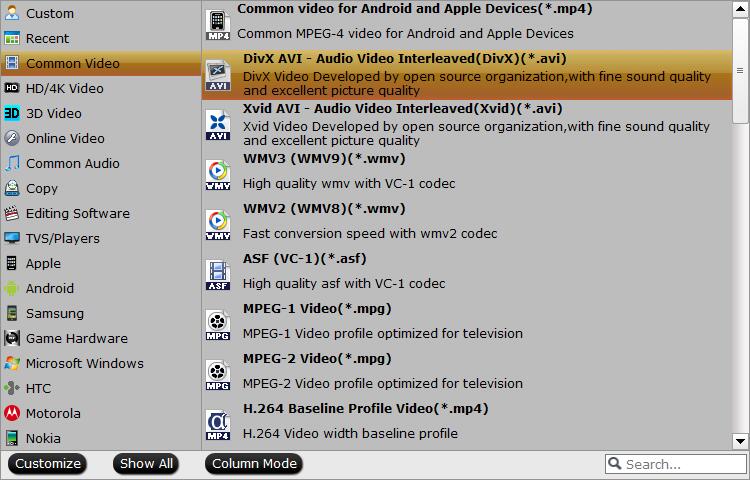
Optionally, you can select desired subtitle and language, edit the DVD movies and adjust parameters by clicking "Settings" button before the conversion.
Step 4. After everything is ready, you can hit the big "Convert" button to begin the DVD to AVI conversion. You can stop the process and choose "Shut down computer after conversion" or "Open output folder" so that you can go elsewhere even the conversion is not finished.

