Posted by Chris Ellison - Nov 28, 2025 | Contact Author![]()
How to Convert DVD to Digital: 6 Best & Free Methods [Updated]
Summary: Digitizing DVDs is a good idea to protect your favorite movies and more movies more portable. Here we handpick the 6 best DVD to digital converter software and services (free options incl.) worth trying. Keep reading to find the one that suits you best.
With the popularity of streaming services like Netflix, DVDs have become kind of a thing of the past. You can certainly watch these DVDs the usual way, with a DVD player, but wouldn't it be a great idea to convert the DVDs to digital files for easier playback or streaming? Once you convert DVD to MP4 or other digital files, you can easily watch your movies on a range of devices, not just on computers or TVs. And it can also help you save up your local storage space and protect your old and classic DVDs against kids' scratches, disc rot, damages, etc.
There are many programs out there that allow you to digitize and rip DVDs — some handling protected discs while others not. If you're confused about choosing a suitable one that actually works, you've come to the right place. In this article, we will introduce 6 verified DVD to digital converters that you can try with confidence. This list includes both 100% free tools and paid options — so you can choose based on your needs, not just your budget.
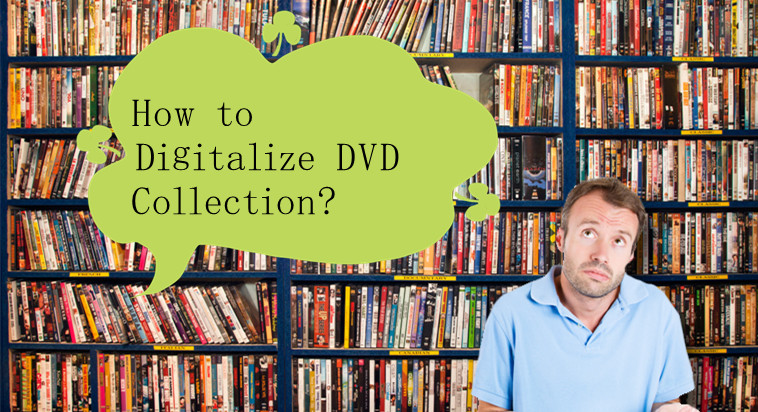
- #1. DumboFab DVD Ripper 🥇
- #2. Walmart DVD Transfer Service
- #3. Handbrake
- #4. VLC Media Player
- #5. MakeMKV
- #6. VUDU
- Comparison of the 6 Best DVD to Digital Converter Software/Services
- FAQs
- Conclusion
Top 6 Ways to Convert DVD to Digital Files
Top 6 Ways to Convert DVD to Digital Files
Converting DVD to digital is meaningful since it can make your DVD-watching experience flexible and device-independent. This section walks you through 6 commonly used DVD to digital methods, with software introduction, tutorials, pros and cons, to help you find the best fit for your specific needs. Let's dive into the details.
1. Convert DVD to Digital with DumboFab DVD Ripper
Best for ripping any encrypted DVD (including 99-title DVD) to MP4, MKV and other digital files with high output quality. GPU accelerated.
Supported OS: Windows 11, 10, 8.1, 8, 7; macOS 10.13 or higher
DumboFab DVD Ripper tops our list of the best DVD to digital converters due to its powerful DVD decrypting ability, fast DVD ripping speed, high-quality output, and a wide range of output profiles. As a 100% safe and clean software, it can handle all the DVDs that you may have, whether it is a new release, 99-title, scratched, regional, Japanese, or workout DVD. It can rip DVDs to a wide range of popular digital formats like MP4, MKV, AVI, etc. and 200+ profiles for mobile, Android, TVs, webs, etc.
DumboFab DVD Ripper is a paid-only software for Windows and Mac users, but you can try it out for free to see if it's a good fit. It offers both one year license and lifetime license. During the eligible period, users can convert as many DVDs as they like without any additional costs. Overall, DumboFab DVD Ripper is a perfect choice for users with large DVD collections who want a fast and cost-effective solution to turn protected DVDs to digital formats.
Pros:
- ● Support copy-protected DVD.
- ● Offer lots of output formats and hundreds of presets.
- ● Easy to use and super fast conversion speed.
- ● Provide advanced options for quality adjustment.
- ● Include basic editing features.
Cons:
- ● No Blu-ray support.
- ● Need to download and install this software on your PC.
- ● The free trial only limit 3-minutes outputs.
※ For macOS 10.12 or lower 32-bit users, you should download 32-bit installer here.
[Tutorial] How to digitize and rip DVDs with DumboFab DVD Ripper
Step 1. Load the source DVD disc.
Launch DumboFab DVD Ripper and hit "Load DVD" button to import source DVD. A couple of seconds later after loading DVD, all titles will be presented and main title will be selected automatically.
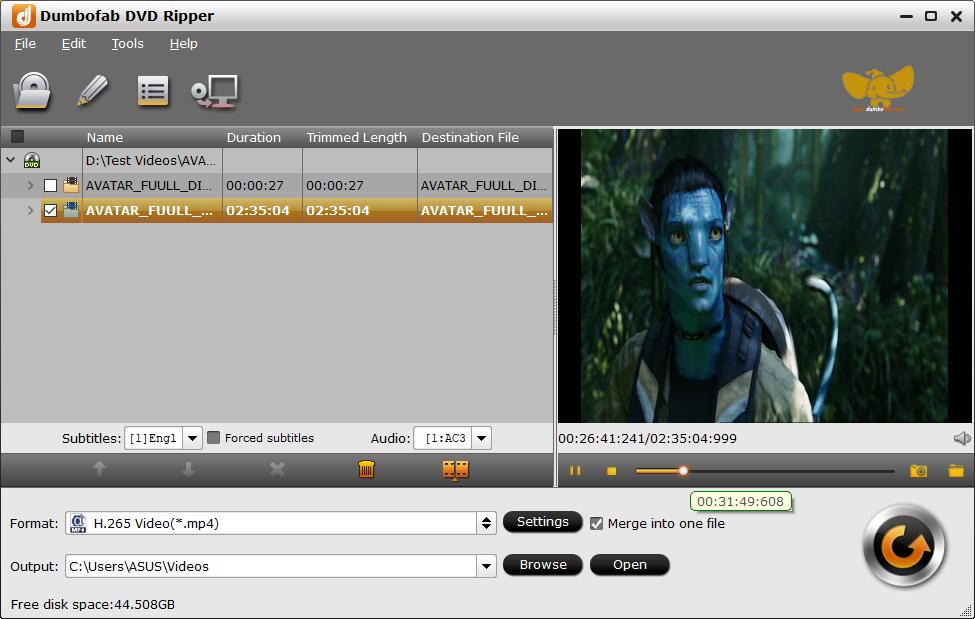
Step 2. Select DVD digital copy format.
After files are successfully added, the next step is to select the output format of the digital data. Click the drop-down menu at the Output Format option at the top-right corner and choose converting DVD to MP4, H.264, HEVC, AVI, WMV, MKV or any other formats as you need.
Tips: Which is the best format for DVD Disc to Digital?
- ● To save a digital copy of DVDs on the computer, you can backup DVD disc to MP4, AVI, WMV, MKV (Windows 10 already supported).
- ● To play DVD movie on Apple TV/iPhone/iPad/Mac and other Apple devices, choose to digitize DVD to MP4, MOV, M4V.
- ● To watch DVDs on Android/Xbox/PS4, convert DVD to MP4, H.264, 3GP, WebM, MKV.
- ● To copy DVD disc to digital files on the hard drive or other storage in 1:1 with all intact DVD videos/audios/subtitles, copy DVD to VIDEO_TS folder.
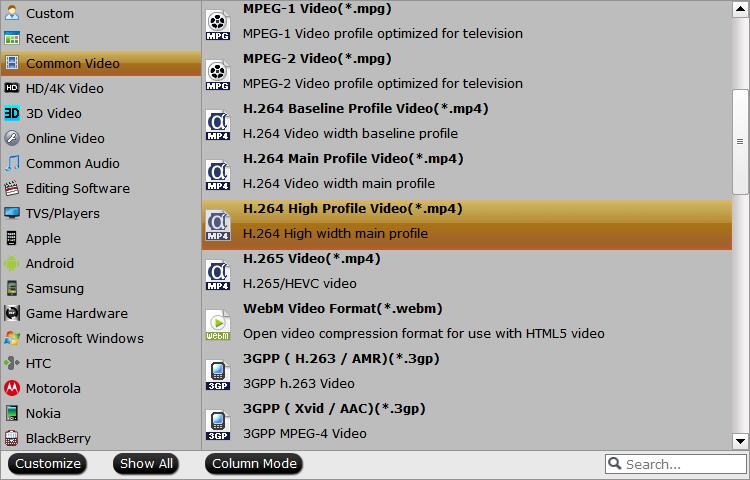
Step 3. Convert DVD video files to digital format
At the final step, hit Convert button to start processing and converting your DVD files to video copy files. The location where you want to save the converted files can be select at the Output.
2. DVD to Digital Service near You (DVDWalmart's Digital Media Transfer)
Best for individuals with a modest collection of DVDs or other media seeking a hassle-free way to digitize DVDs near me.
Supported OS: No required
If you are looking for a DVD to digital service near you, you can try Walmart Home Movie and Photo Transfer Service which is powered by Capture, a partner of walmart.com. Its DVD transfer service supports DVD, MiniDVD, YesVideo DVDs, VCD, and CD, and saves the digital content in AVI, MOV, WMV, and MPEG-2 for you to store and back up on Google Photos and hard drives.
Note that it will take 3-4 weeks to transfer your DVD to digital and charges you per disc ($12.96 for the first 30 minutes and $5.46 for each additional 30 minutes). If you have a lot of DVDs that need to be converted to digital format, it will cost a shedload of money. If you're on a budget and want the digital copy in a short time, DVD to digital conversion software will be a better choice. Take DumboFab DVD Ripper as an example, you only need to pay $25.95 to get a one-year license. After activating DumboFab DVD Ripper with this license, you can convert as many DVDs as you like and choose a desired output format. And it only takes a few minutes to get a digital copy of your DVD.
Pros:
- ● No need to download software and computer.
- ● Support multiple media types.
Cons:
- ● Considered relatively expensive for large collections.
- ● Time-consuming due to the recording process for DVD digitization.
- ● Don't support customizing output.
- ● Cannot bypass copy protection mechanisms.
How to use Walmart to transfer DVD to digital copy?
Step 1. Check if there's a Walmart Photo located in your region. Then create an order online.
Step 2. Ship the physical DVD(s) or drop off it at a Walmart near you.
Step 3.. Wait for a month and you'll receive a digital copy.
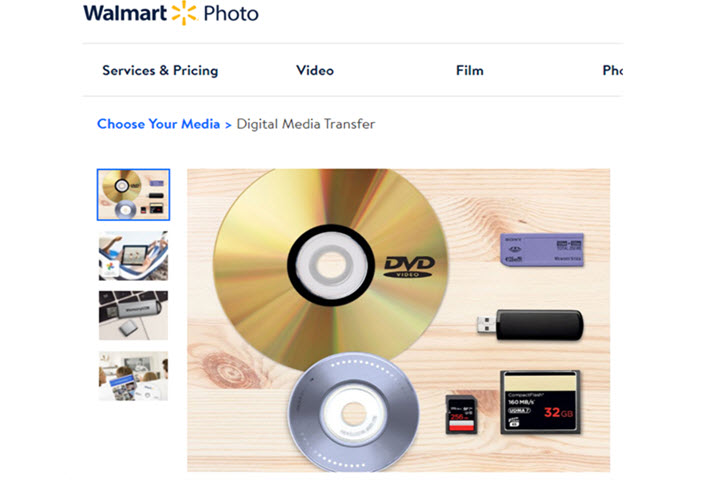
3. Convert DVD to Digital Free with Handbrake
Best for advanced users in need of an open-source unprotected DVD to digital converter.
Supported OS: Windows, macOS, Linux
Handbrake is a popular yet free DVD to digital converter among users running Windows, Mac, and Linux. There is no more DVD decryption feature built-in Handbrake since version 0.9.3. But you can still rip some protected discs to digital MP4, MKV, or WebM, if with VLC libdvdcss installed. By loading the libdvdcss library in the application folder, Handbrake will dynamically read CSS and region-locked DVDs and then re-encode them. But it is futile for Disney and other newly-protected DVDs and Handbrake doesn't allow users to mix multiple DVD titles in one content.
Besides converting DVDs to digital format, Handbrake also provides some presets in the side panel, from General, Web, Matroska to Devices. There are advanced parameters you can tinker with, available for precise encoding settings, effects, parameter adjustment, etc, which, though, are something of a learning curve.
Note: In the latest version, Handbrake updated Intel QSV for better video processing and had many other fixes like issues with subtitle pass-through durations, MP2 audio sources, etc. If you are going to turn a DVD into digital formats using the newer Handbrake version like 1.5.0 or above, please make sure to have Microsoft .NET Desktop runtime 6 or later installed on Windows 10 or later.
Pros:
- ● Free and open source.
- ● Allow creating preset.
- ● Provide many video encoding formats.
- ● Also available to convert Blu-ray sources and regular videos.
Cons:
- ● Require the installation of libdvdcss to handle encrypted DVDs.
- ● Work slowly.
- ● Some settings are too difficult for non-tech-savvy people.
[Tutorial] How to rip DVD to digital free using Handbrake
Step 1. Download, install and open Handbrake on your PC or Mac.
Step 2. Insert the DVD youw ant to convert to digital.
Step 3. Click Open Source to load the DVD movie. Handbrake will take some time to scan the title.
Note that you can rip unprotected DVDs only. If the DVD, ISO image, or DVD folder is encoded with CSS or region code, please download libdvdcss, a simple library designed for accessing DVDs with CSS decryption. For details, you can follow our article - "How to rip DVDs with Handbrake" to learn more.
Or else, an error message like "copy-protected sources are not supported", or "no valid source or titles found" will prompt when you try to free convert CSS-encrypted DVD to digital using Handbrake.
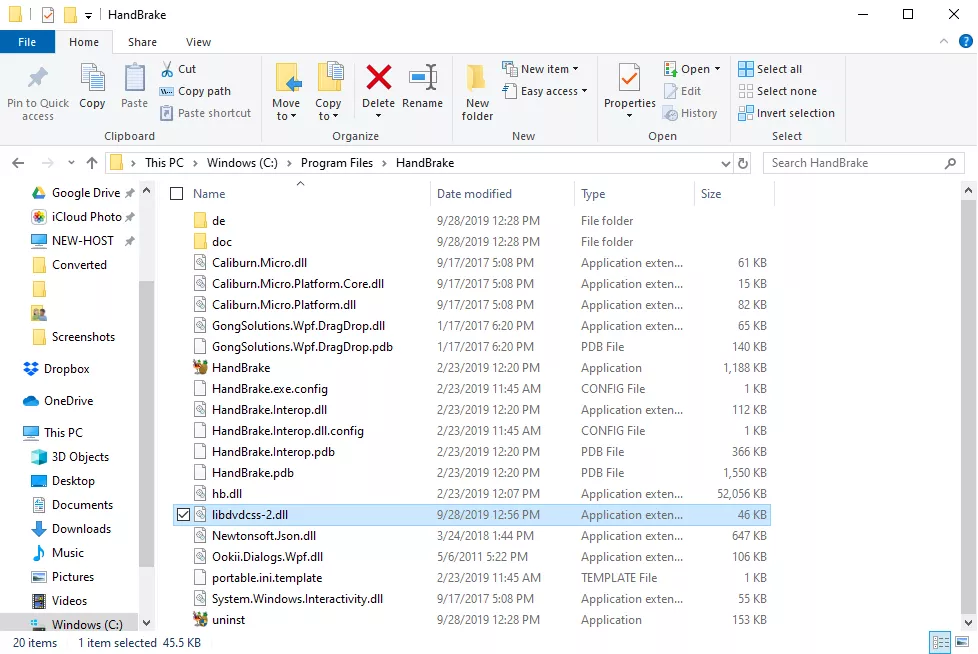
Step 4. The main title will be selected for homemade DVDs by default. For protected DVDs, you can find the title via VLC and manually select the right title from the Title dropdown box.
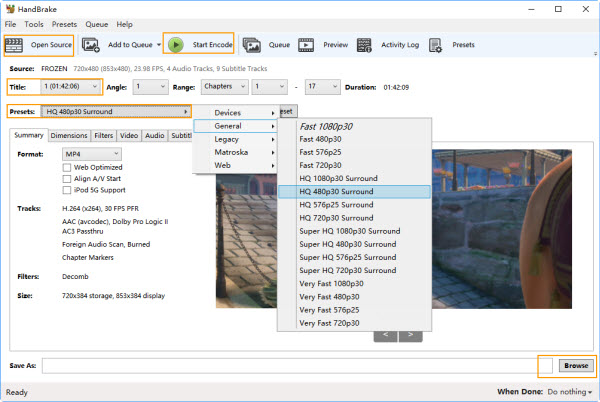
Step 5. Select a preset for your desired output format from "Presets".
Step 6. Adjust video audio settings as needed, such as resolution, codec, and bitrate.
Step 7. Specify save path for the digital copy by clicking on the "Browse" button at the bottom right.
Step 8. Click the "Start Encode" button at the top of the HandBrake window to begin the conversion process.
Step 9. Wait for the conversion process to complete. Once the conversion is finished, you can locate your newly created digital file in the destination folder you specified.
4. Free Convert DVD to Digital using VLC Media Player
Best for for users who wish to rip DVDs and are comfortable with a potentially slower conversion speed.
Supported OS: Windows, macOS and Linux.
VLC media player can not only play DVD discs but also proves itself a solid choice with its simplified interface and powerful DVD decoder feature. Can VLC convert DVD to digital file formats? Yes, it offers an easy way to transcode video/DVD to digital copy in MP4 H.264, H.265, WMV, WebM, and more, with no need for extra codec packs.
However, VLC comes with a few trade-offs. VLC just supports ripping CSS and regional discs. You can't decrypt and rip a sophisticatedly-protected DVD with VLC, and you have no control over the conversion - resolution, bitrate, frame rate, deinterlacing, aspect ratio, volume, and more. Despite VLC doesn't offer more conversion profiles like AVI or WMV and it takes as long as the movie length to finish ripping DVD, you can still follow the steps to rip a DVD to digital with VLC.
Pros:
- ● Free of charge.
- ● Provide a dozen of profiles.
- ● Also available to play, convert, and download media.
Cons:
- ● Can't work with some copy-protected DVDs.
- ● Lack video editing features.
- ● No sound/audio issue when playing.
[Tutorial] How to convert DVD to digital files with VLC
Step 1. Download and install the latest version of VLC media player from the official website.
Step 2. Insert the original DVD into the disc drive.
Step 3. Open VLC, and select Convert/Save... under the Media menu in the top left corner of the main interface.
Step 4. Click Disc tab and choose disc device, title, chapter, audio, and subtitle track. Then hit Convert/Save.
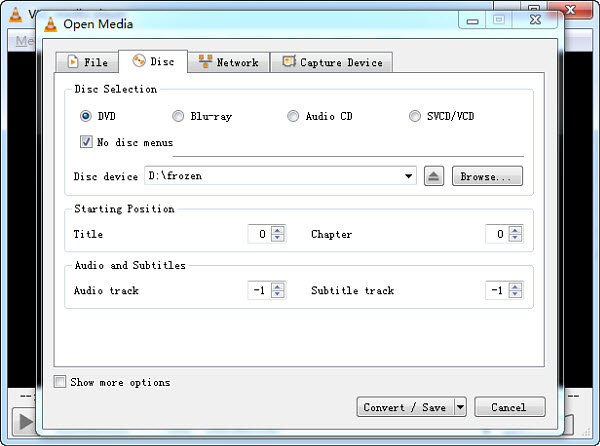
Step 5. Choose profile, the output format you want to use. Then click Browse to specify destination file.
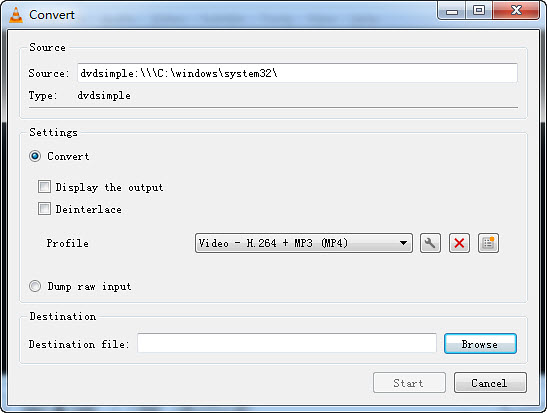
Step 6. Hit Start to begin converting DVD to digitaln with VLC.
5. Remux and Rip DVD to Digital MKV Losslessly with MakeMKV
Best for for users who wish to rip DVDs and are comfortable with a potentially slower conversion speed.
Supported OS: Windows, macOS and Linux.
MakeMKV is a popular DVD and Blu-ray ripping software for Mac, Windows and Linux. But as it names indcates, MakeMKV can only convert DVDs to MKV files, which may not be suitable for users who require other formats. And, there is no customizable settings to reduce the file size or change the video resolution, which means you'll get a high-quality but large-size digital copy.
MakeMKV has a simple and user-friendly interface that is easy to navigate, making it a suitable option for beginners. Below are the simple steps to rewrap a DVD to lossless MKV files with this program.
Pros:
- ● Decrypt DVD on its own.
- ● Preserve most information and quality.
- ● Convert fast.
Cons:
- ● Export files in MKV format only.
- ● Output file size may be too large for you. You need a third-party tool to reduce file size.
- ● Cannot convert DVD directly to more digital formats like MP4 or MOV.
[Tutorial] How to convert DVD to digital MKV with MakeMKV?
Step 6. Launch MakeMKV and open your DVD disc in it. And it will take a while to scan the disc.
Step 2. When you see a tree structure with your titles, video tracks, audios, and subtitles, just choose which titles or tracks you want to convert.
Step 3. Choose an output folder and ask it to convert the DVD to an MKV file.
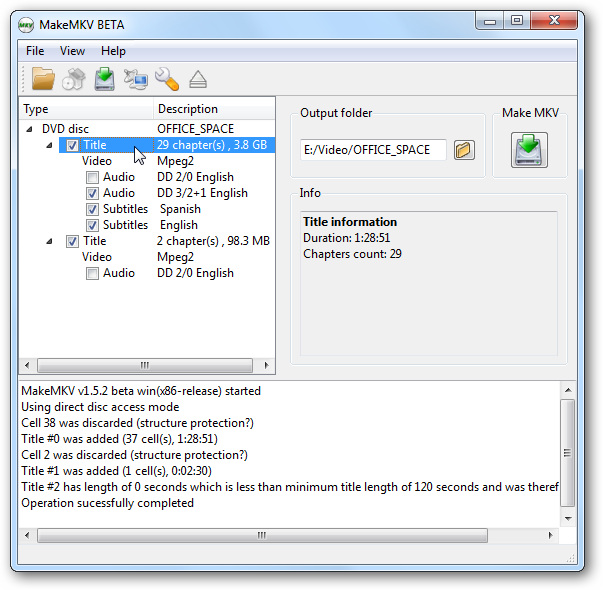
6. Convert DVDs to Digital on Android/iPhone with VUDU?
Launched in 2017, VUDU's disc to digital service (renamed to Fandango at Home) can get digital copies of your Blu-rays and DVDs simply by scanning the barcodes on your discs and watch them on any VUDU-enabled device. Vudu To Go, the in-home service of Disc to Digital, isn't supported after December 31, 2019. But you can still use In Mobile Disc to Digital which can help scan discs on your phone and tablet. Please be noted that not all discs are eligible for Disc to Digital conversion. You can search for title availability at https://www.vudu.com/content/in_mobile_disc_to_digital.html.
However, just like the Walmart DVD Transfer Service, VUDU is also not budget-friendly for people who have a large DVD collection and imposes limits on conversions per year. VUDU only works with movie DVDs from a few major film studios. In a word, disc to digital services are a good choice for those who would like to digitize relatively small and new DVD collection. You may want a DVD to digital program like DumboFab DVD Ripper to create high-quality disc to digital copy without extra fee each time, full control on the output video, and freedom to use the digital copies anywhere.
Pros:
- ● No need for a DVD drive and a computer.
- ● Offer HDX quality.
- ● Convert DVD to digital right from mobile.
Cons:
- ● Only DVDs from partnering studios are supported.
- ● Expensive for users with large DVD collection.
- ● You lose the movies if you cancel the membership,
How to convert DVD to digital on Android/iPhone with VUDU?
Step 1. Visit vudu.com/disc on your Android or iPhone, scroll down and tap the Convert Disc button.
Step 2. Sign up if you don't have an account. And then, sign in.
Step 3. Allow app permissions.
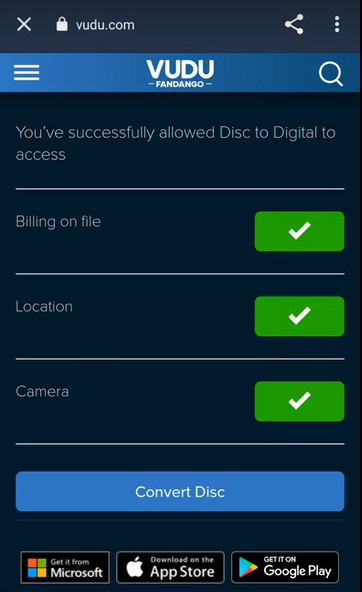
Step 4. Scan the UPC barcode on your DVD case.
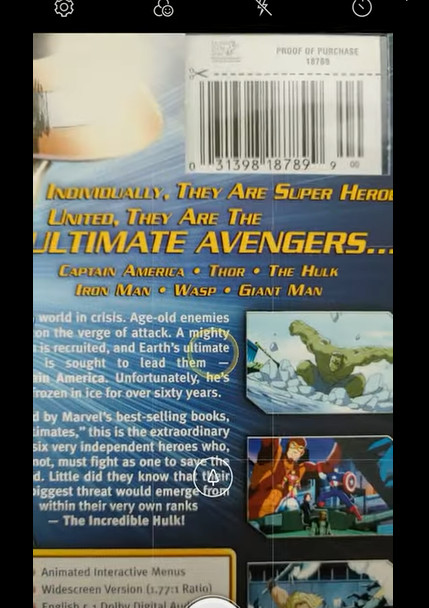
Step 5. Select output quality, SD or HDX.
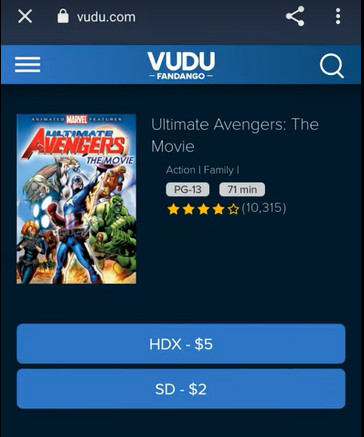
Step 6. Pay for the DVD to digital conversion (DVD to SD: $2 per disc; DVD to HDX: $5 per disc), and then watch instantly.
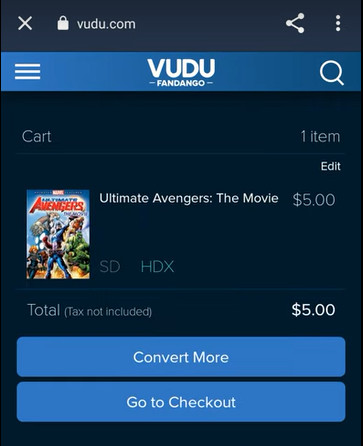
Comparison of the 6 Best DVD to Digital Converter Software/Services
To make your selection process easier, we have synthesized the features of these DVD to digital methods into a comparison table. Then you will get a concise overview of what each way offers and choose the best one to convert DVD to digital files.
Software/Service |
Price |
Speed |
Supported DVDs |
Output Formats |
Output Quality |
Quick Edit |
Walmart DVD Transfer Service |
$12.96 for the first 30 minutes and $5.46 for each additional 30 minutes. |
3-4 weeks. |
Limited |
MP4 |
SD, HDX |
No |
DumboFab DVD Ripper |
Free for 3-min videos. Paid for unlimited use. $25.95 / 1 Year |
Fast. It can rip a 2-hour movie DVD within 5 minutes. |
All DVDs |
420+ output presets, including MP4, MKV, VIDEO_TS folder, MOV, MPEG, FLV, AVI, WMV, MP3, etc. |
SD, original, upscaled |
Yes |
Handbrake |
Free |
It could be tens of minutes to a few hours. |
Limited |
MP4, MKV, WebM |
SD |
No |
VLC |
Free |
It will take the entire runtime of the movie to digitize it. |
Limited |
MP4, MKV, AVI, FLV, WebM, WMV, MP3, TS, etc. |
SD |
No |
MakeMKV |
Free |
Usually about 20 to 30 minutes. |
Limited |
MKV |
Original |
No |
VUDU |
$5/disc plus tax |
Fast |
Limited |
MP4 |
SD, HDX |
No |
FAQs about Converting DVD to Digital
1. Is converting DVD to digital legal?
Generally speaking, backing up any content with copyright for infringing purposes like commercial redistribution, whether you own it legally or not, is illegal. But when it comes to converting DVD to digital for personal use, things are different from country to country.
- ● United States: According to Title 17 of the United States Code, it is illegal to copy protected DVDs without the consent of the owners. But there is no clear statement for non-commercial use. So if you really need to back up media, convert DVD to digital for personal use only.
- ● United Kingdom: People who own the DVD can legally back up the DVD.
- ● Japan: DVD backup became illegal on October 1, 2012.
- ● German: Circumventing copy protection is illegal, but you are allowed to convert DVDs to digital for personal use.
2. Is it worth converting DVDs to digital?
It definitely makes sense to convert them to a digital format. The greatest advantage of a digital copy is that you can access the content without a DVD player. Moreover, you'll be able to share your files with friends and family or edit them afterwards.
3. Is it possible to rip DVD to digital on Windows or Mac with the built-in apps?
No, there's no default DVD ripping program. Why?
For one thing, DVD copy protections of various kinds sit nearly on all DVDs of movies, TV series, and fitness currently. So it's quite a complicated process to kick them to one side and digitize DVD to digital or other formats on the computer.
For another and also the most decisive thing, decrypting commercial DVDs by circumventing copy protections for profitable usage is prohibited officially by DMCA. As a result, no OS developer would get itself into the DVD ripping stuff.
4. Does Walgreens convert DVDs to digital?
No, Walgreens does not offer a service to convert a pre-recorded, commercial DVD to a digital file. Walgreens' photo service can transfer certain types of home movie media (such as VHS tapes and film reels) to DVD, and provides an option for cloud storage of those home movies through a third-party vendor, iMemories. This service is intended for personal, non-copyrighted content.
5. Does Walmart convert DVDs to digital?
Yes, Walmart offers a service to convert DVDs to digital files, but it is handled through its photo and media transfer service, not the now-defunct in-home Vudu disc-to-digital program. Customers can mail their DVDs in or drop them off at a local Walmart Photo Center for the conversion. The process involves sending your DVDs to a processing center, and the digitized files are returned to you, either as a digital download, on a USB drive, or on a new DVD.
Conclusion
The best DVD to digital converters goes to the open source software undoubtedly. However, they are not competent to either convert copy-protected DVDs or convert files in a fast manner. Taking the most concerning factors into account, the running system, ease of use, supported DVDs, the conversion speed, and the price, DumboFab DVD Ripper is actually the best option for you to convert DVDs to digital formats without any fuss. And don't forget it can do far more than this. Download and unlock more features in DumboFab DVD Ripper now!
※ For macOS 10.12 or lower 32-bit users, you should download 32-bit installer here.

