Posted by Chris Ellison - Feb 18, 2025 | Contact Author![]()
How to Copy DVD to USB Flash Drive to Play on TV/Computer/Car...
"I no longer have a DVD player, but I have a few DVD movies I would like to watch on my TV via an Android box that does accept USB drives. My only tool to do the transfer is a Windows 10 notebook. I've read some advice pages that talk about creating an "ISO file" from each DVD, but I can't figure out how to actually do that. Do I need specific software or does Win10 have it built-in?" - Quoted from reddit.com
With the popularity of streaming services and the reduction of DVD players and disc drives, DVDs have become kind of a thing of the past. Nowadays, more and more people prefer transferring DVD digital copies to a USB flash drive for eaiser access. Once the DVD is copied to the USB drive, you can have a direct and flexible DVD playback on big-screen TV, computer, or other devices with a USB port. And, this way helps save space to store DVD discs and protect DVD discs from troubles like disc loss, scratch or damage.
So, here we'll show you how to copy homemade and copy-protected DVDs to USB flash drive on Winidows/Mac. We'll also introduce some services for those who want to transfer DVDs to USB without computer. Keep reading.
Part 1. How to Copy & Paste DVD to Hard Drive Directly?
Is it possible to copy DVD to USB flash drive directly? Yes. If the source DVDs are homemade, then you can copy them to USB drive direclty and you can finish the job easily by yourself. And it's kind of conventional, and also super easy to operate.
Step 1. Insert the DVD into the disk drive and plug in the USB flash drive into the USB port.
Step 2. Open the DVD drive in your computer by double-clicking. Copy all the DVD's contents and files.
Step 3. Then go back to open the USB drive, and paste the selected DVD files to the USB drive.
Although copying a homemade DVD to a USB drive may seem easy, there are 2 things that you may need to know in advance.
1. This method is only applicable for non-protected DVDs. In reality, various encryptions are used on DVDs to prevent direct copying of DVDs to USB or other storage devices. If you attempt to transfer a protected DVD to a USB flash drive using the above method, you may find the DVD empty, the files corrupted, or unplayable.
2. This method only copy the original files saved in the DVDs and you cannot change their formats. So if you want to save them in a USB and play them on your smart TV or somewhere else, there may be some problems, since most smart TVs have its own unique media file format requirements.
Therefore, to transfer protected DVDs to USB drives for playback without limits, you need to rip DVD (convert them into a playable format) and then transfer them to your USB drive. That is exactly what we are going to talk about in the Part 2.
Part 2. How to Rip and Copy (Protected) DVDs to USB Drive
To transfer protected DVD movies to USB flash drive, you'll need a ripping software for the task. To do this easily and fast, DumboFab DVD Ripper is highly recommended. It's a time-tested and reliable software that allows you to effortlessly copy DVDs to USB drive with just a few clicks. Both homemade and copy-protected DVDs are accepted. Whether you want to back up your entire DVD collection or extract the movie portion only, this tool has got you covered. With its powerful features and intuitive interface, Dumbofab DVD Ripper makes the process fast, easy, and hassle-free.
- ● Copy all DVDs to USB, hard drive SSD, HDD, NAS, cloud, etc. without quality loss.
- ● Bypass DVD region codes and copy protections (such as CSS, RCE, Sony ARccOS, and Disney DRM).
- ● Convert DVD to MP4, AVI, WMV, MOV, MP3, and more media formats.
- ● Provide device-specific presets for popular devices like iPhone, iPad, Android phone, and gaming console.
- ● Offer 1:1 DVD copy options, allowing you to create exact replicas of your DVDs in DVD folders.
- ● Leverage Hardware Acceleration technologies, including Intel QSV, NVIDIA NVENC, and AMD, to significantly speed up the ripping process.
- ● Offer customization options, such as selecting specific titles, choosing audio tracks and subtitles, trimming unwanted clips, and more.
※ For macOS 10.14 or lower, you're recommended to download 32-bit installer here.
[Tutorial] How to Rip DVD to USB Flash Drive with DumboFab DVD Ripper
To begin with, you need to download and install this free DVD to USB converter tool on your Windows or macOS computer. Then, you will need a built-in or external DVD drive hooked to your PC. Finally, insert the USB memory stick into your computer's USB port. Once everything is OK, you can follow the steps below to start converting and copying a DVD to USB and then watch it on your TV or other devices.
Step 1: Load the source DVD.
Launch DumboFab DVD Ripper and insert the DVD you want to rip into the DVD drive. Then click "Load DVD" button to import souorce DVD. A couple of seconds later after loading DVD, all titles will be presented and main title will be selected automatically.
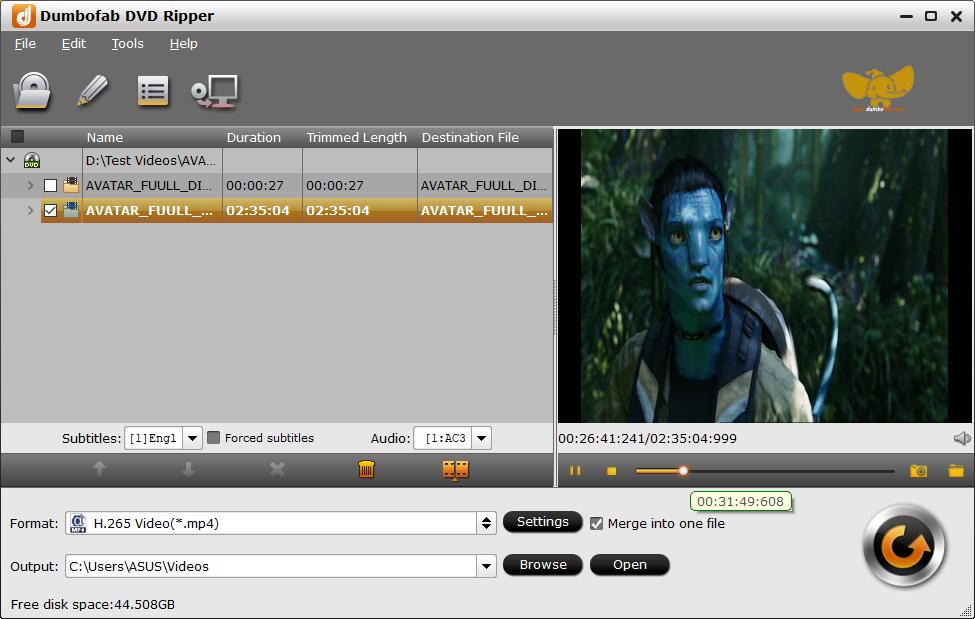
Step 2: Select an output format.
You can save files in any format to the USB flash drive. Below are some best settings:
1. If you want to copy DVDs to USB to play on a TV, LG/Samsung TV, PS5/4, Switch, Xbox One, PC, Mac, or other devices with a USB port, you're recommended to select H.264 MP4 from Common Video category for its wide compatibility, good quality and small file size. You can adjust the subtitles, audio tracks, edit, etc.
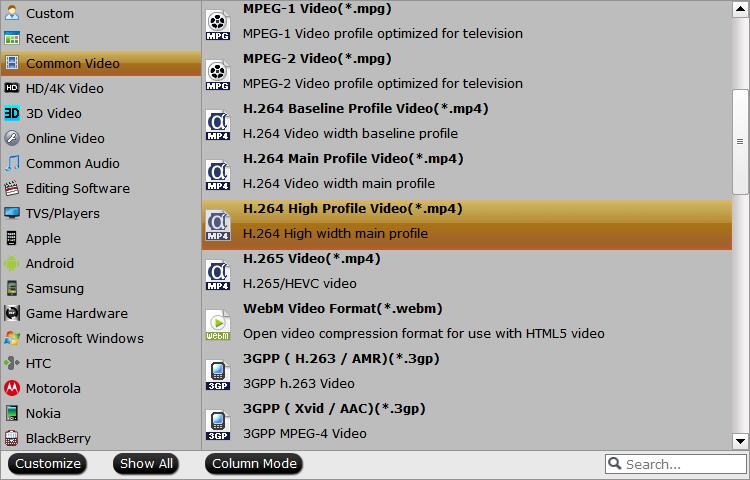
Important Note: Note that not all TVs support USB playback, so you should check your TV's user manual or specifications to see if it supports USB playback. Additionally, some TVs may only support specific video file formats, so you should check the TV's specifications to see which file formats are supported.
2. If you want to copy DVDs in 1:1 to USB drive without quality loss, you can click "Copy the entire disc" button to backup the full DVD content with original disc structure. Or you can click Format > Copy > Directly Copy to copy the main movie title as a single .VOB file.
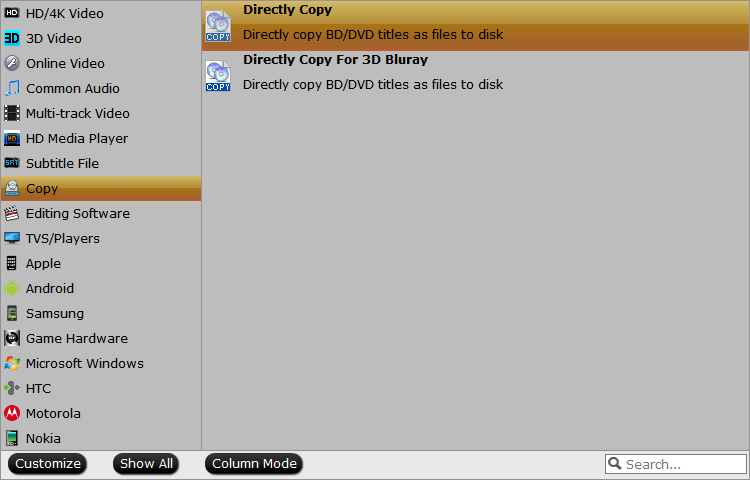
Step 3: Choose your USB drive as the output folder.
Once you have selected the output format, click the "Browse" button to choose the folder in your USB drive where you want to save the ripped DVD video. Make sure your USB drive has enough storage capacity.
Step 4: Start to rip and copy the DVD to USB drive.
Once everything completes, click the big "Convert" button to start the DVD to USB conversion process. The software will begin to rip the DVD and convert it to the selected format for your USB drive. The time it takes to complete the process depends on the size of the DVD, the speed of your computer, and your settings. After the process is finished, you can safely remove the USB drive from your computer and plug it into your TV or other devices to enjoy your digital DVD video.
Part 3. How to Transfer DVD to USB without computer
Is it possible to transfer DVD to USB without computer? Of course yes. DVD to USB services near you can help you do it. There are many such services on the market and they typically involve sending your DVD to the service provider, who will then convert the data to a digital format and save it onto a USB drive. Below are a few DVD to USB transfer services for you.
Walmart Photo:
This DVD to USB transfer service accepts YesDVD, Walmart DVD, DVD, CD, VCD, and MiniDVD. You simply need to create order online, send in your media (drop off at a Walmart store or use UPS provided shipping label), wait for the media to digitize. The digital copies of your DVDs will be stored in your MemoryCloud account. This is open to you for 60 days in which you can view and download the digital copy to your computer, smartphone, or tablet, and you can order additional DVDs or USBs.
A digital copy charges $12.96 for the first 30 minutes and $5.46 for each additional 30 minutes. An additional DVD copy charges $3.96 while an additional USB copy charges $12.96.
CVS Photo:
This service accepts YesDVD, CVS YesDVD, DVD, CD, VCD, and MiniDVD. Like Walmart Photo, you simply need to create order online, bring your media to your local CVS Photo Center, wait for the media to digitize, and receive your DVD, Blu-ray, or USB, digital copy, and original media. The digital copies are also stored in your MemoryCloud account and they are also open to you for 60 days to view and download.
A DVD copy charges $25.99 for 90 minutes from 1 device, a Blu-ray copy charges $33.99 for 90 minutes from 1 device, while a USB copy charges $34.99 for 90 minutes from 1 device.
Forever Studios:
This DVD to USB transfer service accepts DVD, CD, Data & Mini Disks, SD, CF & Micro cards, USB flash drives, and data storage disks. You need to enter the quantity of media items you would like to transfer and how you’d like to receive your digital media back, send your media, wait for the media to transfer, and receive your USB copy. You can choose to get a Forever Safe USB, a Forever Cloud link, or a DVD set.
It costs $15 per DVD for the digitizing service. Additionally, you need to pay $29 per USB drive.
Important Note: The pricing and turnaround time for these services can vary depending on the specific store or studio location. And not all these DVD to USB transfer services offers services on your location.
Part 4: FAQs about Copying DVD to USB
1. Why do USB DVD movies not play on TV?
If you ask how many movies can a 32GB flash drive hold, it depends on how many DVDs you want to transfer to the USB and what settings you choose. If you simply need to make digital copies of your DVD collections to USB drives with exact same quality & data, you can use DumboFab DVD Ripper to make 1:1 DVD copy, which will be as large as the DVD movie. Then you may need a USB stick with a larger capacity sooner.
If you convert a DVD to MP4, a DVD can be shrunk to 1~2GBs. DumboFab DVD Ripper is able to reduce 80% of the original DVD size. That means a 4.7GB DVD can be ripped to a movie at ~700MB. A 256GB flash drive at about $35 can store 300+ DVD movies.
2. What USB flash drive capacity do you need to save your DVD collections?
When you insert the USB stick into your TV and try to play the DVD movies from the USB on the TV, it may not work and no files are here. In this case, consider the following reasons:
- 1. Check the ports on the TV and make sure there is no dusty or faulty USB port.
- 2. Make sure the USB drive is in the correct format. For example, some QLED and SUHD TVs support FAT, exFAT, and NTFS file systems while some full HD TVs support NTFS, FAT16, and FAT32.
- 3. If you're using the FAT32 USB drive, make sure the DVD movies ripped for the USB are not larger than 4GB.
- 4. Make sure the converted DVD movies on the USB are in a video format compatible with your TV. Generally, MP4 is your best bet.
- 5. When the USB drive contains many files and folders, the TVs may have problems displaying and accessing all the files. For example, if the USB drive has more than 4000 files, a Full HD TV may have problems opening the files and folders.
3. Can I copy DVD to USB with VLC?
Yes. Besides a full-fledged media player that supports a pretty extensive list of video and audio formats, VLC offers an easy way to transcode video/DVD to MP4 H.264, H.265, WMV, WebM, and more digital video formats. To copy a DVD to USB stick with VLC, you simply need to select Add > Convert / Save > Profile, select an output format and click Start to rip.
However, VLC comes with a few trade-offs. VLC just supports ripping CSS and regional discs. You can't decrypt and rip a sophisticatedly-protected DVD with VLC, and you have no control over the conversion - resolution, bitrate, frame rate, deinterlacing, aspect ratio, volume, and more. Read our guide how to rip DVDs to MP4 with VLC.

