Posted by Chris Ellison - Nov 9, 2021 | Contact Author![]()
How to Convert DVD ISO to AVI without Quality Loss
Get 2021 Best ISO to AVI converter for Windows (11/10) to easily convert ISO files to AVI in 3 simple steps.
ISO Image contains everything written to a disc and is uncompressed. Thus, ISO image files are often large and can't be played directly on most devices and platforms. To enjoy your ISO movie collection, converting it to some popular formats like AVI is a good choice. ISO to AVI format conversion facilitates storing your ISO image files in a digital format, which not only works as a backup but also can be played on a number of portable devices even on the go.
Converting ISO to AVI seems to be easily accessible. However, when we search for a genuine free ISO to AVI converter, we are extremely likely to be faced with the following annoying situations:
● There are some unexpected plugins, adware, spyware, malware or viruses hidden inside of the so-called freeware, which are mostly useless and hard to delete, and would affect the processing speed of our computers or even do terrible harm to our machines.
● Some freeware has poor supports for ISO files, especially encrypted ISO image files;
● The ISO to AVI conversion speed is snail-paced and the output file is clumsy because the software is lag in technology.
● Some developers deliberately build some snags, such as time limitation, in the free programs such that they cannot be used completely unless we upgrade to a higher edition.
Grab the Best ISO to AVI Converter - DumboFab DVD Ripper
● Convert ISO to AVI, MP4, MPEG, WMV, MKV, MP3, etc. by exporting original HD quality.
● Conquer all types of DVD discs including both homemade and commercial DVDs with copy protections and region codes.
● Offer a library of optimized device presets for converting ISO to iPad, iPhone, Android, Xbox, HDTV, etc. with good quality-size balance.
● Flexible parameter (resolution, aspect ratio etc) settings & easy video editing options like trim, crop, merge video, add SRT subtitles etc.
● Finish conversion at ultra-fast speed using advanced hardware acceleration.
※ For macOS 10.14 or lower, you're recommended to download 32-bit installer here.
How to Convert ISO to AVI with Best ISO to AVI Converter
DumboFab DVD Ripper is really the best ISO to AVI conversion software which can cope with all DVD ISO images, DVD folders and any new, old, protected, regional and even scratched DVDs. It is absolutely intuitive and clean, containing no spyware, malware, adware and virus. The high conversion efficiency is achieved thanks to its GPU hardware acceleration technologies with full use multicore processor.
DumboFab DVD Ripper can flawlessly convert ISO image to AVI with original quality in 3 simple steps on Windows 11/10/8/7/Vista/XP. After that, you can then play ISO movie file on Window PC with Windows Media Player, VLC, or other top free media players.
Furthermore, it owns 400+ profiles for converting ISO image to MP4, MOV and more formats. It is built with powerful decryption technology for (DVD region code, UOPs, CSS encryption, Disney's fake etc.) copy protected ISO images and encrypted movie DVDs, even those Disney DVD movies with X-project DRM.
Steps to Convert ISO to AVI with DumboFab DVD Ripper
Step 1: Install and launch DumboFab DVD Ripper, click "Load disc" button and then click "Load ISO/ISO" button to load the ISO image files you want to convert to AVI or other video formats.
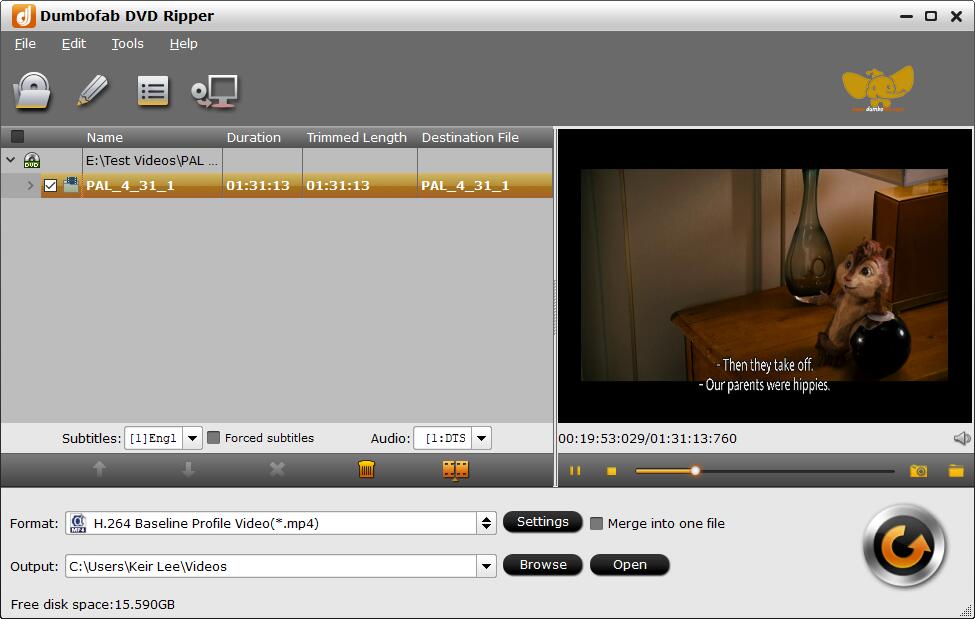
Step 2: Click "Format" bar and then select "DivX AVI - Audio Video Interleaved(DivX)(*.avi)" from "Common Video" category. In addition, there are 300+ video, audio formats and devices here. If you need to convert ISO image file for iPhone, Android device, YouTube, web services, you can also find a profile.
You can also select movie languages and subtitles, trim/crop/expand/subtitle video by clicking "Edit" button, adjust video/audio parameters by clicking "Settings" icon.
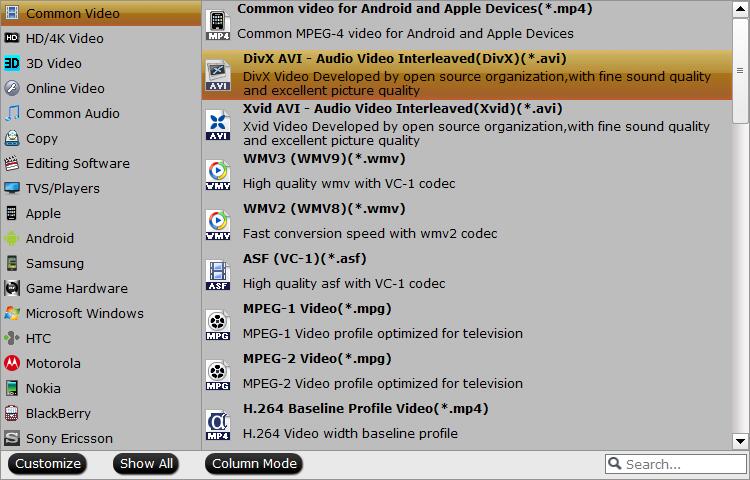
Step 3: Click "Browse" to specify an output folder on your computer to save the output files. Next, click the "Convert" button to start extracting AVI from ISO. When the conversion is done, you could enjoy the high-quality MP4 file as you will.
ISO to AVI Conversion FAQs
1. Can VLC convert ISO to AVI format?
Yes. VLC supports converting ISO image file to AVI format. To convert ISO to AVI in VLC, click Media > Convert/Save, choose the ISO image file you'd like to convert, click on the Convert/Save button, click the Profile drop-down menu, select "Video for DivX compatible player", click the Browse button to choose a location, click on Save, and click the Start button to start converting ISO image to AVI video format.
2. Can Handbrake convert ISO to AVI format?
No. Handbrake only support MKV, MP4 (M4V) as the output format.
3. How to convert ISO to AVI on Mac?
DumboFab DVD Ripper has a Mac version which allows you to convert DVD ISO image file to AVI on any Mac OS. The steps of ISO to AVI conversion is the same as the above.
4. Can VLC play ISO image file?
Yes. VLC Media Play can read and play ISO image file. VLC uses libcdio to read .iso image files so that users can play ISO files on a disk image. Even if your operating system (Windows or macOS) cannot work with ISO image files directly, VLC can read and play .iso images. Many video players have support for ISO image file, such as 5KPlayer, SMPlayer, KMPlayer, VSO Media Player, and more.
5. What is ISO video format?
ISO Image: An ISO image is an archive file of an optical disc, a type of disk image composed of the data contents from every written sector on an optical disc, including the optical disc file system. ISO image files are uncompressed files and ISO image do not use a particular container format. ISO image is a sector-by-sector copy of the data on a disc. ISO image contains all written contents from an optical disc and owns large file size - almost the same file size as original DVD disc. ISO image files commonly use .iso file extension, and the .img extension is also used on some ISO image files.

