Posted by Chris Ellison - May 28, 2025 | Contact Author![]()
How to Convert ISO to MP4 Free: 5 Best and Free Ways
"I have a huge video in .iso format (50 GB) that I want to convert into a compressed .mp4 and I was hoping that Media Encoder could do this, but apparently it's more complicated than that. Does anyone know of a way to turn an DVD .iso video into a smaller .mp4?"
As an archive file of an optical disc, ISO image file contains the entire contents of a DVD which is why they are in large file size. Apart from this, ISO files cannot be directly played on various mobile devices and some popular programs such as Plex and Emby. To make this disk image file easy to store and play, converting ISO to MP4 is the optimal solution since MP4 is the most widely used digital multimedia container format recognized by nearly all devices, players, and editors.
In this article, we will outline the reasons for converting ISO files to MP4 format and review the 5 best free converters, enabling you to turn ISO image to MP4 format quickly and easily on PC and Mac. Also we will detail their features and functions, and compare their pros and cons to assist you in selecting the appropriate tool for the conversion process.

Table of Contents:
- Part 1. Why Convert ISO to MP4?
- Part 2. Top 5 Ways to Convert ISO to MP4 Free on Windows and Mac
- → 1. Convert ISO to MP4 with DumboFab DVD Ripper
- → 2. Convert ISO to MP4 Online
- → 3. Convert ISO to MP4 Free with Handbrake
- → 4. Convert ISO to MP4 Free with VLC
- → 5. Convert ISO to MP4 Free with MakeMKV + FFmpeg
- Part 3. Frequently Asked Questions
- Final Words
Part 1. Why Convert ISO to MP4?
1. ISO is large in size and not widely supported:
ISO is an image of a disc (Blu-ray, DVD or CD) which contains an identical copy of data found on the optical disc. The ISO images are often used for backing up source Blu-ray/DVD/CD discs, and contain all the written contents of discs including Chapters, subtitles, audio tracks, descriptions and menus. So, an ISO file usually owns a large file size – almost the same file size as the original DVD or Blu-ray disc. Besides, ISO is not a popular video format that a few players can play it.
2. MP4 well balances size and quality and it's widely supported:
MP4 features a high compression rate and great output quality. Therefore, it delivers a smaller file size than other formats when setting as the same quality. Sometimes an MKV file at least doubles the size of an MP4. Moreover, MP4 is compatible with almost all devices, including computers and HD/4K TVs, phones, tablets, and game consoles from Apple, Samsung, Google, Microsoft, Sony, etc. It's accepted by media players, editors (e.g. iTunes, iDVD, iMovie) and web services (e.g. YouTube, Facebook, Vimeo). These are the main reaons why users want to convert ISO to MP4.
Part 2. Top 5 Ways to Convert ISO to MP4 Free on Windows and Mac
In this section, we will discuss the 5 best methods to convert ISO to MP4. All the methods selected here are compatible with both Windows and Mac, although they vary in capabilities. We will compare their pros and cons and detail their features and functions, so that you can pick the best one to get the job done.
Method 1: Convert ISO to MP4 with DumboFab DVD Ripper
DumboFab DVD Ripper is the overall best ISO to MP4 converter for Windows 11, 10, 8.1, 8, 7, etc. And it has a Mac version compatible with macOS 14 Sonoma, Ventura and lower. With it, you can convert a 90-minute ISO image file to MP4 in just 5 minutes without losing quality. Beyond ISO to MP4 conversion, you can also convert convert any (protected) DVD ISO/disc/folder to MKV, AVI, WMV, MOV, MPG, 3GP and 350+ profiles for mobile, Android, TVs, webs, etc.
- ◉ Convert ISO to MP4 as well as other formats such as MKV, HEVC, AVI, WMV, MOV, M4V, MPG, FLV, etc.
- ◉ Transcode ISO to MP4 for iPhone, iPad, Android, Windows Phone, and other devices with optimized presets.
- ◉ From 6GB~8GB ISO file to ~700MB~1.1GB MP4: Aadjust resolution, bit rate, codec, etc to produce optimal file size. Specifically, the ripped file is 700MB~1.1GB instead of GBs for a full movie, a 80% space saving.
- ◉ Finish conversion at fast speed, owing to the support for the advanced GPU Acceleration.
- ◉ Rip any DVD: homemade discs, burned DVDs, and bought DVDs with almost all DVD encryptions like Disney X-project DRM, CSS, region code, RCE, APS, Sony ArccOS, UOPs, etc., support navigation algorithms used in DVDs from paramount, Disney, Sony, etc.
★ For macOS 10.14 or lower, you're recommended to download 32-bit installer here ↓
[Tutorial] How to Convert ISO to MP4 with DumboFab DVD Ripper
Step 1: Install and launch DumboFab DVD Ripper, click "Load disc" button and then click "Load ISO/ISO" button to load ISO image files you want to convert to MP4.
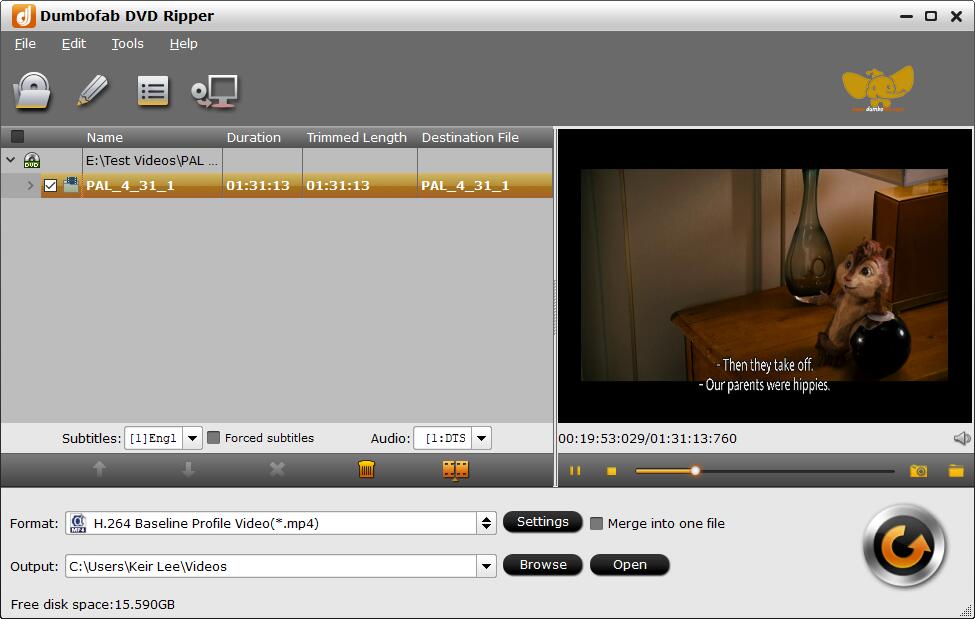
Step 2: Click "Format" bar and then select an MP4 profile from "Common Video" category. In addition, there are 300+ video, audio formats and devices here. If you need to convert ISO image file for iPhone, Android device, YouTube, web services, you can also find a profile.
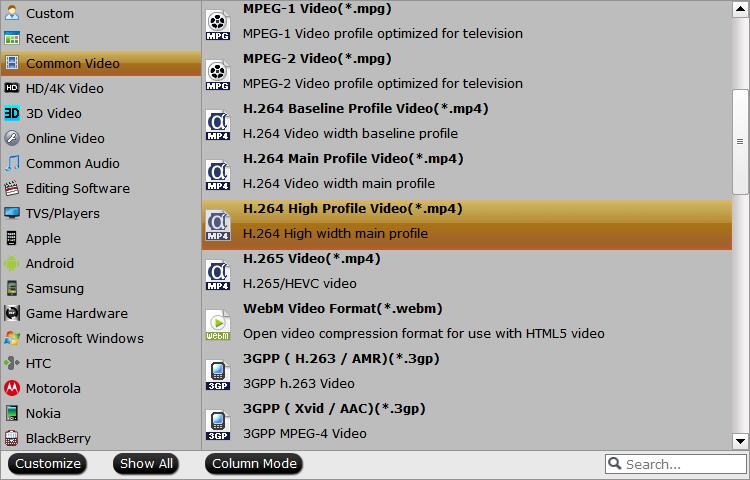
Recommended Video Quality-Size Settings for ISO to MP4 Conversion:
In addition to selecting "H.265 MP4" as the output format, flexible options are offered to further reduce the size of the converted MP4 video. Click the Settings button beside the Profile bar and enter into the "Profile Settings" page. A slew of other variables such the video/audio codecs, pixel dimensions, frame rate, bit rate, audio sampel rate, etc. will help convert an ISO image file at 7GB to a smaller MP4 file.
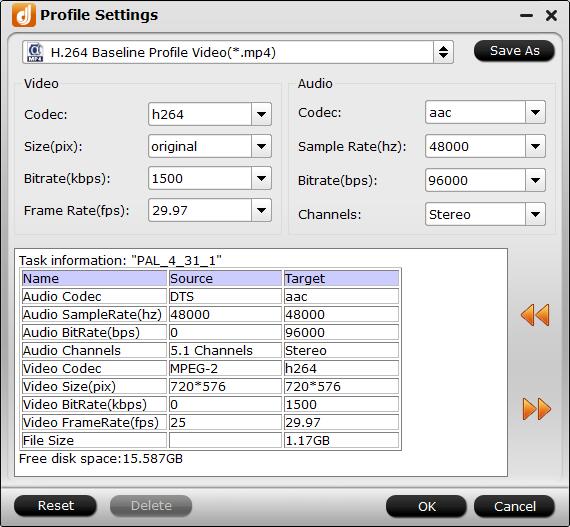
- ● You're not suggested to adjust the frame rate and aspect ratio, if not necessary.
- ● Use the codec H.264 or H.265 and lower the bitrate to a lower level. For example, adjusting the original medium quality to bitrates of around 1500-2000 is acceptable without noticeable pixellation.
- ● Lower the resolution. Typical DVD videos are 720×480 (NTSC) and 720×540 (PAL). Adjust the resolution to 640×480 won't make any quality difference.
Please note: Adjusting these variables have some effect on the re-encoded video quality. You can go smaller, only at the cost of quality loss. Generally, If you keep the original ISO image quality, the MP4 (codec: h.264+aac) profile generally range from 1.1Gb - 1.6Gb after rips. By converting ISO to H.265 MP4, the size can be reduced by 50% at the same quality.
Step 3: Click the "Browse" button to select a destination folder in the dialog box that opens, and click OK. Then click the big "Convert" button to start converting. The rip will go from about 150fps to 350fps based on the computer you have (higher configuration, faster speed).
Method 2: Convert ISO to MP4 Online
Is it possible to convert ISO to MP4 online? Yes. there are some online tools out there that allow us to get the job done. One of them is file-converter-online.com. It advertises that it can convert ISO to MP4 online without installation. The good is that it's free and easy to use and you don't need download and install any software. But before you try this, you need to know that can't work as fast as desktop-based software. Requiring internet connection, it always works badly slow in uploading and converting. Free users are restricted to a maximum file size of 0.75 GB. This is probably not enough.
Pros:✔ No need to download or install any software. |
Cons:✘ Uploading ISO files can often be time-consuming. |
[Tutorial] How to Convert ISO to MP4 Online
Step 1. Visit the site https://iso-to-mp4.file-converter-online.com/ in your browser.
Step 2. Click the blue button "Choose File" to select and upload the ISO file. Since ISO file is very large, it will take quite long time to finish uploading it to its server.
Step 3. MP4 is selected by default. If not, you can click the drop-down menu besides "Choose filetype" to select MP4. Besides MP4, this tool also supports MOV, AVI, and other media formats.
Step 4. Hit the "Start Converting!" Button to begin the ISO to MP4 conversion.
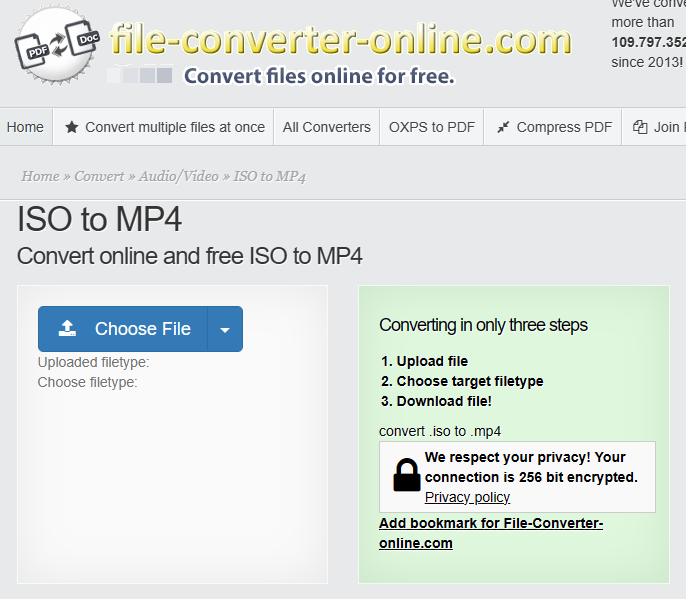
Method 3: Convert ISO to MP4 Free with Handbrake
Handbrake is a popular yet free video and DVD transcoder among users running Windows, Mac, and Linux. It can convert DVD disc, DVD VIDEO_TS folder, Blu-ray, and videos. Besides these file formats, Handbrake can also convert ISO to MP4, MKV and WebM files. And it lets you get a quick result by taking advantage of the presets in the side panel, from General, Web, Matroska to Devices. There are advanced parameters you can tinker with, available for precise encoding settings, effects, parameter adjustment, etc, which, though, are something of a learning curve.
The drawback of Handbrake is that it doesn't support encrypted ISO files and the conversion speed is quitely slow.
Pros:✔ Free, open-source and works on any platform. |
Cons:✘ Slow conversion speed. |
[Tutorial] How to Convert ISO to MP4 with Handbrake?
Before starting HandBrake ISO to MP4, please make sure you have installed the latest version (1.6.1 currently) of HandBrake. If not, please download it here: https://HandBrake.fr/
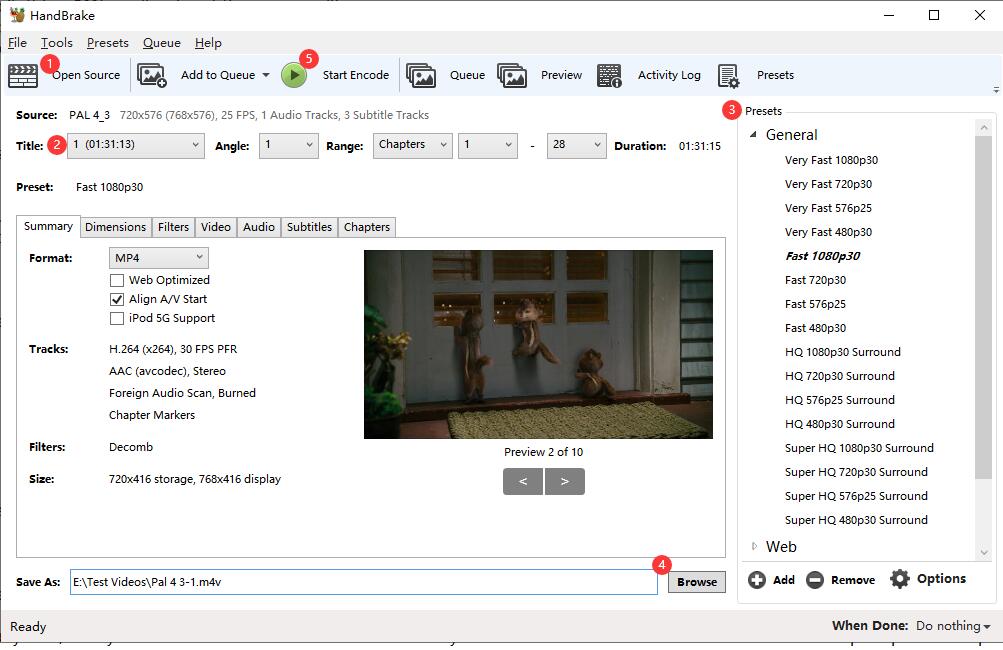
Step 1. Run HandBrake and a Source Selection interface will pop up.
Step 2. Click "File" on the left and click Open a single video file to import your ISO image file or drag and drop the ISO file directly to the interface. HandBrake will scan the DVD ISO titles and load the contents.
However, one thing to note is that HandBrake CANNOT circumvent copy protection of any kind, it only works with DRM-free discs and ISO files. If you encounter the "No valid source or titles found." prompt when importing an ISO file, this means that the ISO file contains copy protection encryption.
Step 3. Then, select the title, preset format or devices as you wish. In the Summary tab below, select MP4 or MKV as the output format.
Step 4. Select the output directory at the bottom by click "Browse" button.
Step 5. Finally, click on the green "Start Encode" button to start the conversion of ISO to MP4 using Handbrake.
Method 4: Convert ISO to MP4 Free with VLC
VLC proves itself a solid choice with its simplified interface and powerful DVD decoder feature. Can VLC convert ISO to MP4? Yes. Besides a full-fledged media player that supports a pretty extensive list of video and audio formats, it offers an easy way to transcode ISO/ video/DVD to MP4 H.264, H.265, WMV, WebM, and more, with no need for extra codec packs.
However, VLC comes with a few trade-offs. You have control over the conversion - resolution, bitrate, frame rate, deinterlacing, aspect ratio, volume, and more. Despite VLC doesn't offer more conversion profiles like AVI or WMV, and there are some hidden tabs and buttons in our test, you can still follow the steps to convert DVD ISO to MP4 with VLC.
Pros:✔ Cross-platform availability on Windows, Mac, Linux. |
Cons:✘ Limited video editing options, offering only basic tools. |
[Tutorial] How to Convert ISO to MP4 with VLC?
Step 1. Go to videolan.org, download, install and run the latest version of VLC for your Windows or Mac system. Please note that you will need to download the VLC Windows 64bit version if it is a 64-bit Windows computer.
Step 2. Click "Media", choose "Convert/Save", and then you'll see the "Open Media" window. Then, click the "+ Add" button under File tab to open the ISO file you want to convert to MP4. Next, click the "Convert / Save" button at the bottom.
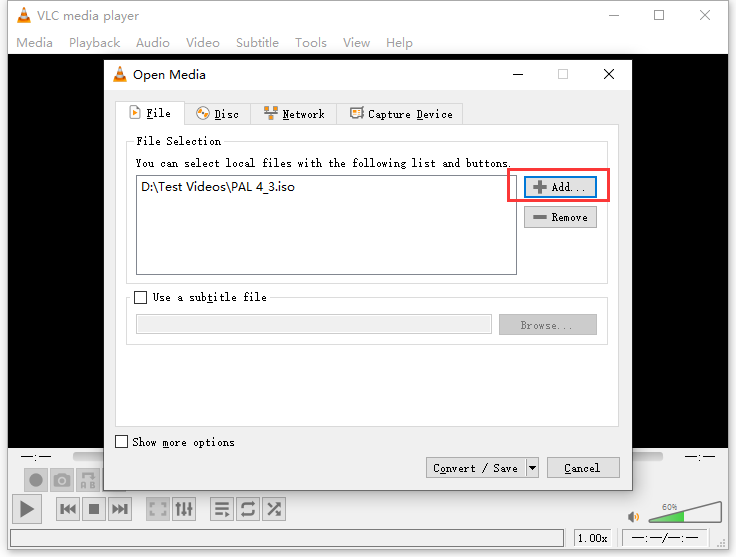
Step 3. click the Profile drop-down menu and select Video - H.264 + MP3 (MP4) or Video - H.265 + MP3 (MP4). Next, click the "Browse" button to choose a save path for the output profile and enter a file name. And, click on "Save".
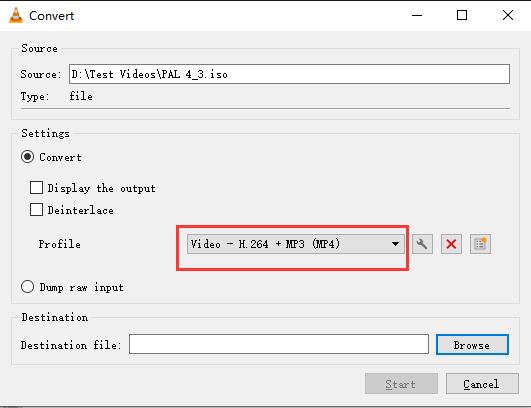
Step 4. Finally, click the "Start" button to start converting ISO image to MP4 video format using VLC.
Method 5: Convert ISO to MP4 Free with MakeMKV + FFmpeg
MakeMKV, known primarily for converting DVDs and Blu-rays, can also handle ISO files. However, it's not an ISO to MP4 converter. It can only convert ISO files to MKV video. But with the help of an extra transcoder, such as FFmpeg, Handbrake, and VLC, it's easy to further convert the MKV video to MP4.
Pros:✔ Fast speed. |
Cons:✘ It can't convert ISO to MP4 directly, you need another software to convert the MKV video. |
[Tutorial] How to Convert ISO to MP4 with MakeMKV and FFmpeg?
Step 1. Download and install the latest version of MakeMKV from its official site. After that, open MakeMKV and navigate to "File" -> "Open files" to load the ISO file you wish to convert. MakeMKV will swiftly scan its contents.
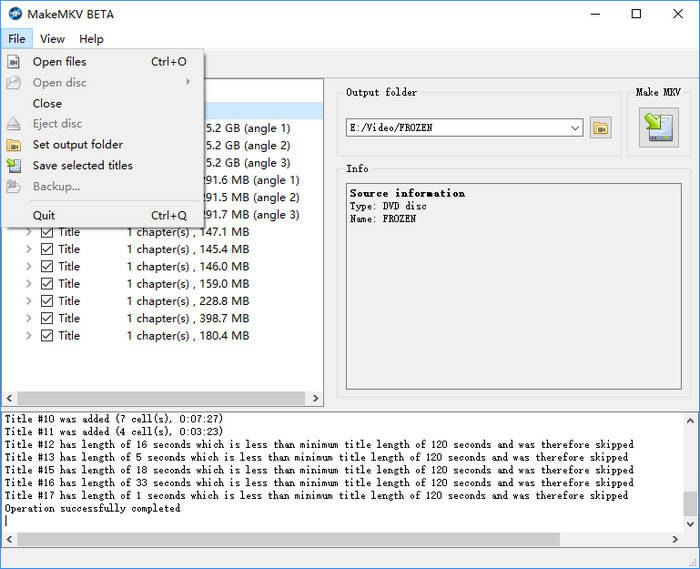
Step 2. Choose the title, audio, and subtitle tracks you intend to include in the conversion.
Step 3. Click the "Set output folder" button to designate where you want the resulting file to be saved.
Step 4. Click the icon under Make MKV to initiate the conversion of your ISO file to MKV format.
Step 5. Download FFmpeg from its official site - https://ffmpeg.org/download.html. Then configure FFmpeg on your computer.
Step 6. Press Win + R and input cmd to enter the DOS window.
Step 7. Input cd test video. Now I'm in the location where store the MKV video.
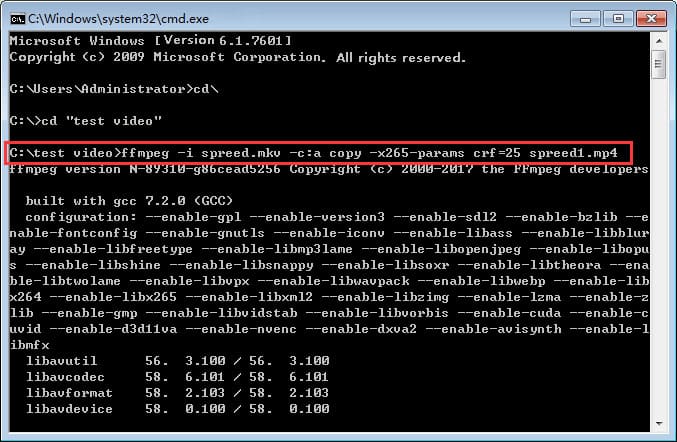
Step 8. Input FFmpeg command line: ffmpeg -i spreed.mkv -c:a copy -x265 -params crf=25 spreed1.mp4
- -c:a copy means keeping all the copies of audio streams.
- x265 params: Passing options are passed to x265 with the -x265-params argument.
- crf=25 refers to encode video in a not bad quality. (CRF, the abbreviation of Constant Rare Factor. The CRF scale is 0-51, where 0 is lossless, 23 is the default, and 51 is worst quality possible.)
Step 9. Press Enter on the keyboard. Then, you'll get the desired .mp4 file.
Of course, there are many other FFmpeg codecs, for example, to map ALL streams, namely remuxing MKV to MP4, you need type in the command line: ffmpeg -i spreed.mkv -map 0 spreed1.mp4
Part 3. Frequently Asked Questionsn
1. How long does it take to convert ISO to MP4?
It depends on which ISO to MP4 converter you use. Some works fast, while some is slow. DumboFab DVD Ripper can convert ISO image to MP4 within a matter of minutes, while some tools may take much longer, maybe hours.
2. How to convert ISO to MP4 using VLC?
Step 1. Launch VLC, and go to Menu > Media > Convert/Save (or use the shortcut key Ctrl+R).
Step 2. In the newly opened window, click the Add button, and select the ISO file on your computer.
Step 3. Click the Convert/Save button at the bottom of the window, and select H264 + MP3 (MP4) in the Profile section.
Step 4. Select a destination path for the output video.
Step 5. Click Start.
3. Can VLC play an ISO?
Yes. VLC Media Play can read and play ISO image file. VLC uses libcdio to read .iso image files so that users can play ISO files on a disk image. Even if your operating system (Windows or macOS) cannot work with ISO image files directly, VLC can read and play .iso images. Many video players have support for ISO image file, such as Wondershare Player, SMPlayer, KMPlayer, VSO Media Player, and more.
4. What is the difference between ISO and MP4?
Similar to DVD disc, ISO image files are often large and can't be played directly on most mobile devices. While MP4 is fully supported by Android mobiles, iPhone iPads, TVs, game consoles, to name a few. That's one of the reasons why users want to convert ISO disk image file to MP4 - for more convenient playback.
5. Can handbrake convert ISO to MP4?
Yes. The free and open-source program Handbrake is able to convert ISO to MP4 or MKV on Windows, Mac and Linux.
Final Words
This article shares 4 ISO to MP4 converters tools and you can choose any of them to convert and compress a large ISO file to MP4 file with smaller size. But if you're confused about choosing the suitable one, DumboFab DVD Ripper will be your best choice. It can cope with any ISO file, no matter it's DRM-free or copy-protected. And it works much faster than Handbrake and VLC thanks to the support for advanced hardware acceleration. Unlike online tools, it loads and converts ISO quickly and it don't need internet connection. What's more, it gives a lot of easy-to-operate options including option to adjust video quality, encoding format, video length, aspect ratio, and so on.
★ For macOS 10.14 or lower, you're recommended to download 32-bit installer here ↓

