Posted by Chris Ellison - June 11, 2023| Contact Author![]()
How to Remove DVD Copy Protection on Windows 10/11 & Mac
Summary: Here we'll introduce 5 best DVD protection removal software that can help you remove DVD copy protection from store-bought DVDs and convert them to high-quality digital copies for easier access, playback, sharing and streaming anywhere, anytime.
Almost all commercial DVD movies and TV shows are armed with one or more copy protection schemes to prevent users from making backup copies of the DVDs. And that's where DVD ripping software tools come in. These tools can not only help you remove copy protection from DVDs but also help you digitize them to save your movies to computer, cloud or mobiles. However, it's never an easy job to rip and copy protected DVDs, especially the Disney movie DVDs. Often you would get an unplayable outcome or an error notice, such as "read error" and "copy protection 0x8003030 error".
There are lots of paid or free DVD protection removal software on the market that claim to remove copy protection from store-bought DVDs. However, some of them can strip several copy protection schemes while some can only handle one or two schemes. In this article, we'll introduce 5 best programs (including the freeware VLC and Handbrake) to remove copyright protection from DVD and step-by-step tutorials on how to remove copy protection from DVDs on Mac and Windows. We'll discuss the advantages and disadvantages of each method to help you determine which DVD protection removal program is best for you.
- Method 1. Remove Copy Protection from DVD with DumboFab DVD Ripper - Your Best Choice
- Method 2. Remove Copy Protection from DVD Free with VLC Media Player
- Method 3. Remove Copy Protection from DVD Free with Handbrake + libdvdcss
- Method 4. Remove Copy Protection from DVD Free with MakeMKV
- Method 5. Remove Copy Protection from DVD Free with DVD Shrink
- ※ Comparison of the best DVD Protecion Removal Software
- ※ Common DVD Copy Protection Forms and How Do They Work
Table of Contents
How to Tell If a DVD is Copy Protected?
You can check your DVD box or the disc, and see if there's a copy protected icon on it. Another way to tell whether a DVD is encrypted is to make use of a third-party tool. Some DVD ripping programs will show whether the disc has encryption or not and which copy protection it has. For example, DumobFab DVD Ripper will pop up a prompt when a disney encrypted DVD is imported. Actually, nearly all commercial DVDs are copy protected.
Method 1. Remove DVD Copy Protection with DumboFab DVD Ripper
DumboFab DVD Ripper is an easy yet powerful DVD copy protection removal software that supports all common and non-standard encryption schemes. It can remove copy protection from commercial DVDs in one click, without using additional plugins or software. No matter the source DVD is an old old morning show DVD, the latest Disney-99 title movie DVD, the 21st Century Fox movie DVD, or whatever other commercial DVDs, just throw it up to DumboFab DVD Ripper.
This full-fledged DVD protection removal tool supports a wide range of output formats, including popular options such as MP4, AVI, and WMV, as well as device-specific formats such as iPhone, iPad, and Android. It also offers customizable output settings for video and audio quality, resolution, bitrate, and more. And you're allowed to freely select the desired subtitle and audio tracks in the ripped videos.
What's more, it also allower users to 1:1 clone DVD to Video_TS folder or a single VOB file to make an exact digital copy of DVD. It keeps menu, subtitles, audio tracks, and all DVD data.
Thanks to the multi-core CPU and advanced Hardware Acceleration tech based on Intel QSV, NVIDIA (CUDA) NVENC and AMD, it can result in about 6x faster conversion speed compared to other DVD copy protection removal software. On an advanced computer, it needs 5 minutes only to bypass commercial DVD copy protection and convert a DVD to an H.264 MP4 digital file.
In addition to its conversion features, DumboFab DVD Ripper also comes with a built-in video editor that allows users to crop, trim, merge, and add subtitles to their videos.
Compatible OS: Windows 11/10/8/8.1/7, Mac (incl. Monterey and Ventura)
What DVD copy protections can it remove: CSS, region code, RCE, Sony ArccOS, UOPs, Analog Protection System, Disney X-project (99-title DVD copy protection), etc.
Pros:
- ● Defeat DVD copy protections & support any type of DVD.
- ● Large selection of output formats and conversion choices
- ● Output high-quality video and sound, basically losslessly
- ● Allow editing video before ripping.
- ● Easy to use, even for beginners. No technology skill needed.
- ● Rip protected DVD with GPU acceleration. 30X real-time faster speed.
- ● Timely update and 7x24 tech support.
Cons:
- ● Doesn't support removing DVD copy protections on Linux.
Now you can free download DumboFab DVD Ripper on your PC or Mac. After installation, you can insert your disc to your computer via the internal/external optical drive and then follow the steps below to remove copy protection from DVDs.
※ For macOS 10.12 or lower 32-bit users, you should download 32-bit installer here.
Step 1. Load the copy-protected DVD
Insert DVD disc into optical drive of your computer or a USB DVD drive, launch DumboFab DVD Ripper and then click "Load DVD" button to import the source DVD. Then it will fast scan your DVD, bypass DVD copy protection, and detect the correct main movie title for you.
You can also load ISO image files or DVD Folder into the program for conversion.
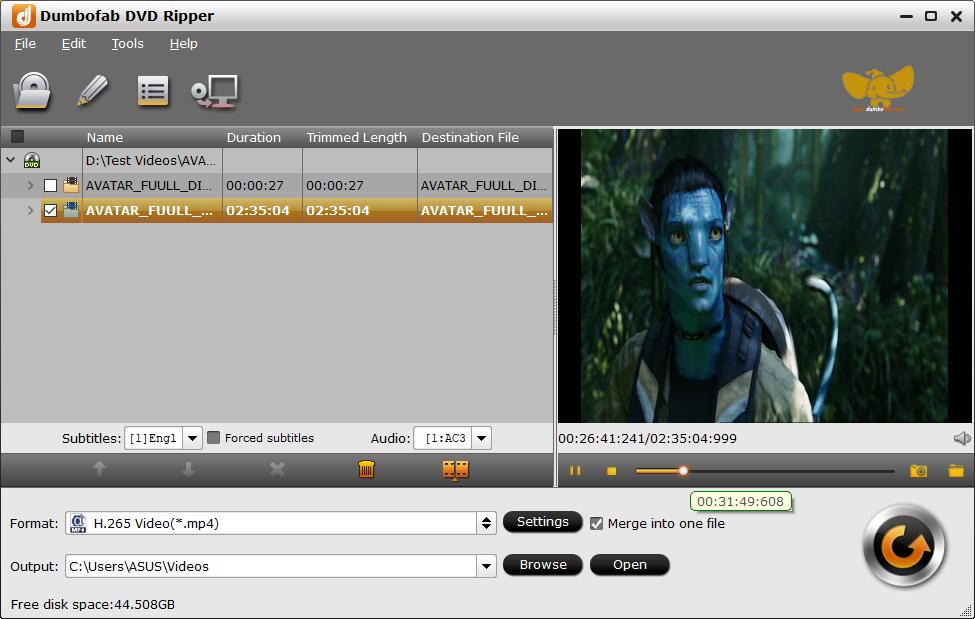
Step 2. Select an output format
In the pop-up output profile window, you can see all popular formats and devices divided into various categories. Here you can pick up MP4, MKV, AVI, MOV or any other digital formats or select the device profile based on the device you're using as the wanted output format. You can also hit the "Disc Backup" button on the navigation bar to copy DVD as Video_TS folder with full title or go to "Copy" > "Directly Copy" to copy DVD as a single MPEG2 file with main title.
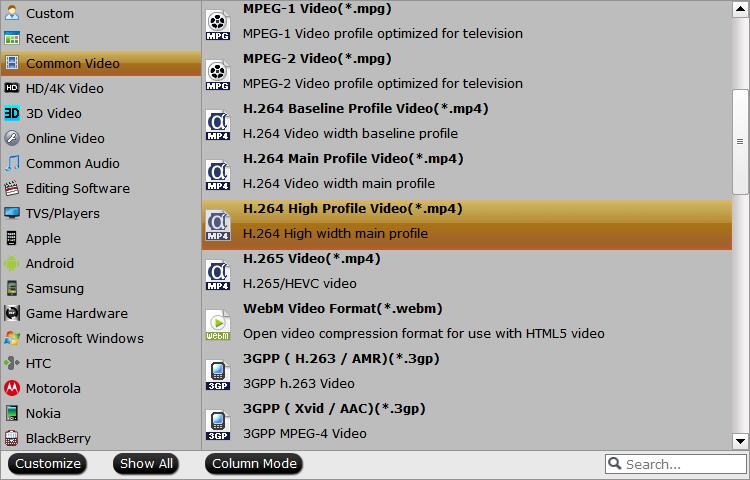
Step 3. Rip DVD with Removal of Copy Protection
Hit "Browse" button to set destination folder (hard drive or device) and click "Convert" button to rip DVD with removal of copy protection.
Disclaimer: DumboFab Software does not advocate ripping encrypted DVDs for any commercial purpose and suggests referring to the DVD copyright laws in your country before doing so.
Method 2. Remove Copy Protection from DVD Free with VLC Media Player
VLC Media Player is among the popularly used players as it is portable and works on all types of platforms. This open-source player supports an array of video and audio formats and compression methods. The player also works as a decent disc ripper and allows you to remove CSS copy protection mechanism from DVD. Now, let me show you how to rip copy protected DVD with VLC.
Compatible OS: Windows, Mac, Linux
What DVD copy protections can it remove: CSS
Pros:
- ● Work with a lot of platforms, including Windows, Mac, Linux, iOS, Android, etc.
- ● Free and open source.
- ● Do more than removing DVD copy protection.
Cons:
- ● It is relatively hard to find the output formats.
- ● DVD encoding speed is relatively slow compared with other rippers.
- ● Supports removing CSS only.
Step 1.. Download and install VLC if you don't have this tool on your computer.
Step 2. Insert the DVD you want to digitize into your computer's DVD drive.
Step 3. Open VLC, click Media and then select Convert/Save.
Step 4. Click Disc tab and choose disc device, title, chapter, audio, and subtitle track. Then hit Convert/Save.
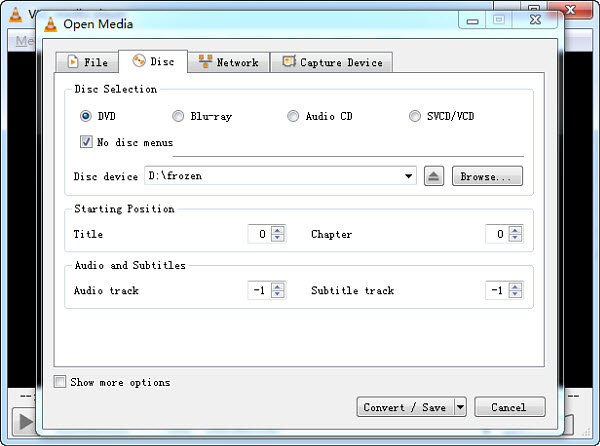
Step 5. Choose profile, the output format you want to use. Then click Browse to specify destination file.
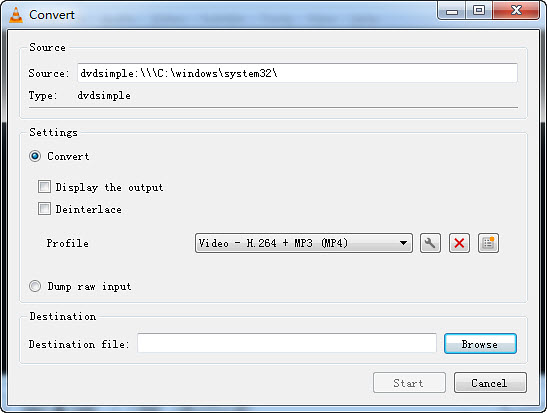
Step 6. Hit Start to begin ripping the DVD to a digital file without copy protection.
Method 3. Remove Copy Protection from DVD Free with Handbrake + libdvdcss
If you want to remove copy protection from DVD without paying money, you can check Handbrake. This is a free open source video and DVD transcoder for Windows, Mac, and Linux. There is no more DVD decryption feature built-in Handbrake since version 0.9.3. But with the help of the libdvdcss library, you can still reply on Handbrake to unlock CSS or Region Code copy protection from movie DVDs.
Compatible OS: Windows, Mac, Linux
What DVD copy protections can it remove: CSS
Pros:
- ● Open-source and cross-platform.
- ● Customizable settings are great, especially for experienced users.
Cons:
- ● Cannot mix multiple DVD titles in one content.
- ● It is futile for Disney and other newly-protected DVDs.
- ● Some settings are confusing for beginners.
Below are the detailed steps on how to use libdvdcss together with HandBrake to remove copy protection from DVD.
Step 1. Install Handbrake.
Download and install the latest version of Handbrake on your PC or Mac from its official site.
Step 2. Download libdvdcss.
For Windows uers:
- ① Download libdvdcss.dll (32bit or 64bit) first.
- ② Copy and paste the DLL file under C:\Program Files\Handbrake.
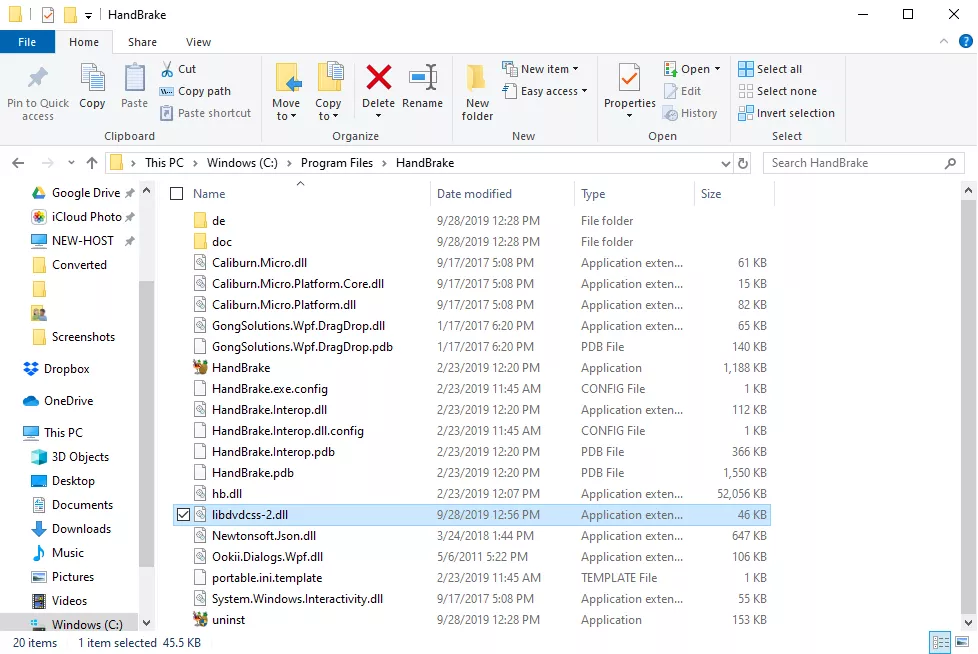
For Mac users:
- ① Start Terminal and enter the command line: /usr/bin/ruby -e "$(curl -fsSL https://raw.githubusercontent.com/Homebrew/install/master/install)"
- ② Press Return and enter your password. It now starts to install Homebrew.
- ③ Once Homebrew is successfully installed on the Mac, start Terminal again.
- ④ Enter the command line: brew install libdvdcss. Press Enter.
- ⑤ Homebrew now starts to download and install the libdvdcss library on your Mac.
Note: OS X El Capitan and later come with a new security system named SIP (System Integrity Protection). It will remove the libdvdcss library and a few other apps that are used for removing protection from DVDs. Hence, you might fail to install the libdvdcss library on your Mac by following the above steps. No worry, however, we've already found the solution.
- ① Download and install libdvdcss.pkg on the Mac.
- ② Start Terminal.
- ③ Enter sudo mkdir /usr/local/lib/ sudo cp ~/Downloads/libdvdcss_1.4.0/libdvdcss.2.dylib /usr/local/lib/libdvdcss.2.dylib and press Enter. That's it.
Step 3. Import the Encrypted DVD.
Launch up HandBrake. The tool will display all the files and discs it detected. Choose the DVD you want to remove the copy protection from, and this will lead you to a new panel.
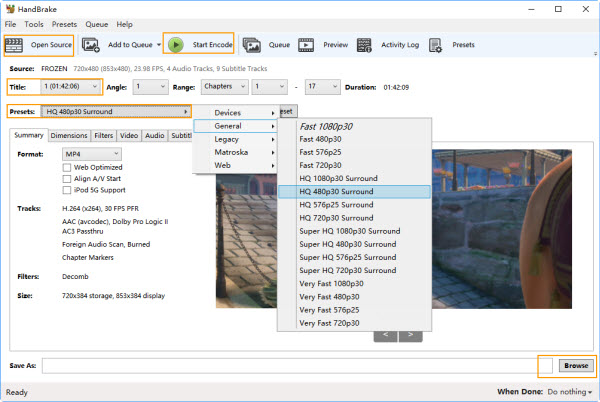
Step 4. Choose the Output File.
Beginners can choose the wanted output format from the giving options of Preset. Advanced user? Just navigate down to find the Video and Audio tabs. Here, you have dozens of options used for customizing the video bitrate, resolutions, frame rate, and sample rate, etc.
Step 5. Remove Copy Protection from DVD with HandBrake.
Once you're satisfied with all the adjustments, choose Browse to set up an output file folder. Press Start Encode on the top menu bar. HandBrake will then start to rip the DVD and remove the copy protection schema.
Method 4. Remove Copy Protection from DVD Free with MakeMKV
MakeMKV is one of the popular DVD rippers that can remove protection from DVDs on Windows, Mac, Linux. It has garnered positive reviews from DVD and Blu-ray collectors of all skill levels due to its streamlined backup process.
This DVD copy protection removal software is able to extract the video of a protected DVD to an MKV container without re-encoding, making the whole process take only 10-15 minutes instead of hours. This preserves all video and audio tracks including HD audio, chapter information, and all meta-information (track language and audio type), though the output file can be up to GB in size.
Though MakeMKV's developers did put a lot of effort into improving the handling of DVD discs with structure protection, it cannot circumvent all DVD DRM protection schemes and shows some errors such as scan failure, program hangs, truncated titles, etc. We are waiting for more improvement in copying severely protected DVDs in the future.
Compatible OS: Windows, Mac, and Linux
What DVD copy protections can it remove: AACS, structure protection, BD-Java protection, etc.
Pros:
- ● All features are free during BETA.
- ● Available for Windows, Mac OS X, and Linux.
- ● No quality loss.
- ● Fast speed.
- ● No need to download an additional DVD decrypter.
Cons:
- ● Exports MKV files only. No other formats are available. Can't copy protected DVD to MP4 and others.
- ● Large file size.
- ● No editing features.
- ● Can't override all copyright-protected DVDs.
Overall, MakeMKV is a great choice for removing DVD copy protection and you can follow the steps below to get the job done.
Step 1. Download and install MakeMKV.
The latest version is 1.17.3. Windows version requires Windows XP or later, x86 or x64 while the Mac version requires x64 or ARM64 Mac OS X 10.7 or later.
Step 2. Load the copy-protected DVD to MakeMKV.
Insert a target DVD in your optical drive. Open MakeMKV and then click the optical drive button on its interface to let MakeMKV read your DVD.
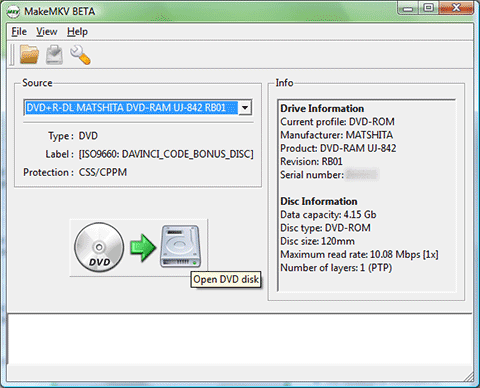
Step 3. Select content to copy.
When the source DVD is loaded, MakeMKV will display its content as a tree structure. Now, you need to choose the title(s), audio, and subtitles you want to convert and save as MKV.
Step 4. Set the output folder and begin removing copy protection from DVD.
Just click the yellow file folder button to select the directory for the output MKV file. Press the button under Make MKV and it will copy files from copyright-protected DVD. You can see the progress, the elapsed time, and the remaining time.
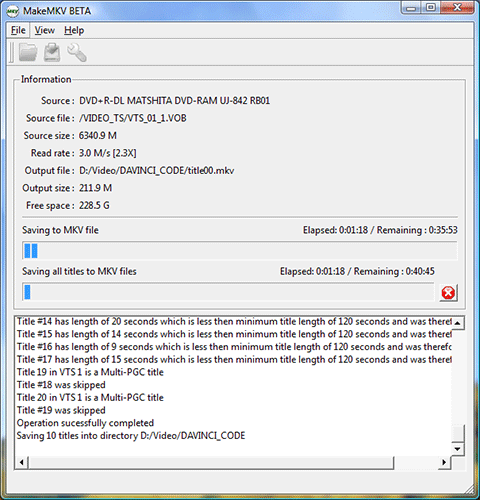
Method 5. Remove Copy Protection from DVD Free with DVD Shrink
DVD Shrink is another free program that can remove copy protection from DVDs and make a shrunk backup from an original 8.5GB to a single-layer 4.7GB writeable DVD, ISO, or VIDEO_TS folder you can store on your hard drive. Featuring a DeCSS decryption algorithm, DVDShrink can strip CSS copy protection and User operation prohibition (prohibiting skipping over previews or "FBI Warnings" and so on). Moreover, it can also bypass the DVD region restrictions and allow the copy to be either made region-free (the default setting) or set for any region code.
We've hit a snag when ripping some newly released titles. In our test, DVDShrink is defeated by some newer copy protection techniques such as Macrovision Ripguard and may manifest errors such as Invalid File Structure, Invalid Navigation Structure, and Data Redundancy Check Error (CRC Error), let alone the Disney X-project DRM. After all, DVD Shrink stopped updating as early as 2005.
Compatible OS: Windows.
What DVD copy protections can it remove: Circumvent CSS, UOP, and region protections. (not guarantee to work).
Pros:
- ● Circumvent CSS, UOP, and region protections.
- ● Compress the data on a DVD.
Cons:
- ● It is a discontinued program.
- ● It can't remove recent DVD copy protections.
- ● It can't convert DVDs to portable-friendly formats, such as MP4.
Let's get back on track. DVD Shrink is still a good option when you want an easy solution to remove copy protection from DVDs. Below we'll show you how to copy protected DVDs with DVD Shrink.
Step 1. Download and install DVD Shrink.
The current stable English version is 3.2.0.15 while the German version is 3.2.0.16. ALL other versions with additional words in the name like DVD Shrink 2014 or newer are SCAMS!
Step 2. Open DVD Shrink and configure the preferences.
When you first use DVD Shrink, you might want to configure the preferences. To do this, click Edit -> Preferences.
Step 3. Open the copy protected DVD.
Insert the DVD you want to copy into the DVD drive and then click the Open Disc button on DVD Shrink to select it as the source DVD. Then, DVD Shrink will begin analyzing your DVD. Once the analysis has been completed, you'll see the general structure of the DVD on the upper left side of the window. You can see 3 top categories, including Menus, Main Movie, and Extras.
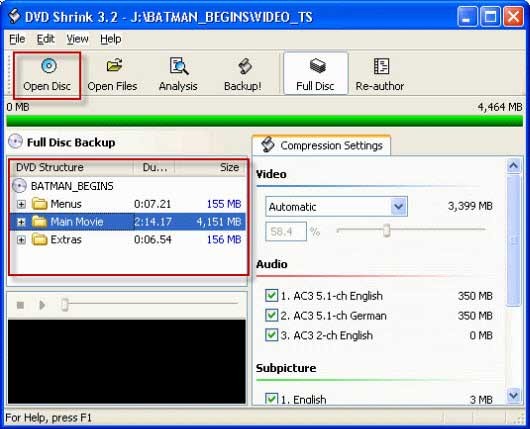
Step 4. Specify compression settings and the audio track and subtitle you need.
Move to the Compression Settings section and then choose desired compression ratio. If you choose "Automatic", DVD Shrink will compress the video to fit on a DVD5 disc. As you can see, all audio tracks and subtitles are checked by default. You can deselect any tracks you don't need to reduce the output video size.
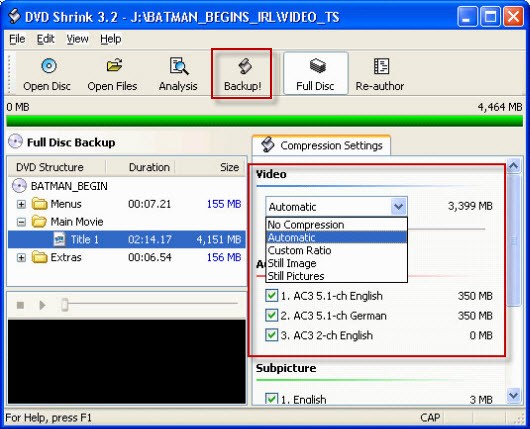
Step 5. Start to remove copy protection from DVD.
When you have finished the above settings, click the "Backup!" button on the top center. Then the Backup DVD window will pop up. Here, you need to select the backup target and target folder of the DVD output files. After finishing settings, click OK to begin backing up the DVD.
If you have installed Nero (version 7 or lower), DVD Decrypter, or CopyToDVD, DVDShrink will automatically pass the resulting files to these programs for burning to DVD.
Comparison of the best DVD Protecion Removal Software
Software/Features |
Supported DVD Copy Protection Scheme |
Speed |
Output Quality |
Quick Edit |
| DumboFab DVD Ripper | CSS, region code, RCE, Sony ArccOS, UOPs, Analog Protection System, Disney X-project (99-title DVD copy protection), etc. | Fast. It can rip a 2-hour movie DVD within 5 minutes. | SD, original, upscaled | Yes |
| VLC | CSS | It will take the entire runtime of the movie to digitize it. | SD | No |
| Handbrake+libdvdcss | CSS | It could be tens of minutes to a few hours. | SD | No |
| MakeMKV | AACS, structure protection, BD-Java protection, etc. | Usually about 20 to 30 minutes. | Original | No |
| DVD Shrink | Region code, CSS, and User operation prohibition (UOP) | Fast | SD, HDX | No |
Common DVD Copy Protection Forms and How Do They Work
Generally, instead of "copy DVD", we say "rip DVD". Why? Almost all DVD movies and TV shows are armed with one or more copy protection schemes. These schemes are stored in the normally inaccessible lead-in area of the disc, as a move to prevent the files from being copied directly. Here are some of commonly used DVD encryption technologies, which hold you back from backup DVD smoothly.
Content Scramble System (CSS) - One of the earliest and most widely used copy protection mechanisms for DVDs. CSS employs adopts the 40-bit stream cipher to prevent the DVD content from being copied without permission. Apart from that, an unauthorized device won't be able to read and play the CSS-protected DVD.
Region Code - DVD region codes restrict region where DVD disc can be played by matching the region number with the configuration flag in DVD players. This ensures that a DVD purchased in one region cannot be played on a DVD player from another region. Regional coding enables content producers to control the release and distribution of their DVDs in different markets.
RCE - Also known as region-code enhanced, RCE is a retroactive attempt to prevent the playing of one region's discs in another region, even if the disc was played by a region-free player.
UOP - The full name of UOP is User operation prohibition. Just as its name implies, UOP is for preventing people from performing any actions during the playback of a UOP protected section. It is initially come out to stop viewers from skipping the copyright notice, but now UOP is more widely running for stopping views skipping the ads of a DVD.
Sony ArccOS - It is a copy-protection system designed as an additional layer to be used in conjunction with CSS. ArccOS works by introducing deliberate errors or corrupted sectors into the DVD's copy protection scheme. These errors are strategically placed to confuse or disrupt DVD copying software, making it difficult for them to create accurate and functional copies of the original DVD. When a DVD with ArccOS protection is copied, the errors are replicated in the copied disc, causing playback issues or rendering the copied version unusable.
APS - The abbreviation of Analog Protection System. It is a VHS and DVD copy protection system developed by TiVo Corporation (formerly the Macrivsion). It works by adding pulses to apply negatively impact on the AGC circuit of the recording device. By doing so, it can damage the digital copies of APS encrypted DVDs.
HDCP - HDCP refers to High-Bandwidth Digital Content Protection. It's a digital copy protection scheme proposed and carried out by Intel. When users copy a DVD without permission, the HDCP technique will interrupt the process and downgrade the result picture quality to achieve the purpose of protecting the DVD content.
CPRM (Content Protection for Recordable Media) - This copy protection scheme has largely been restricted to the Japanese market. Special CPRM-compatible recordable media are required, with each disc including a unique Media ID inscribed as a bar code in the inner hub area. When a CPRM-compliant recorder detects compatible media, it uses the unique Media ID on the disc to encrypt the data it records to the disc. The recorder will also write a block of data called the Media Key Block (MKB) which is used to decrypt the disc. If the disc is copied, the Media ID on the new disc will be different and the recorded data will not decrypt correctly.
Disney X Project (99-title) - A new copy protection scheme developed by Disney. The features of this sort of encrypted movie DVDs are 99 titles and over 40GB of file size. Currently, no freeware can remove a Disney 99 title copy protection scheme. Among a handful of commercial DVD rippers that claim themselves to be able to remove the Disney X Project protection, only DumboFab DVD Ripper is found truly stable and reliable.
Conclusion: What's the Best Tool for Removing the Copy Protection from DVD?
If you're interested in backing up your DVD collection and don't want to be held back by DVD copy protections, time restrictions or slow processing, DumboFab DVD Ripper will be your best choice. It's capable of removing CSS, RCE, Disney 99-title, and all other kinds of copy protection from old and recent DVDs. Its simple interface and the support of hardware acceleration tech ensure everyone including beginners to decrypt and rip any DVD effortlessly at ultra-fast encoding speed.

