Posted by Jason Eatock - June 15, 2025 | Contact Author![]()
Best ProRes Converter: Encode/Decode Apple ProRes on Windows 10/11
Summary: This article will explain what's Apple ProRes, why you shoud use Apple ProRes and recommend best ProRes converter for Windows to convert MP4/MKV/AVI/HEVC/H.264 and any other videos from/to Apple ProRes 422, ProRes 4444 on Windows 10/11.

Table of Contents
What's Apple ProRes?
Developed and released by Apple Inc. in the year 2007, ProRes is a codec that loosely compresses the videos using the I-frame approach. Unlike H.264, I-frame (that stands for ‘individual frame') individually compresses each frame. Although it reduces the overall size of a video, the file remains quite large as compared to other formats like MP4, M4V, etc.
Apple ProRes includes the following formats: Apple ProRes 4444 XQ, Apple ProRes 4444, Apple ProRes 422 HQ, Apple ProRes 422, Apple ProRes 422 LT, Apple ProRes 422 Proxy.
Why you shoud use Apple ProRes?
ProRes is an I-frame (individual frame) files where each video frame is compressed individually. Although this significantly increases the size, it makes it extremely simple for the GPU to process and display the frames on the screen during playback. Also, due to this exact reason, the editing tools don’t have to engage the GPU unnecessarily while making modifications to the clips during the post-production processes.
In addition to this, unlike MP4 and other high-compressed videos, ProRes is a 10-bit codec, which means that you get more room to work with color grading as compared to and.
Nowadays, most NLEs, including DaVinci Resolve, Avid Media Composer, Adobe Premiere, Lightworks, etc, now can handle a wide variety of codecs natively. But this may not always be the best path to take. You can work with Long-GOP video, if you stuff your computer with RAM and it has enough processing power. If not, or you're planning to make the editing process simpler and less resource-intensive, you're recommended to use a ProRes converter to transcode your footages to Apple ProRes codec on Windows 10/11 or Mac.
Best ProRes Converter for Windows PC
Even though most used post-production applications allow video to ProRes transcoding on Windows PCs using their built-in export features, sometimes the process takes a significant amount of time, or the settings box has numerous confusing options that newbies find hard to understand. DumboFab Video Converter bridges this gap by providing one of the simplest user interfaces, and the pre-configured presets that you can use to transcode any video to Apple ProRes on Windows (Windows 11/10 included) without any hurdles or complications.
DumboFab also provides a Mac version of Video Converter which allows you to encode/re-encode any video to ProRes on Mac OS X (Monterey, Big Sur included).
Key Features of this ProRes Converter for Windows:
- ● Convert & process any footage in virtually any format, incl. av1, hevc, h.264, mp4, mkv, avi, wmv, m2ts, avchd, in whatever resolution or codec.
- ● Support encoding video from/to Apple ProRes 422, ProRes 4444, Avid DNxHD, etc. high-quality codecs for post-production.
- ● Edit video files with trimming, cropping, cutting, merging, adding subtitles, etc.
- ● 30X faster conversion speed than any conventional converters.
- ● Supported OS: Windows 11/10/8/7/XP/Vista, MacOS Sequoia, Sonoma, Ventura, Monterey, Big Sur, Catalina, and ealier
Download the best Apple ProRes Converter for Windows or Mac below:
※ For macOS 10.14 or lower, you're recommended to download 32-bit installer here.
How to encode/decode Apple ProRes 422/4444 on Windows 10/11
After downloading and installing DumboFab Video Converter, fire it up on your PC. The ProRes encoding on Windows and Mac is the same.
Step 1. Click "Add Video" button at the top left corner to browse and select target video files. You can also simply drag & drop the videos into the main screen of this ProRes converter. Batch conversion is supported.

Step 2. Click the "Format" bar and move mouse cursor to "Editing Software" cateory. Here you will find four optimized ProRes formats including Apple ProRes 422(*.mov), Apple ProRes 422(HQ) (*.mov), Apple ProRes 422(LT) (*.mov), and Apple ProRes 422(Proxy) (*.mov). Choose one as you need.
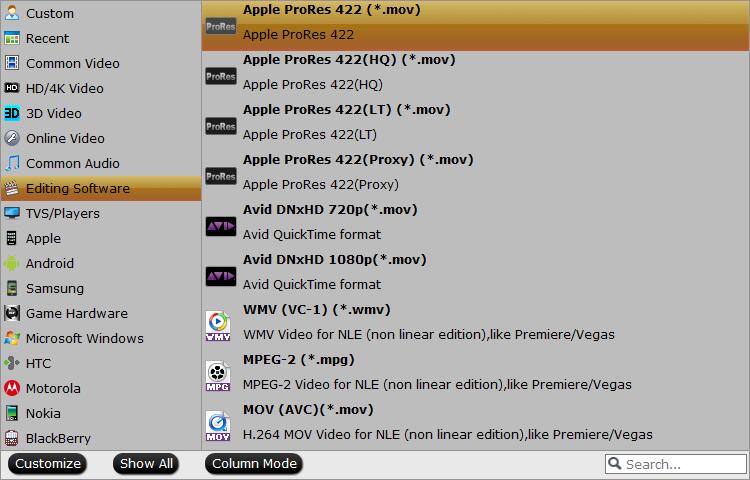
Step 3. Click "Browse" button to choose an output folder if necessary. Then, tap "Convert" button to start Apple ProRes encoding on your Windows PC.
The generated ProRes MOV files need ten times as much storage. That's a lot, but hard drives are tending towards being free, so it hardly matters these days.
Frequently Asked Questions
What does Apple ProRes do?
Apple ProRes is a codec (compression/decompression algorithm) designed for video editing and post-production. It offers a balance of quality, performance, and storage efficiency, making it popular for professional video workflows.
Is there any ProRes converter online free?
Descript (https://www.descript.com/) is one of the best online ProRes converters. It's an AI-powered, fully featured, and super easy-to-use tool. It's a 2-in-1 program that offers end-to-end video editing and converting functions simultaneously. To use the tool, you need to sign up.
Another free online ProRes converter is Online Video Transcoder (https://editingtools.io/transcode/#converter). This tool allows you to transcode videos to ProRes Proxy and ProRes LT. The converted files can be downloaded from our servers for up to 24 hours and the free version is limited to 1GB file size.
What is the difference between ProRes and normal video?
ProRes footage in Log profile is very specialized. It requires additional time in post production to color grade the footage, and the file sizes are many times larger than regular video files.
What's so good about ProRes?
What's good is that it doesn't compress the video as much. It trades storage space and bitrate for quality and ease of processing. It typically needs ten times as much storage. That's a lot, but hard drives are tending towards being free, so it hardly matters these days.
Final Words
Being a proprietary product of Apple, unfortunately, at the time of this writing, there is no way you can download a ProRes codec for Windows platform as no such thing has been developed, at least not yet. However, since ProRes files offer great advantages over other codecs, especially in post-production environments, several tools can help you re-encode your footages in a way that they can virtually work as the files that have been compressed using ProRes codec for Windows.
Despite several tools available to do the job, including some post-production giants such as Adobe Premiere Pro, one program that stands out among all of them due to its ease of access, being lightweight, and extremely fast rendering is DumboFab Video Converter. It can recognize and convert any video from/to Apple ProRes codec on Windows. Such videos can then be imported into programs like Adobe Premiere Pro, DaVinci Resolve, Avid Media Composer, etc. for professional-level editing and modifications.

