Posted by Jason Eatock - May 26, 2022 | Contact Author![]()
Best 3 Ways to Convert VOB to MP4 without Quality Loss on PC/Mac
Summary: This post shows you how to encode VOB to MP4 with 3 useful software tools, including Handbrake, VLC and DumboFab Video Converter. We will also share some FAQs on VOB to MP4 conversion.
"Can anyone tell me how to convert a .VOB file to .MP4 on mac? I have looked around for programs that will do it but don't trust any of the websites soliciting them? Any help is much appreciated, thanks."
VOB, namely Video Object File, is the container format in DVD-Video media. VOB contains DVD digital video, audio, subtitles, DVD menus & navigation contents mixed together into a stream form. However, not all media players can play VOB files natively without downloading and installing additional codec packs. If you are tired of messing with codecs and want to play VOB files on Windows, Mac, iPhone, iPad, Android or other devices, you're suggested to convert VOB to MP4 - the most widely used digital multimedia container format recognized by nearly all devices, players, and editors.
There're many free and paid VOB to MP4 converters in the market. Here we single out 3 powerful video transcoders and illustrate how to transcode VOB file to MP4 on Windows (Windows 11/10) and Mac within clicks. The frequently mentioned VLC, Handbrake are included.
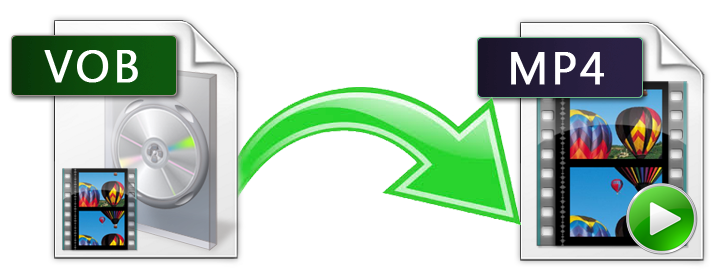
Method 1. Convert VOB to MP4 with DumboFab Video Converter
DumboFab Video Converter is the best VOB to MP4 converter for Windows 11, 10, 8.1, 8, 7, etc. And it has a Mac version compatible with macOS Monterey, Big Sur and lower. Its features include but are not limited to:
◉ Transcode VOB to MP4 as well as other formats such as MKV, HEVC, AVI, WMV, MOV, M4V, MPG, FLV, etc.
◉ Convert VOB video to MP4 for iPhone, iPad, Android, Windows Phone, and other devices with optimized presets.
◉ The high quality engine and adjustable video parameters like resolution, frame rate, bit rate etc. can help you encode MKV to MP4 with imperceptible quality loss.
◉ Finish conversion at fast speed, owing to the support for the advanced Intel QSV, Nvidia CUDA/NVENC, Hyper-threading and AMD 3DNow! Tech.
◉ Edit videos by trimming, merging, cropping, adding subtitle, etc.
★ For macOS 10.14 or lower, you're recommended to download 32-bit installer here ↓
Note: If you want to convert VOB files in DVD VIDEO_TS folder, you're recommended to adopt DumboFab DVD Ripper for help since the VOB files in DVD Video_TS folder are mostly encrypted.
How to transcode VOB video file to MP4 with DumboFab Video Converter
Step 1. Load source VOB files.
You can simply drag and drop source VOB videos into the main screen of the video converter or click "Add Video" button at the top left corner to browse and select target files.

Step 2. Select MP4 as the output profile.
From Fomrat drop-down list, you're recommended to choose H.264 encoded MP4 from Common Video category as the output format because the H.264 encoded MP4 profile is widely supportd by almost all devices and media players. You can also choose H.265 Video(*.mp4) or the device profile as the output profile per your needs.
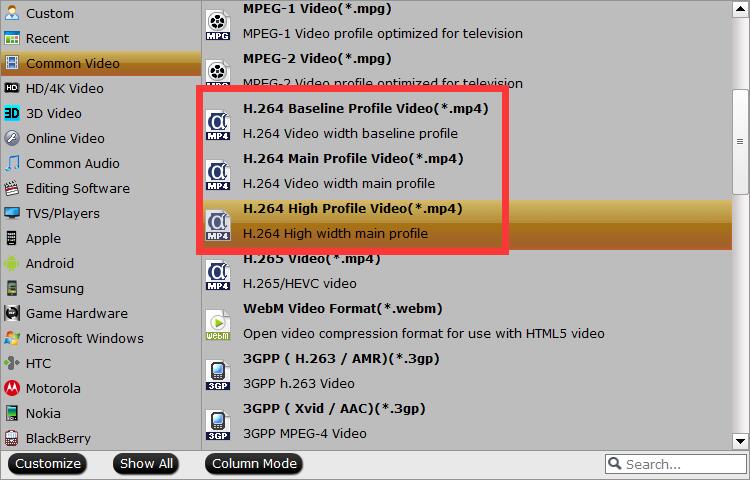
Tips: In addition to selecting "H.265 MP4" as the output format, flexible options are offered to further reduce the size of the ripped MP4 video. Click the "Settings" button beside the profile and enter into the parameter settings page. A slew of other variables such the video/audio codecs, pixel dimensions, frame rate, bit rate, audio sampel rate, etc. will help convert a VOB file to a smaller MP4 file.
Recommended video size settings for encoding VOB to MP4:
• You're not suggested to adjust the frame rate and aspect ratio, if not necessary.
• Use the codec H.264 or H.265 and lower the bitrate to a lower level. For example, adjusting the original "medium quality" to bitrates of around 1500-2000 is acceptable without noticeable pixellation.
• Lower the resolution. Typical DVD VOB videos are 720×480 (NTSC) and 720×540 (PAL). Adjust the resolution to 640×480 won't make any quality difference.
Please note: Adjusting these variables have some effect on the re-encoded video quality. You can go smaller, only at the cost of quality loss.
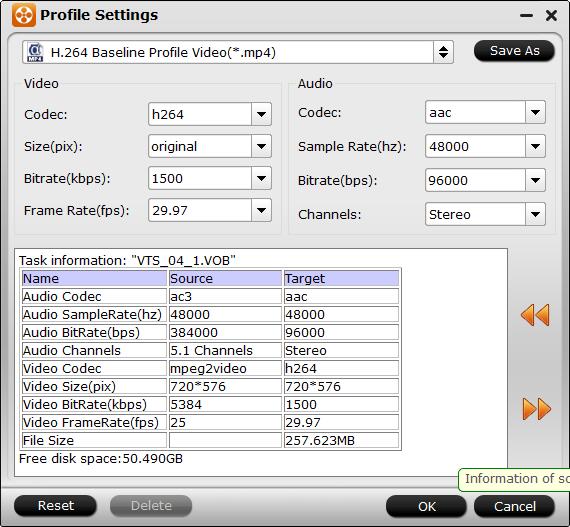
Step 3. Begin converting VOB to MP4.
When you have finished everything, simply click "Convert" button to perform VOB to MP4 conversion in no time.
Method 2. Free Convert VOB to MP4 with Handbrake
HandBrake is an open source video transcoder available for Windows, Mac, and Linux. It allows you to change video in VOB and other formats to MP4 and MKV.
How to decode VOB file to MP4 with HandBrake?
Step 1. Add target VOB file by clicking "Open Source".
Step 2. Navigate to Output Settings, and choose "MP4" as the output container.
Step 3. Click "Browse" to choose a destination for where you would like the MP4 resulting file to be saved.
Step 4. If you have nothing to modify, click "Start Encode" to begin changing VOB to MP4.
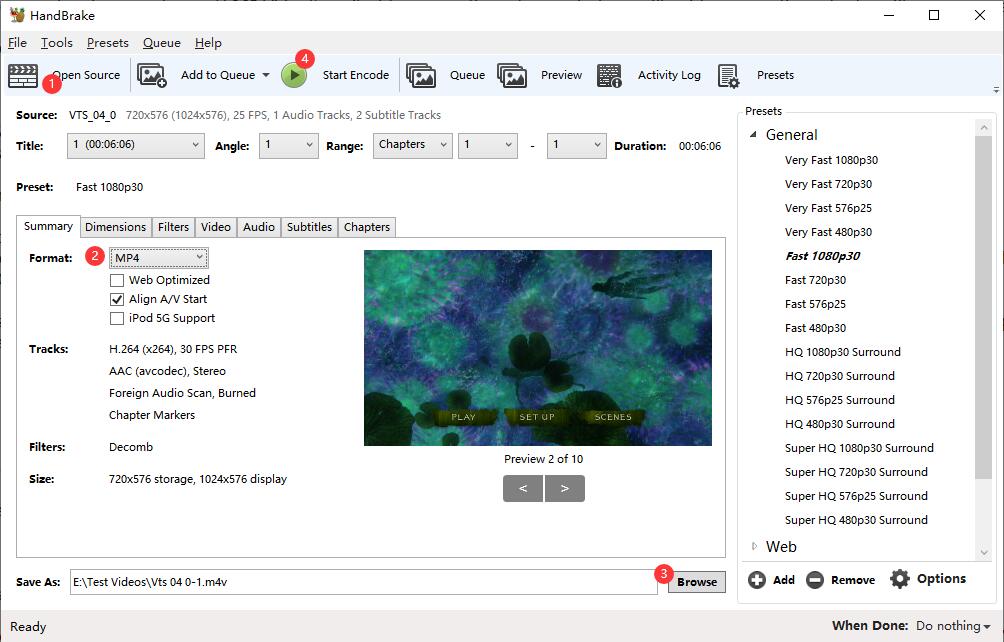
Although this video converter is free and clean, it is very difficult to use for beginners and always comes across errors, such as, handbrake freezes while encoding, source file not supported, video audio out of sync.
Method 3. Convert VOB to MP4 for Free with VLC
VLC is known as a free media player, but it also comes with many hiding features, one of which is file format conversion. Now, let's show you how to convert VOB to MP4 with VLC media player.
How to encode VOB file to MP4 with VLC player?
Step 1. Open VLC, click "Media" tab, and choose "Convert/Save".
Step 2. Then a new panel will pop up. Click "Add" button to select the source VOB video files for further conversion to MP4.
Step 3. Click the dropdown arrow beside "Convert/Save", and choose "Convert".
Step 4. Then, you will be directed to Convert window. Under Profile, choose "Video-H.264+MP3 (MP4)". Click "Browse" to select a destination folder and the name for the MP4 output.
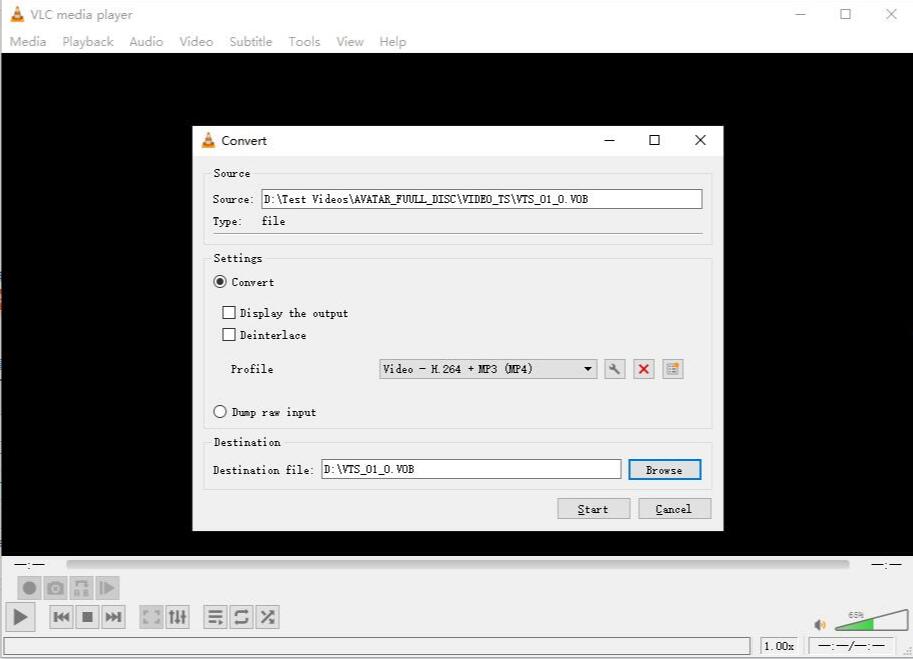
Step 5. When all settings are done, hit "Start" button to begin converting VOB to MP4. Theoretically, it should work, but some people also report that nothing happens after clicking "Start". If you can't fix it, try other methods.
FAQs and Answers about VOB to MP4 Conversion
1. Why You Need to Convert VOB Files to MP4
There are a lot of reasons to convert VOB to MP4. VOB cannot be edited. It can't be accepted by some popular players and popular devices, such as iPhone iPad. VOB is almost 1GB in size, which is not size-friendly and may occupy too much hard disk space of computer. VOB file is part of DVD video. It may be copy-protected with Content Scramble System (CSS) as DVD disc, restricting the playback.
By converting VOB to MP4, the videos can be highly compressed and convenient for storing, without taking up too much storage space on your device. Additionally, it will be fully compatible with all iPhone, iPad, Android, PC, Mac, etc, and allows streaming over the Internet easily.2. Can I Convert Large VOB to MP4 Online Free?
As is mentioned above, online VOB to MP4 converter tools put a size limit on file uploads, ranging from 100mb to 500MB. It will be trickier to convert VOB files to MP4, since most VOB contents are around 1GB. Even though some online tools like CloudConvert supports maximally 1GB file size, the uploading and converting processes can be slow, depending highly on the network connection. Besides, these web-based converters are full of ads and unsecure. So it's better to resort to desktop VOB converter instead.
3. Is VOB the same as MPG?
Both VOB and MPEG are used for holding video. The purpose of the two file containers might be the same, but they are different in the area of application. VOB was developed as a format for DVD players and discs. In contrast, MPEG is mainly used with portable devices like smartphones and tablets.

