Posted by Chris Ellison - Last Updated: Jun 15, 2023 | Contact Author![]()
How to Remove Copy Protection from Blu-ray on Windows 10/11 & Mac
Many Blu-ray owners are fond of ripping their collection into digital format for easy access and long-term preservation. However, commercial Blu-rays always have some forms of copy protection for preventing the Blu-ray from unauthorized distribution or playback. Thus, removing copy protection from Blu-ray is a necessary step whenever you want to back up your movie collection or digitalize the disc.
In fact, it's not an easy task to rip or copy protected Blu-rays, especially the discs with BD+ and Cinavia copyright protections. Some Blu-ray rippers can remove several copy protection schemes, while some can't. In this article, we'll show you the best software to remove copyright protection from Blu-ray and how to remove copy protection from Blu-rays with MakeMKV and VLC which are frequently asked in communities.
- Part 1. Preparing to Remove Copy Protection from Blu-ray
- Part 2. Best 3 Ways to Remove Blu-ray Copyright Protections
- ➥ Method 1. Remove Copy Protection from Blu-ray with DumboFab Blu-ray Ripper
- ➥ Method 2. Remove Copy Protection from Blu-ray with MakeMKV
- ➥ Method 3. Remove Copy Protection from Blu-ray with VLC Media Player
- Part 3. Most Common Blu-ray Copy Protection Schemes
Table of Contents
Part 1. Preparing to Remove Copy Protection from Blu-ray
To remove Blu-ray copy protection and rip a Blu-ray disc, you will need a few things.
First of all, an external Blu-ray drive is necessary for reading the disc. Some computers come with a built-in Blu-ray drive, but if yours doesn't have one, you'll need to purchase an external drive. If you're looking to rip 4K Blu-rays, you may need a regular Blu-ray drive that is considered "4K friendly" instead of a 4K Blu-ray drive. This is because most 4K Blu-ray drives cannot rip 4K Blu-rays due to their improved copy protection.
Secondly, you need to make sure you have enough space to store the files ripped from Blu-rays. The amount of storage you will need to store files ripped from a Blu-ray disc depends on a few factors including the file format, the video audio quality, and the length of the movie you specify. On average, a 1080p Blu-ray movie with a runtime of 2 hours in an MKV or MP4 format with good video and audio quality will take up around 10-15 GB of storage. However, this can vary widely depending on the factors mentioned above. If you choose to rip to an ISO format or a higher quality video and audio, the file size will be larger.
Finally, you will also need specialized software to remove copy protection from Blu-rays and rip Blu-ray discs. There are many options available, including free and paid software. Some popular free Blu-ray copy protection removal software include MakeMKV and VLC.
Once you have all these things ready, you can start setting up your computer for removing the copyright protections from Blu-ray.
In this article, we'll review the 3 Blu-ray copy protection removal software (DumboFab Blu-ray Ripper, MakeMKV and VLC) and show you how to strip Blu-ray copy protection with DumboFab Blu-ray Ripper, MakeMKV and VLC.
Part 2. Best 3 Ways to Remove Blu-ray Copyright Protections
Method 1. Remove Copy Protection from Blu-ray with DumboFab Blu-ray Ripper
Compatible OS: Windows, Mac
What Blu-ray copy protections can it remove: AACS, BD+, BD-J, Region Code, Cinavia, etc.
Pros:
- ● Supports removing any copy protection from 2D/3D and UHD 4K Blu-rays.
- ● Also supports decrypting and ripping copy-protected DVDs.
- ● Provides hundreds of output formats.
- ● Comes with a built-in video editor.
- ● Fast conversion speed.
- ● Output high-quality video and sound, basically losslessly.
Cons:
- ● Doesn't support removing Blu-ray copy protections on Linux.
DumboFab Blu-ray Ripper can remove a variety of copy protections from Blu-rays without additional software. It supports almost all Blu-ray encryptions, covering AACS, BD+, BD-J, Region Code, Cinavia, and other special encryption schemes. Old and latest Blu-ray movies and TV series from Disney, Paramount, 21st Century Fox, and other studios, educational Blu-rays, workout Blu-rays, and other standard video Blu-rays are well supported.
This reliable Blu-ray protection removal software has the ability to rip and convert Blu-rays (and DVDs) to almost all mainstream video and audio formats, including but not limited to ripping Blu-ray to MP4, MOV, (multi-track) MKV, AVI, H.265, H.264, etc. If you don't know what settings to use to rip DVD for your devices, not to worry, as there are more than 200 pre-configured device profiles for iPad, iPhone, Apple TV, iTunes, iMovie, Android, game console, and more. Moreover, the program is constantly updated to support the newest devices, and the newly-released Blu-rays.
3 disc copy modes manage to back up Blu-ray with 100% quality reserved. And its High Quality Engine can deliver almost original quality while ripping Blu-ray to digital files while Hyper-threading Tech, Multi-core support and hardware acceleration technology gurantee the ultra-fast Blu-ray encoding speed. It may only take 5 minutes to copy a whole Blu-ray disc.
What's more? This best Blu-ray copy protection removal tool also comes with a bulit-in video editor which can help you trim, crop, add watermark, effects, add subtitles, remove/replace audios, etc. to make the result videos more stylish. And you can flexibily select desired subtitle, audio tracks and you're allowed to adjust resolution, bitrate, codec, etc to produce optimal file size.
Click the button below to free download this Blu-ray copy protection removal software on your Windows or Mac. It is lightweight, clean, and easy to install and operate.
※ For macOS 10.12 or lower users, you should download 32-bit installer here.
How to Remove Copy Protection from Blu-ray using DumboFab?
To begin with, download and install DumboFab Blu-ray Ripper on your Windows (10/11) PC or Mac. Next, follow the tutorial below to get past Blu-ray copy protection.
Step 1. Import the Blu-ray with copy protection
Insert the Blu-ray into your Blu-ray drive which connected to your computer. Then, open DumboFab Blu-ray Ripper and tap Load Disc button on the navigation bar to select and open the Blu-ray you just inserted. Then, it will fast scan your Blu-ray, bypass Blu-ray copy protection and detect the corrent main movie title for you.
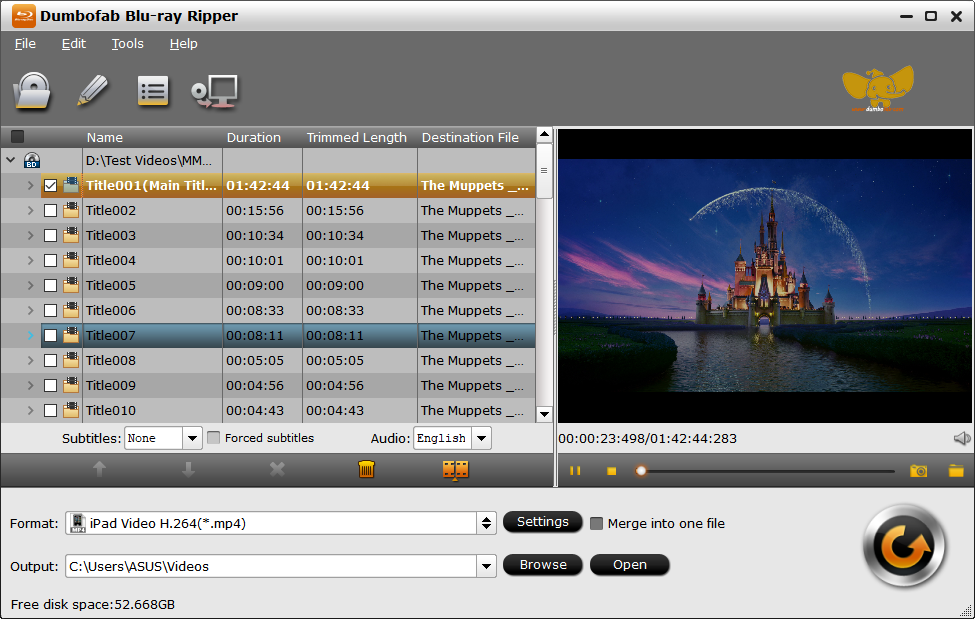
Step 2. Select output format
Click Format bar, you can see all popular formats and devices divided into various categories. Here you can pick up MP4, MKV, AVI, MOV or any other digital formats or select the device profile based on the device you're using as the wanted output format.
If you need lossless quality, you can hit the Disc Backup button on the navigation bar to copy Blu-ray as BDMV folder with full title or go to Copy > Directly Copy to copy Blu-ray as a single M2TS file with main title. Also you can move mouse cursor to Multi-track video category and then select Lossless/encoded Multi-track MKV to rip Blu-ray to a lossless MKV file.
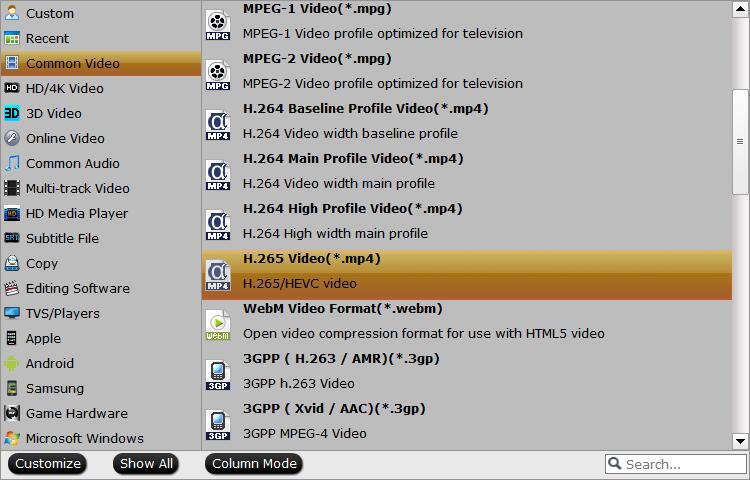
Step 3. Rip Blu-ray with the removal of copy protection
Tap the Browse button to set the destination folder (hard drive or device) and click the RConvert button to rip the Blu-ray with the removal of copy protection. Once done, you'll get a DRM-free and region-free copy.
Disclaimer: DumboFab Software does not advocate ripping copy-protected Blu-rays for any commercial purpose and suggests referring to the Blu-ray copyright laws in your country before doing so.
Method 2. Free Remove Copy Protection from Blu-ray with MakeMKV
Compatible OS: Windows, Mac, and Linux
What Blu-ray copy protections can it remove: AACS, BD+, BRegion Code, etc.
Pros:
- MakeMKV is easy to use.
- MakeMKV rips Blu-rays with lossless quality.
- Fast Blu-ray ripping speed.
- MakeMKV can rip copy-protected Blu-rays.
- MakeMKV is compatible with multiple system platforms
- Decrypting and ripping Blu-rays are free during BETA.
- It can rip 4K Blu-rays.
Cons:
- MakeMKV only creates MKV files, so you may need to further convert the results to meet your needs.
- The resulting files can be quite large because MakeMKV creates lossless digital copies of Blu-rays.
- MakeMKV lacks options for customizing output.
- MakeMKV has no edit features.
In addition to ripping DVDs, MakeMKV can also remove copy protection from Blu-rays and rip Blu-rays protected with latest versions of AACS and BD+. And MakeMKV's developers have spent a lot of time in improving handling for DVD discs and Blu-rays with structure protection, and the support for discs with BD-Java protection.
MakeMKV can decrypt DVDs and Blu-rays and convert the videos from discs to MKV files. Processing DVDs is free – and always will be. As for Blu-ray decryption and processing, it will be free during BETA. Now, let's get started.
How to remove Blu-ray copyright protection with MakeMKV
Step 1. Download and install MakeMKV.
The latest version is 1.17.3. Windows version requires Windows XP or later, x86 or x64 while the Mac version requires x64 or ARM64 Mac OS X 10.7 or later.
Step 2. Open Blu-ray.
Insert the Blu-ray disc you want to rip into your computer's built-in Blu-ray drive or an external drive. Open MakeMKV and you should be able to find the Blu-ray disc under "Source". Select the disc and click the "Open Blu-ray disc" button to open it.
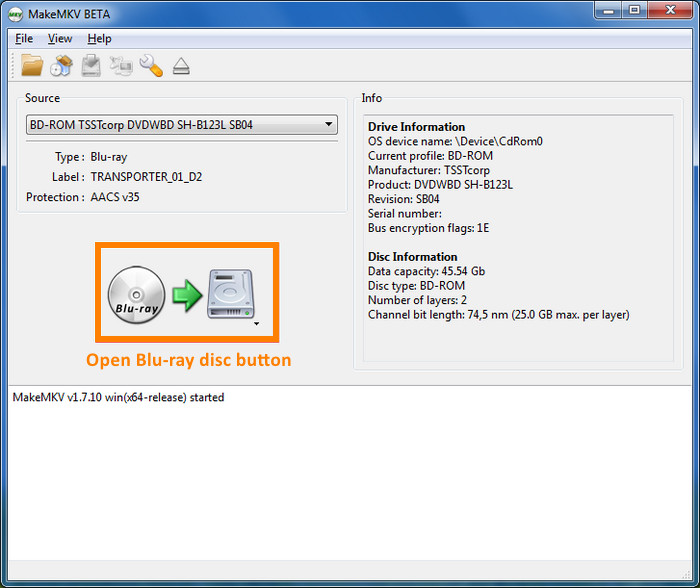
Step 3. Select Blu-ray content.
When MakeMKV displays a list of the titles on the disc, you need to check the boxes next to the titles you want to rip as well as the audio and subtitle tracks you want to keep. Look for the longest title with the highest number of chapters, as this is usually the main feature.
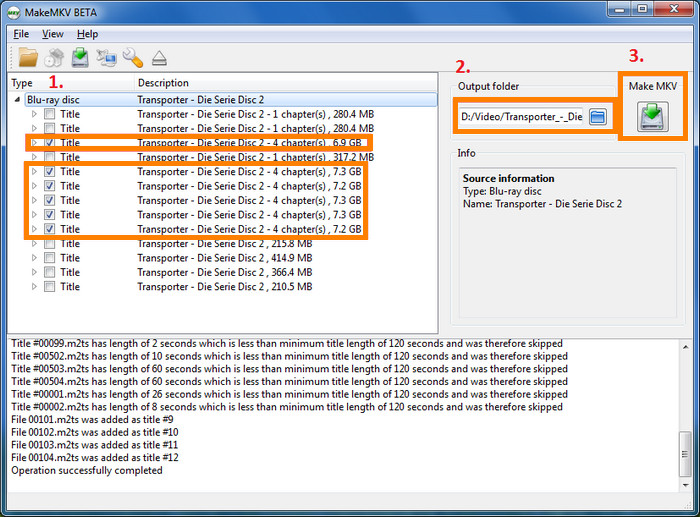
Step 4. Specify output folder.
Click the Set output folder button to select a save path for the resulting file.
Step 5. Begin converting.
Hit the "Make MKV" button and wait for conversion. MakeMKV will decrypt your Blu-ray and deliver a copy without copy protection.
Method 3. Free Remove Copy Protection from Blu-ray with VLC
Compatible OS: Windows, Mac, Linux
What Blu-ray copy protections can it remove: AACS
Pros:
- Free and open source.
- Rich output formats.
- A multifunctional tool that can be used to play, stream, and convert media.
Cons:
- Slow Blu-ray ripping speed.
- Need additional plugins.
- No video editing features.
- Supports removing AACS encrypted Blu-ray only.
VLC media player can not only play Blu-ray discs but also rip Blu-rays to dozen of digital formats. However, in order to remove copy protection from Blu-ray with VLC, you need to install additional library or plugin that provides the necessary decryption capabilities. One such library is called libaacs, which is used to decrypt AACS-protected Blu-ray discs. To use libaacs with VLC, you need to download the library file and place it in the appropriate folder on your computer. Once you have installed the library, you can use VLC to bypass Blu-ray protection and rip it to a digital format.
How to remove copy protection from Blu-ray with VLC
Step 1. Download and install the latest version of VLC media player from the official website.
Step 2. Add keys database files
Download a supported Java JRE (JDK is NOT needed) and extract it manually into a folder named 'java' within the VLC directory.
Following this, download the libaacs libraries and copy them to the root folder of the VLC directory (not any subdirectory). Please note that the 'aacs_info.exe' file is unnecessary.
Download keys databse file manually and unzip the keydb.cfg file, which is essential for Blu-ray playback. After extracting the file, there's a 'FindVUK - Synchronize.bat' that can be used for a simple synchronization of the keydb.cfg file.
Place this file in the appropriate folder based on your operating system:
● For Windows users, place it in C:\ProgramData\aacs\
● For Mac OS X users, place it in ~/Library/Preferences/aacs/ (create a new folder if it doesn't exist).
● For Linux users, put it in ~/.config/aacs/
● For Linux SNAP users, place it in ~/snap/vlc/current/.config/aacs/
Step 3. Add AACS dynamic library.
● Download AACS dynamic library for Windows 32-bit, and then save it to your VLC directory root folder.
● Download AACS dynamic library for Windows 64-bit, and then save it to your VLC directory root folder.
● Download AACS dynamic library for Mac OS X, and then save the file to the /usr/local/lib/ directory, creating it if necessary.
● As for Linux users, please install the libaacs package through your distribution package manager.
Step 4. Insert the Blu-ray you want to rip into your Blu-ray drive.
Step 5. Launch VLC media player and go to "Media" in the top menu bar. Select "Convert / Save" from the dropdown menu.
Step 6. In the "Open Media" window, select the "Disc" tab. Check the "Blu-ray" checkbox and make sure that the correct disc device is selected. Then click "Convert / Save".
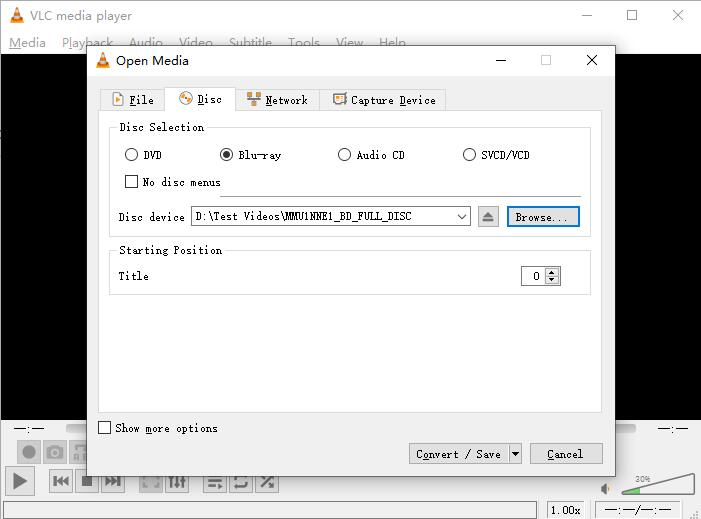
Step 7. In the "Convert" window, choose the digital format you want to save the Blu-ray file as, such as MP4 or MKV, and select the destination file name and location for the ripped Blu-ray file. Then click "Start" to begin the Blu-ray copyright protection removal process.

Part 3. Most Common Blu-ray Copy Protection Schemes
Contrary to the DVD CSS, which was definitely compromised once the unique encryption key had been discovered, Blu-ray uses stronger DRM mechanisms, which makes it a lot more difficult to manage. There are 4 common Blu-ray copy protections. Besides them, others may be also used but are less popular than them.
AACS (Advanced Access Content System)
AACS is a copyright protection encryption technology jointly developed by IBM, Intel, Microsoft, Panasonic, Sony, Toshiba, Disney, Warner and other information, home appliances and Hollywood studios, and has won competition from each other Adoption of two next-generation high-definition DVD standards, Blu-ray and HD DVD.
We know that the CSS system has a narrow application range and is generally only used for DVD-9, DVD-5 and other standard-definition image data. AACS does not only include the formats that CSS can support, but also focuses on two high-definition images- -HD-DVD and Blu-ray provide protection. In fact, AACS itself is a complete encryption system. It has a complete set of methods and technologies for content encryption, including encryption, decryption, key management and renewable encryption methods, variable file use licenses and permissions. Specifications, etc.
BD+
BD+ Protection is optional protection that is applied in addition to AACS encryption. This protection garble or mangles the video content with instructions within the disc itself on how to repair the content. The instructions are known as BD+ instructions and run on a virtual machine.
The virtual machine runs the BD+ instructions and fetches a “Fix-up Table” to fix the mangled parts of the video. However, BD+ protection was hacked by reverse-engineering the VM in 2008 by hackers who were looking at how to decrypt Blu-ray with BD+ protection. Since then there is a continuous stream of changes in upcoming VMs along with BD+ discs which are yet again reverse engineered by hackers keeping the loop running.
Cinavia
Cinavia is a protection tool developed by a company called Verance and since 2012 it is compulsorily supported by all Blu-ray players. Cinavia protection is an audio watermark that is present in addition to AACS protection and helps prevent theatre recordings of movies (CAM recording) to be released online or as a personal copy.
While this audio is not audible to human ears, Blu-ray players can read this watermark and figure out if the media content you are trying to play on a home disk is for theatres. It can also check if the AACS encryption used on the disk is similar to the one that was used on the original recording. The reason why this is hard to crack protection is that the watermark differs from each disk to disk therefore making a general decrypting logic difficult. If the player detects a counterfeit, it will degrade the audio quality of the Blu-ray, therefore, making it a poor copy of the original 4k content.
BD-J
BD-J: also known as Blu-ray Disc Java developed by the Blu-ray Disc Association, making Blu-ray disc titles more sophisticated. It is a specification used to support Java ME (especially the Personal Basis Profile of the Connected Device Configuration or CDC) Xlets for advaced content on Blu-ray disc and the Packaged Media Profile of Globally Executable MHP (GEM). Now, BD-J has been supported by Sony's PlayStation.
Conclusion
In this article, we've explained how to remove Blu-ray copy protection with DumboFab Blu-ray Ripper, MakeMKV and VLC. But if you're interested in backing up your Blu-ray collection and don't want to be held back by Blu-ray copy protections, time restrictions or slow processing, DumboFab Blu-ray Ripper will be your best choice. It's capable of removing AACS, BD+, BD-J, Region Code, Cinavia and all other kinds of copy protection from old and recent Blu-rays. The self-explained interface and the support of hardware acceleration tech ensure a beginner can get everything done in minutes. Moreover, it's a full-featured Blu-ray/DVD ripping program, allowing you to 1:1 backup Blu-ray, convert 420+ video and audio formats, and apply basic edits to videos, etc.
※ For macOS 10.12 or lower users, you should download 32-bit installer here.

