Posted by Chris Ellison - Last Updated: Sep 16, 2024 | Contact Author![]()
Best Software to Backup & Rip 4K Blu-rays on Windows 10/11 and Mac
4K Blu-ray discs offer movie lovers a great way to enjoy stunning picture quality that was once only available in cinemas. However, to view them, you'll need a compatible 4K Blu-ray player. If you don't own one and have no plan to buy a new player, there is an alternative wau - you can rip your 4K Blu-ray discs and then watch them on existing devices like a 4K TV or monitor. In this article, we will introduce a professional and efficient 4K Blu-ray ripping software and show you how to bcakup and rip 4K Ultra HD Blu-ray discs on both Mac and Windows.
- Part 1. Find an External UHD 4K Blu-ray Drive
- Part 2. Get a Dedicated 4K Blu-ray Ripping Software
- Part 3. How to Rip 4K Blu-ray Discs with Simple Steps
- Part 4. FAQs about Ripping 4K Blu-ray
Table of Contents
Part 1. Find an External UHD 4K Blu-ray Drive
In order to rip 4K Blu-rays on your PC, you'll need an optical 4K Blu-ray drive that can read the Ultra HD discs, a normal DVD drive is not enough. If you already have a Blu-ray drive, you can poke around here to see if it's usable for 4K Blu-rays, or you can buy one of their recommended drives. You may have to flash custom firmware or roll back to an older firmware version in order to read those 4K discs. This can be a bit nerve-wracking, but I've done it twice without breaking anything, so it can be done.
Part 2. Get a Dedicated 4K Blu-ray Ripping Software
There are various 4K Blu-ray ripping tools on the market and it's crucial to choose the right software that suits your needs and preferences. If you're interested in backing up your UHD 4K Blu-ray and common 2D/3D Blu-ray collection and don't want to be held back by time restrictions or slow processing, DumboFab Blu-ray Ripper is highly recommended. Equipped with leading Ultra High Definition (UHD) Blu-ray decryption algorithm, it can easily remove protection from any encrypted 4K Ultra HD movie discs for further ripping, digitizing and backing up. Below are the specific features that add a ton of value:
- ● Rip any UHD 4K Blu-ray, 2D/3D Blu-ray and DVD to almost all mainstream video and audio formats, like MP4, MKV, MOV, WMV, AVI, HEVC, H.264, AAC, MP3, OGG, WMA, etc;
- ● Rip / Compress 4K Blu-rays but keep excellent output quality for any mobile device, TV, game console, etc;
- ● Rip 4K Blu-ray to lossless MKV or M2TS file with full/desired audio and subtitle tracks, backup a full discs with original structure in 5 minutes;
- ● Offer various customized settings like adjusting resolution, codec, bitrate, etc. to help produce optimal file size;
- ● Finish 4K UHD Blu-ray ripping with super fast encoding speed with Hardware Acceleration.
The 4K Blu-ray ripper is available for both Windows (Windows 11/10 incl.) and Mac users. You can download and install it on your computer according to your computer operating system. After that, you can follow the part 3 to start ripping your 4K Blu-ray collection.
※ For macOS 10.14 or lower, you're recommended to download 32-bit installer here
Part 3. How to Rip 4K Blu-ray Discs with Simple Steps
The 4K ripping process is quite straightforward and the steps on Windows and macOS is almost the same. Here we take the 4K Blu-ray ripping on Windows as an example.
Step 1. Load Your 4K UHD Blu-ray into Program
Open DumboFab Blu-ray Ripper. Insert the 4K Blu-ray disc into the BD drive that connected to your computer. Click "Load Disc" button, the software will begin scanning the contents of the 4K Blu-ray and automatically determine the correct title to extract.
Tips: Open the drop-down list of the "Subtitles" column and choose one subtitle track you want. Besides selecting subtitle track, you're also allowed to select preferred audio track according to your needs.
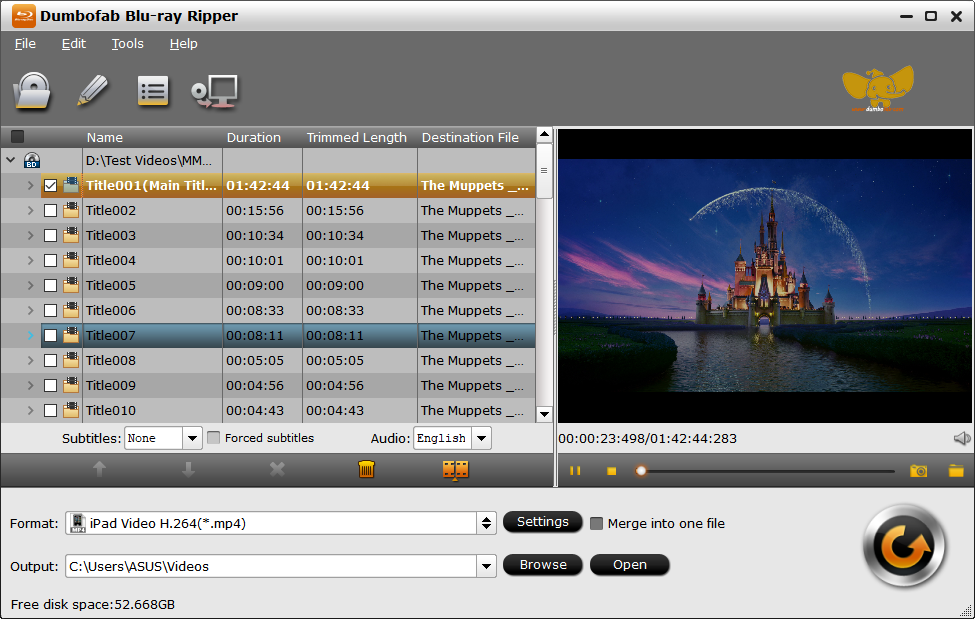
Step 2. Select Your Desired Output Profile
Click "Format" bar and you can see lots of output formats and profiles divided into various categories. Here you can choose your favorite video format for ripping the 4K Blu-ray discs. If you're confused to choose a suitable one, below are some recommendations:
- ● To save a digital copy of 4K Blu-rays on the computer, you can backup Blu-ray disc to MP4, AVI, WMV, MKV;
- ● To play 4K Blu-ray movie on Apple TV/iPhone/iPad/Mac and other Apple devices, choose to digitize Blu-ray to MP4, MOV, M4V;
- ● To watch 4K Blu-rays on Android/Xbox/PS4, convert Blu-ray to MP4, H.264, 3GP, WebM, MKV;
- ● To copy 4K Blu-ray to hard drive or storage medium with all intact Blu-ray videos/audios/subtitles, copy Blu-ray to lossless MKV, BDMV folder or a single M2TS file.
The most commonly-used 4K Blu-ray movie digital format is MP4, owing to its wide compatibility, good compression and excellent quality. So here we take 4K Blu-ray to MP4 as an example. Click "Format" bar and move mouse cursor to "Common Video" category, then select one of the H.264 MP4 profiles as the output format.
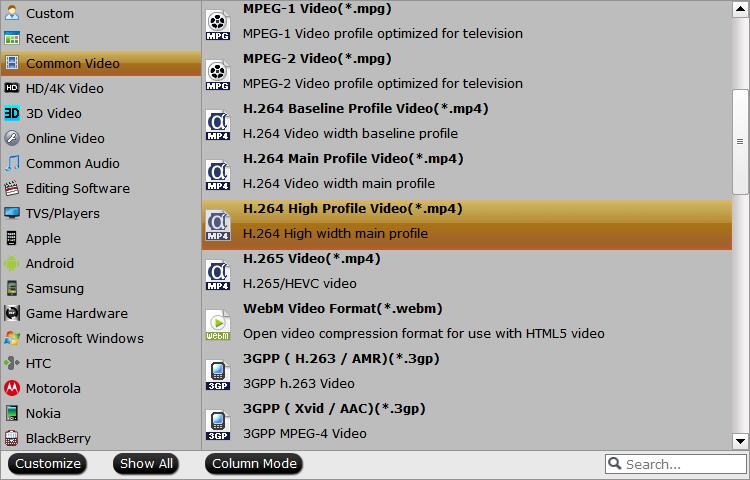
Step 3. Adjust Settings to Suit Your Needs
Before you start ripping the 4K Blu-ray disc, you can click "Settings" button to customize video and audio encoding settings like codec, size (resolution), bitrate, frame rate, etc. Please note that adjusting these variables have some effect on the re-encoded video quality. Remember the file size and video quality is based more on bitrate than resolution which means bitrate higher results in big file size, and lower visible quality loss.
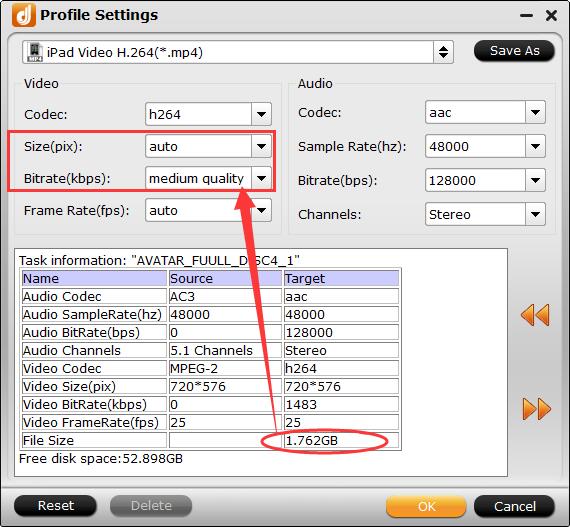
You can also click the pencil-like "Edit" button to enter "Video Editor" to output your desired video style. Here you can add watermarks, trim, crop, add subtitles, add/remove/replace audio tracks, etc.
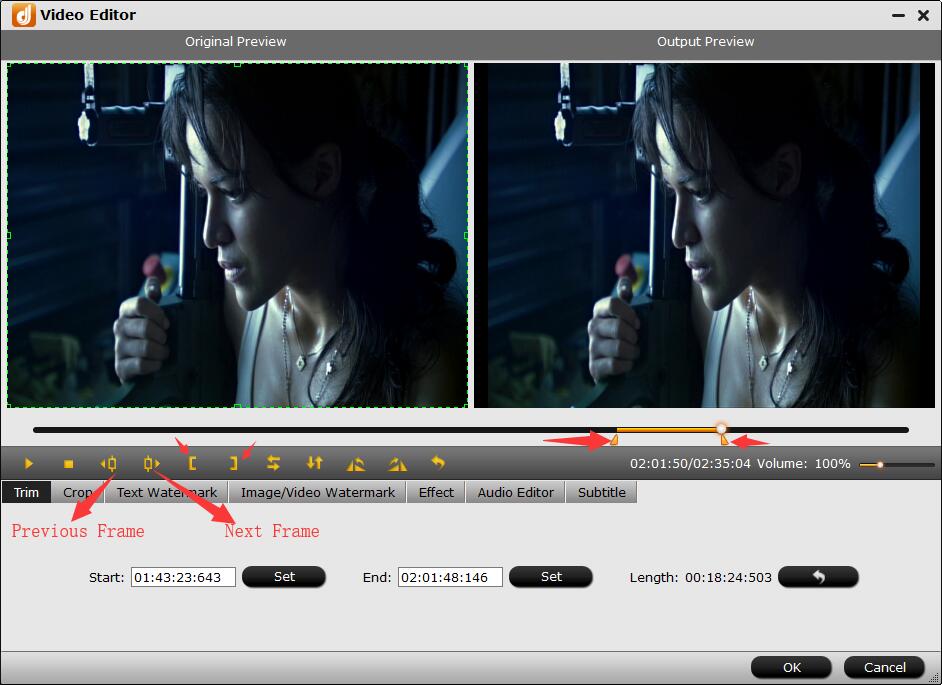
Step 4. Start Ripping 4K Blu-ray
Click the "Browse" button select a destination folder in the dialog box that opens, and click OK. Then, click the big "Convert" button to start ripping. After ripping 4K Blu-ray movies to 4K digital videos, you can freely enjoy the movies on your 4K TV or other 4K monitor.
Part 4. FAQs about Ripping 4K Blu-ray
Is it legal and safe to rip 4K Blu-rays?
It's not legal to crack a 4K Blu-ray in some countries. But it's widely considered that it's OK to make an "archival" copy of any 4K Blu-ray content that you've legally purchased/acquired the rights to for personal use only.
Is it possible rip 4K Blu-ray with a regulr Blu-ray drive?
If you want to rip 4K UHD Blu-rays, however, your choices are more limited. Due to their enhanced copy protection, 4K UHD Blu-rays can't be ripped on most 4K Blu-ray drives. Instead, you will want a regular Blu-ray drive that is considered "4K friendly".
Can I play 4K Blu-ray disc in a regular Blu-ray player?
No. Even though they look similar in some names or formats, they conduct different processing in different players. To play 4K Blu-rays, you need a special 4K Blu-ray player. Regular Blu-ray players cannot play 4K Blu-ray discs. Additionally, you may also need a 4K TV to fully benefit from the improved level of detail and color.

