Posted by Chris Ellison - Dec 4, 2024 | Contact Author![]()
How to Rip a Copy-Protected DVD on Windows/Mac: 5 Best Ways
"Most DVDs in my collection are copy-protected. Now, I want to make copies of them and watch them freely on my laptop. How to remove encryption from DVD in a good way? Any suggestion is greatly appreciated!"
Nowadays, more and more people want to digitize their DVD collections to ISO, MP4 or other formats, so that they can protect their favorite movies from getting scratched or expand viewing options across multiple devices. However, making copies of the store-bought DVDs can be frustrating since the commercial DVDs always have copy protection measures to prevent unauthorized duplication. Fortunately, there are many programs on the market that can help you to rip content of encrypted discs to your computer. In this article, we'll show you how to rip copy-protected DVDs on Windows 10, Windows 11 and Mac with 5 effective ways, including several totally free solutions. Keep on reading to find a method that best suits your needs below.
- Way 1. Rip Any Copy-Protected DVDs with DumboFab DVD Ripper 🏆
- Way 2. Rip a Copy-Protected DVD Free with Handbrake and libdvdcss
- Way 3. Rip Copy-Protected DVD to MKV with MakeMKV
- Way 4. Rip a Copy-Protected DVD with VLC Media Player
- Way 5. Rip Copy-Protected DVDs using DVD Shrink
- 📝 What Are Common DVD Copy Protection Schemes
- ❓ FAQs
Best 5 Ways to Rip Copy-Protected DVDs on Windows/Mac
Comparison of the 5 Best DVD Rippers for Copy-Protected DVDs
Software Name |
Supported DVDs |
Ripping Speed |
Output Formats |
Output Quality |
Quick Edit |
DumboFab DVD Ripper |
Virtually all types of DVD copy protection schemes, including CSS, RCE, Sony ARccOS, UOPs, X-project DRM (such as the latest Disney 99-title movie DVDs), D-Cops, and LaserLock. |
Ultra-fast. It can rip a 2-hour copy-protected DVD within 5 minutes. |
420+ output presets, including MP4, MKV, VIDEO_TS folder, MOV, MPEG, FLV, AVI, WMV, MP3, etc. |
SD, original, upscaled |
Yes |
Handbrake + libdvdcss |
CSS, region code |
It could be tens of minutes to a few hours. |
MP4, MKV, WebM |
SD |
No |
MakeMKV |
AACS, structure protection, BD-Java protection, etc. |
Usually about 20 to 30 minutes. |
MKV |
Original |
No |
VLC |
CSS |
It will take the entire runtime of the movie to digitize it. |
MP4, MKV, AVI, FLV, WebM, WMV, MP3, TS, etc |
SD |
No |
DVD Shrink |
CSS, region code, and UOPs |
Slow |
VIDEO_TS folder or a disk image (ISO, IMG, NRG, or MDS/Ixx) |
Original |
No |
Way 1. Rip Any Protected DVDs with DumboFab DVD Ripper
DumboFab DVD Ripper tops our list due to its powerful DVD copy protection removing ability, fast DVD ripping speed, high-quality output, and a wide range of output profiles. This easy yet powerful DVD copy protection removal software supports all common and non-standard encryption schemes, allowing everyone rip any copy-protected DVDs alone, without using additional plugins or software. And it is frequently updated to support the latest protection measures and newly purchased encrypted DVDs.
It allows you to create 1:1 backup of your favorite DVDs in Video_TS folder or VOB file foramts. Additionally, you can digitize and rip copy-protected DVDs to any popular video and audio formats including but limited to ripping DVD to MP4, MKV, AVI, MOV, HEVC, H.264, VOB, MP3, and much more. What's more, there are over 200 readymade presets for the latest devices built into the DVD converter, ready for you to directly convert DVD to iPhone, iPad, Android, Mac, PS consoles, etc without tinkering with the complicated parameter settings.
Thanks to its support for multi-core CPUs and advanced PU hardware acceleration technology, DumboFab DVD Ripper boasts lightning-fast conversion speeds. In our tests on a Windows 10 (64-bit) PC with an Intel Core i7-8700K CPU, it took just 8 minutes and 45 seconds to rip a 2.5-hour disc.
Pros
✅ Support both home-made DVDs and commercial copy-protected DVDs.
✅ Offer a wide range of output formats.
✅ Superfast conversion speed.
✅ Delivers high quality output.
✅ Trim, merge, crop, adjust, subtitle, edit, and more.
Cons
❎ Doesn't support ripping copy-protected DVDs on Linux.
How to rip a copy-protected DVD with DumboFab DVD Ripper?
The user interface is nearly identical on both Windows and Mac platforms. Therefore, you can follow the steps below whether you want to rip copy-protected DVDs on Windows or Mac.
Step 1. Donwload and install DumboFab DVD Ripper
Download the DumboFab DVD Ripper installer for your computer here. Run the installer and follow the instructions to complete the installation.
● Download DumboFab DVD Ripper for Windows
● Download DumboFab DVD Ripper for Mac
Step 2. Load the copy-protected DVD you want to rip
Insert the DVD into your computer's DVD drive or an external DVD drive. Launch DumboFab DVD Ripper, click the "Load DVD" button, then this program will begin loading and analyzing the DVD info, and will auto check the right DVD main title to save you a lot of trouble. You can also import the DVD folder and DVD ISO image from your computer hard drive.
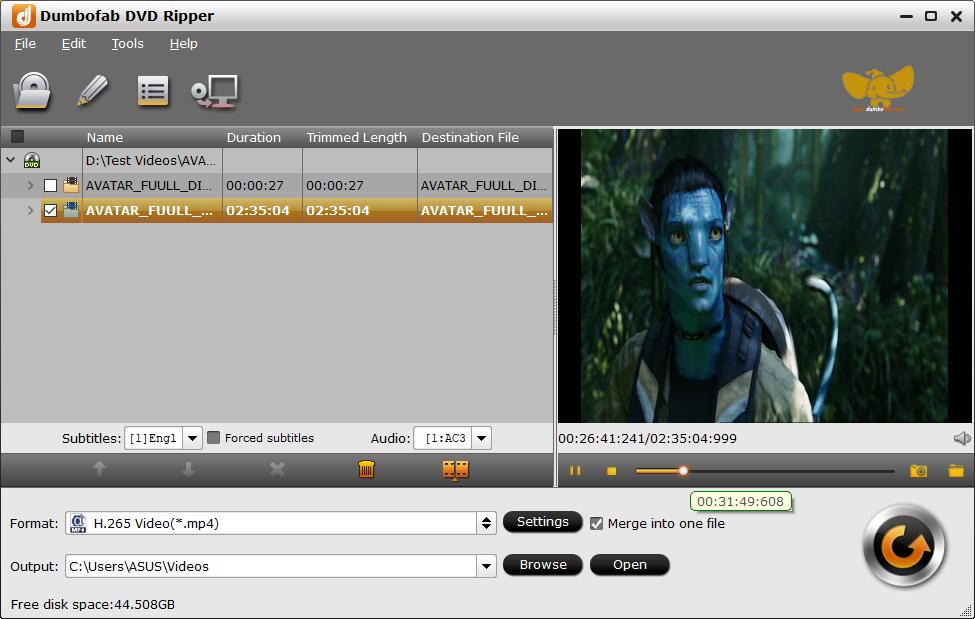
Step 3. Select the output format.
In the pop-up output profile window, you can see all popular formats devices divided into various categories. You can choose any digital video format based on your own needs.
📋 Which is the best format for ripping a copy-protected DVD?
- ● To save protected DVDs on the computer, you can backup DVD disc to MP4, AVI, WMV, MKV (Windows 11/10 already supported);
- ● To play DVD movies on on Apple TV/iPhone/iPad/Mac and other Apple devices, choose to digitize DVD to MP4, MOV, M4V, or corresponding device profile;
- ● To watch DVDs on Android/Xbox/PS4, convert DVD to MP4, H.264, 3GP, WebM, MKV;
- ● To copy protected DVDs to hard drive or storage medium with all intact DVD videos/audios/subtitles, copy DVD to VIDEO_TS folder or a single VOB file;
- ● To convert protected DVD to digital copy freely for Windows Media Player or other Windows-oriented platforms, you can select AVI or MP4;
- ● To have the perfect balance between size and quality, select H.264 MP4.
The most commonly-used DVD movie digital format is MP4, owing to its wide compatibility, good compression and excellent quality. So here we take ripping protected DVD to MP4 as an example. Click under the directory: Common Video - H.264 High Profile Video(*.mp4).
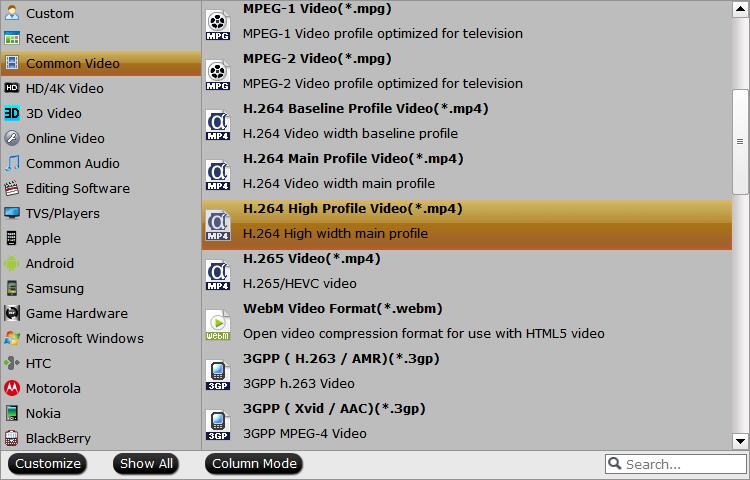
Step 4. Start ripping the copy-protected DVD.
Click "Browse" to set a folder to store the digital copy extracted from the protected DVD, click "Convert" button to begin digitizing, ripping or copying the protected DVD. The hardware acceleration will speed up the digitizing and finish the task in minutes (its fast speed is the ideal choice for digitizing a large DVD library).
Tips: Before converting protected DVD to digital files, you can click "Settings" button to adjust the video/audio settings, for instance, adjust output file bit rate, aspect ratio, frame rate, sample rate, etc.. You can also click "Edit" to add subtitles, adjust the volume, crop & expand the video to remove black bars, trim the video to rip episode from DVD if the TV series are combined into a single file.
Way 2. Rip a Copy-Protected DVD Free with Handbrake and libdvdcss
HandBrake is a free open-source video transcoder for Windows, Mac, and Linux. It can not only transcode videos, but also convert DVD and Bluray discs and files to MP4, MKV, and WebM. Handbrake can't handle DVD copy protection schemes on its own. But with a help of a third-party program libdvdcss, we can use Handbrake to rip some encrypted DVDs.
Note that even with the help of libdvdcss, HandBrake is still unable to handle all copyright DVDs because libdvdcss is designed to access and unscramble DVDs encrypted with the Content Scramble System (CSS) only. For some strictly encrypted DVDs like Disney DVDs, you'll need a powerful alternative like Dumbofab DVD Ripper.
Pros
✅ Both HandBrake and libdvdcss are free.
✅ It has a slew of DVD ripping settings to customize the output file.
Cons
❎ The operation is complex.
❎ It can only remove region codes and CSS protections from DVDs.
❎ The output formats are limited to MP4, MKV, and WebM only.
How to rip a copy-protected DVD using Handbrake
Step 1. Get Handbrake.
Download and install HandBrake on your computer.
Step 2. Install libdvdcss for HandBrake.
Download libdvdcss.dll 32-bit/64-bit version through the VLC website. Next, you need to move the libdvdcss.dll into the installation folder of HandBrake. This is a prerequisite to rip protected DVD.
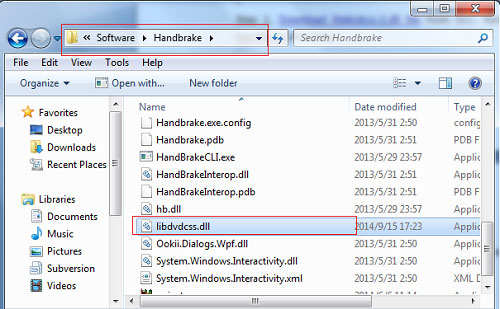
On Mac OS X Yosemite or older, you can download the libdvdcss package file and double click it to install. But if you use Mac OS X El Capitan or later, you need to install libdvdcss via Homebrew.
1. Open Terminal window and enter command line ruby -e "$(curl -fsSL https://raw.githubusercontent.com/Homebrew/install/master/install)" to install Homebrew. Then, you are required to enter Admin password to install Homebrew.
2. After you finish Homebrew installation, run the command brew install libdvdcss in Terminal window. Moments later, the libdvdcss will be installed on El Capitan or later.
With libdvdcss installed, HandBrake now can rip DVD with CSS copy protection.
Step 3. Load your protected DVD.
Open Handbrake, load the DVD from the Source Selection. It will take some time to scan the DVD titles. If the DVD has 99 titles or is protected with RCE, Disney X-project DRM or Sony ARccOS, you are likely to get an error message like "No valid source or titles found". In this case, I'm afraid that you'll have to resort to other professional DVD decrypters for help.
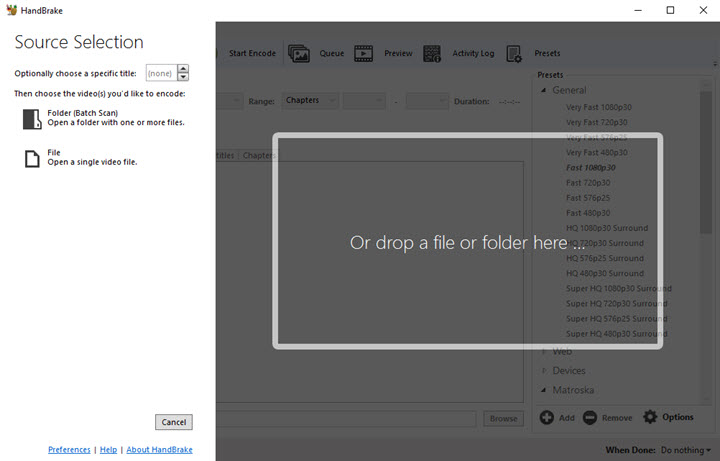
Step 4. Specify DVD title and choose the output.
Choose a title that you want to rip. Change the Destination if you like. Choose a profile under Output Settings, or under Presets on the right.
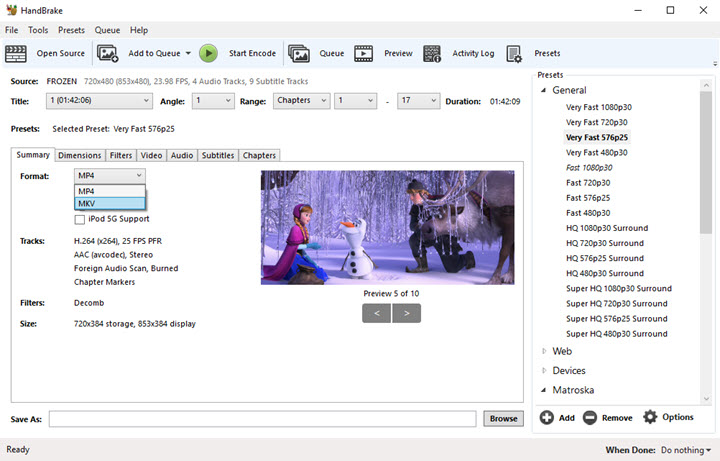
Step 5. Try to rip the protected DVD.
After finishing all the necessary settings provided by HandBrake, you are good to go. Hit Start Encode on the upper part and try your luck. On most occasions, it can rip DVDs successfully. But if HandBrake won't rip your DVD, you should go for another method mentioned in this article!
Way 3. Rip Copy-Protected DVD to MKV Free with MakeMKV
MakeMKV is the first choice of many users when it comes to extracting MKV from a protected DVD without quality loss. This tool is specially designed to convert Blu-ray and DVD disc to MKV format. It will preserver all video and audio tracks, chapters information, and all meta information. It works fast because it doesn't transcode video, just extract. Of course the disadvantage is that it will export a super large MKV file. Moreover, MakeMKV cannot all DVD copy protection schemes.
Pros
✅ Free to use.
✅ It can unlock copy protections from DVDs and Blu-ray discs.
✅ The disc copy is the same quality as the original disc.
Cons
❎ It can only export MKV files.
❎ No edit features.
How to rip copy-protected DVD to MKV with MakeMKV
Step 1. Donwload and install MakeMKV on your Windows, Mac or Linux computer.
Step 2. Insert target copy-protected DVD in your optical drive. Open MakeMKV, when MakeMKV detects your DVD, click the Open DVD disk button to let MakeMKV access your DVD.
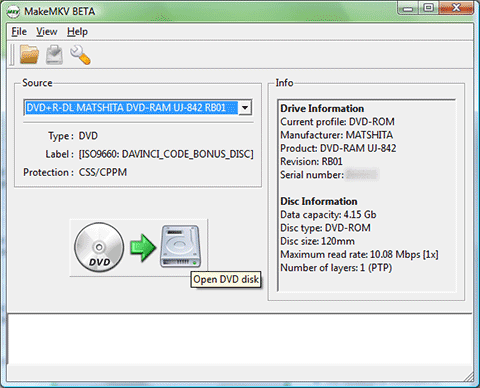
Step 3. When you see a tree structure with your titles, video tracks, audios, and subtitles, just choose which titles or tracks you want to convert.
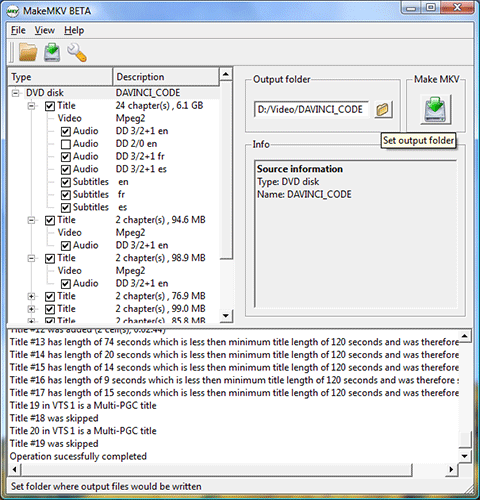
Step 4. Click Set output folder button to specify where you want to save the digital copy.
Step 5. Click the Make MKV button to begin converting protected DVD to MKV. You can see the progress, the elapsed time, and remaining time.
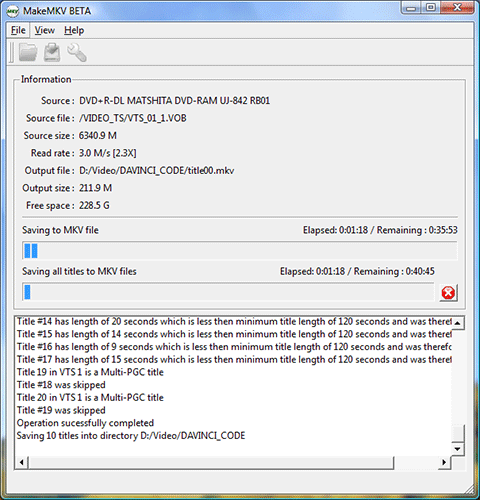
Way 4. Rip a Copy-Protected DVD Free with VLC Media Player
In spite of its name, VLC is not just a media player. It has a remarkably long list of features including media playback, online streaming, and DVD digitization. It can convert some encrypted DVD discs to a dozen of formats. The disadvantage is that it takes as long as the movie length to finish ripping DVD. If you don't mind this, just follow the steps below to use VLC to rip protected DVDs for a try.
For a detailed guide, you can refer to "How to use VLC to convert DVD to MP4 on Windows/Mac" to learn more.
Pros
✅ Free and open source.
✅ Various output formats.
✅ A multifunctional tool that can be used to play, stream, and convert media.
Cons
❎ Slow DVD ripping speed.
❎ No video editing features.
❎ It can only remove CSS protection from DVD.
How to rip a copy-protected DVD using VLC
Step 1. Download and install VLC if you don't have this tool on your computer. Then, open it.
Step 2. Click Media and then select Convert/Save.
Step 3. Click Disc tab and choose disc device, title, chapter, audio, and subtitle track. Then hit Convert/Save.
Step 4. Choose profile.
Step 5. Click Browse to specify destination file.
Step 6. Hit Start to begin converting your protected DVDs with VLC.
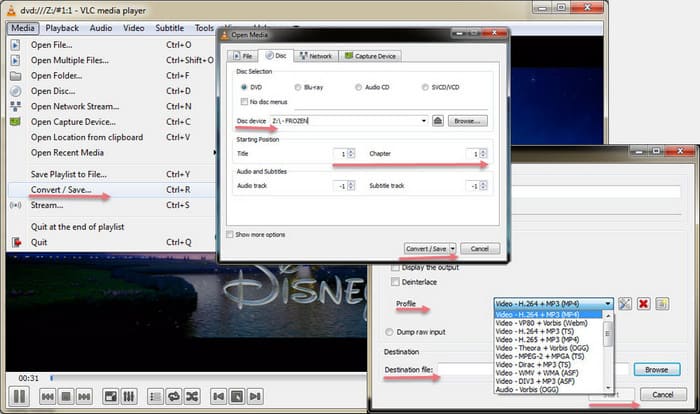
Way 5. Rip Copy-Protected DVDs using DVD Shrink
DVD Shrink is a free DVD transcoder for Windows. It can create an exact or a shrunk ISO or a VIDEO_TS copy of a DVD, during which it can remove region code restrictions and may remove copy protections. By using DeCSS decryption algorithm, DVD Shrink can open and decrypt some copy-protected DVDs. But since DVD Shrink has stopped updating, it may not be able to rip copy-protected DVDs released in recent years.
Pros
✅ Free to use.
✅ Can make a shrunk copy of dual layer DVD.
Cons
❎ Can't handle some newer copy protection techniques.
❎ Can only output ISO files and DVD VIDEO_TS folders.
❎ It was discontinued in 2004.
How to rip a copy-protected DVD with DVD Shrink?
Step 1. Download and install DVD Shrink.
Make sure you get the valid version. Many versions in the market are scams. To get a clean and adware-free version of DVD shrink, you can go to Softpedia, DVD Shrink Forum, and the doom9 forum.
Step 2. Open the DVD.
Insert target DVD into the DVD drive and then click the Open Disc button on DVD Shrink to select it as the source DVD. Wait for DVD analyzing. Once done, it will display the DVD structure.
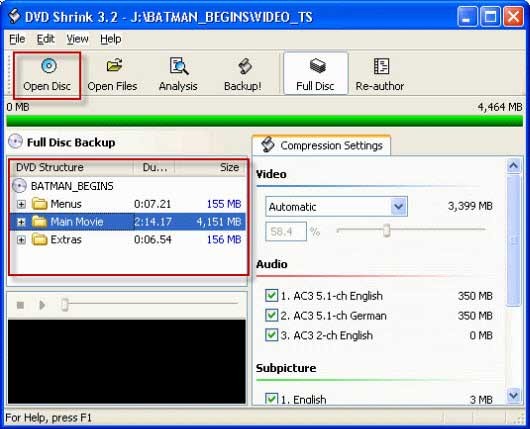
Step 3. Specify compression ratio and the audio and subpicture you need.
Go to Compression Settings section, and then set the video compression to No Compression, Automatic, Custom Ratio, Still Image, and Still Pictures. If "Automatic" is selected, DVD Shrink will create a copy that can fit on a single-layer (4.7 GB) writeable DVD. If "Custom Ratio" is chosen, you need to move the slider under Video to specify desired compression ratio.
As for audio tracks and subtitles, you can select or deselect any track based on your own needs.
Step 4. Begin ripping copy-protected DVD.
Click "BackUp!" button on the top center. Then you'll see the Backup DVD window. Here, you need to select backup target and target folder the DVD output files. Next, click OK to begin backing up DVD. If it can defeat the copy protection techniques in your DVD, it will remove the copy protections from your DVD during the backup progress and give you a DRM-free copy.
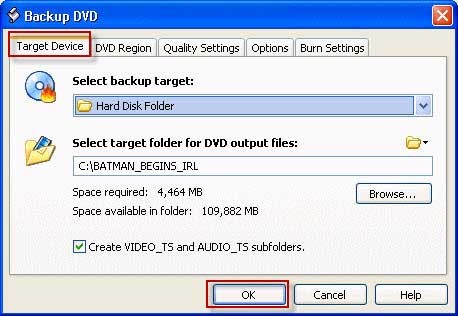
What Are Common DVD Copy Protection Schemes
DVD copy protection is an umbrella term for a variety of different copy protection methods for DVDs. It refers to methods that are applied on DVDs for preventing DVDs from being copied, duplicated, or even played back on some devices. Now almost all DVD movies and TV shows are restricted with DVD region codes, Content Scramble System (CSS), etc. Movie DVDs are commonly protected with Analog Protection System (APS), Sony ARccOS Protection, Playlist Obfuscation and DVD Disc Corruption. And there also comes with Burst Cutting Area, DVD-Cops, ProtectDISC Software, ProtectDISC Video, DRMs and more copy protections.
These encryption measures are purposedly applied to stop piracy, but they prevent moviegoers from ripping copy-protected DVDs for personal use. As a result, a DVD ripper is required to bypass DVD copy protection schemes.
There are many DVD rippers on the market, including free and paid options. Honestly, freeware does not cover all needs and has some defects, such as complicated operation, slow conversion, and insufficiency in supporting different DVD copy protections. To bypass the DVD copy protection schemes, you have to rely on professional DVD rippers.
Frequently Asked Questions about Ripping Protected DVDs
1. Can Handbrake rip copy-protected DVDs?
Yes or No. HandBrake can't handle copy-protected DVDs on its own. You need to install libdvdcss to help HandBrake recognize encrypted discs. Even with libdvdcss, you can only use Handbrake unscramble DVDs encrypted with the Content Scramble System (CSS) only.
2. How to determine if a DVD is copy-protected?
Almost all store-bought DVDs are protected with DRM (Digital Rights Management). Some copy-protected DVDs have a symbol in a red circle with a red diagonal line through it and the text THIS DVD IS COPY PROTECTED.
And some discs don't say in plain text that it is encrypted. Some programs will tell you that your DVD is copy-protected when try to make a copy of it. And some don't give you a prompt but just give some strange errors or unplayable output. If you fail to replicate a DVD with HandBrake or something else, then it is probably due to copy protection.
3. Is it legal to rip a protected DVD for personal use?
Ripping DVD with copyright is still considered as illegal in the United States and some other areas. But there are groups working to make it legal to copy protected DVDs purchased legally for personal use. Will you be sued for copying protected DVDs? No. All the copy process happens on your local computer. As long as you don't use the copy otherwise, you are safe.
4. Will Nero rip copy-protected DVDs?
No. Although Nero can copy (burn) a DVD to another DVD, it does not rip a DVD, let alone ripping a copy-protected DVD.
5. Can VLC rip copy-protected DVDs?
Yes, partially. Although it mainly works as a media player, it can rip DVDs, including some copy-protected discs, to digital files. But if VLC can't rip the entire DVD, delivers a resulting file with audio missing, or encounters other technical issues, there may be a kind of copy protection mechanism that VLC cannot handle.
Final Words
The choice of ripping copy-protected DVDs ultimately depends on your specific needs. Which type of DVD you need to unlock, and whether you prioritize speed, customization, or copy protection removal, there is a tool in this lineup that suits your requirements. Additionally, remember to consider the intended use of the unlocked DVD content, as it can impact your choice of method and file format.
Overall, DumboFab DVD Ripper can rip all types of DVDs and saved the unlocked DVD video in any format you may need. However, if you need to handle Blu-ray copy protections, you will need MakeMKV.
Plus, it's essential to consult the copyright laws and regulations in your specific country or jurisdiction to understand what is permissible regarding removing copy protections from DVDs.

