Posted by Jason Eatock - Aug. 20, 2020 | Contact Author![]()
How to Re-encode HEVC/H.265 to MP4 Losslessly and Quickly
HEVC (High Efficiency Video Coding)/H.265 is a new video compression standard related greatly to high quality of videos. Compared to H.264, H.265 appromixately doubles the compression ratio. So HEVC is the best choice to encode high-def video, especially 4K and 8K Ultra HD videos.
However, many videos in HEVC codec won't be playable with the regular player apps. Sometimes, your device's screen does not support 4K resolution, your hardware configurations fail to support the high-demanding HEVC decoding, the player won't play HEVC videos with 60fps, high bit rates, 4K and higher resolutions, or HEVC is not widely welcomed by most of your devices.
Taking compatibility into account, H.265 is far less compatible than H.264 and MP4. For instance, GoPro 4K HEVC videos are not friendly to many editor apps, Adobe Premiere Pro won't import iPhone taken HEVC properly.
All in all, HEVC is highly acclaimed esp. in the era of 4K 8K Ultra HD while H.264 still dominates now. Therefore, providing that you've got some 4K HEVC videos at hand and don't have a highly configurable yet compatible device/editor to smoothly play or edit your GoPro recordings, there is an option - convert 4K HEVC to H.264 MP4. In the following article, we will mainly introduce two easy ways to help you convert GoPro/YouTube/Apple H.265/HEVC video to H.264 MP4 free without quality loss. Keep on reading for details.
Click the links below to jump to the part you are most interested in.
Method 1: Convert H.265 to MP4 Free with Handbrake
Handbrake is a famous free and open-source video encoder program on Windows, Mac and Linux. It mainly focuses on ripping regular DVDs or converting videos to MP4 or MKV container in H.264/H.265 codec, and to some iPhone iPad preset profiles. People who have used this software figure out that it has complex interface and settings which are more suitable for experienced users.
Key Features:
1) Support H.265/HEVC and other single video files, video folders, and DVD disc input sources.
2) Convert various video files like H.265/HEVC to MP4 or MKV format in H.264, MPEG-4, and MPEG-2 codec for free.
3) Fast rip non-protected DVD to MP4 or MKV (only support these two output video formats) for free.
4) Various advanced video/audio/image parameter settings.
Pros:
+ Free and fast.
+ Versatile advanced settings.
Cons:
- Handbrake always outputs poor video quality.
- It takes quite a long time to load source video and convert video.
- It sometimes crashes in the middle before finishing the conversion process.
- Besides, Handbrake is not updated often and lacks technical support.
- The interface and settings of Handbrake are complex and it is not suitable for new beginners.
[Tutorial] How to Convert HEVC/H.265 to H.264 MP4 for free with Handbrake
Step 1: Download Handbrake (latest version 1.3.3) from its official website. Install and open it. Click Open Source button to load folder with one or more H.265/HEVC video files, or choose a single H.265/HEVC video file.
Step 2: Choose MP4 or MKV as the output video container.
Step 3: Then hit Video tab to select H.264 (x264) video codec as the output and adjust other video settings like frame rate, bit rate, etc.
Step 4: Next click Browse button to set a target folder to store the converted H.264 video.
Step 5: Hit Start button on the top left to start converting H.265/HEVC to H.264 for free with Handbrake on Windows 10/8/7 or Mac.
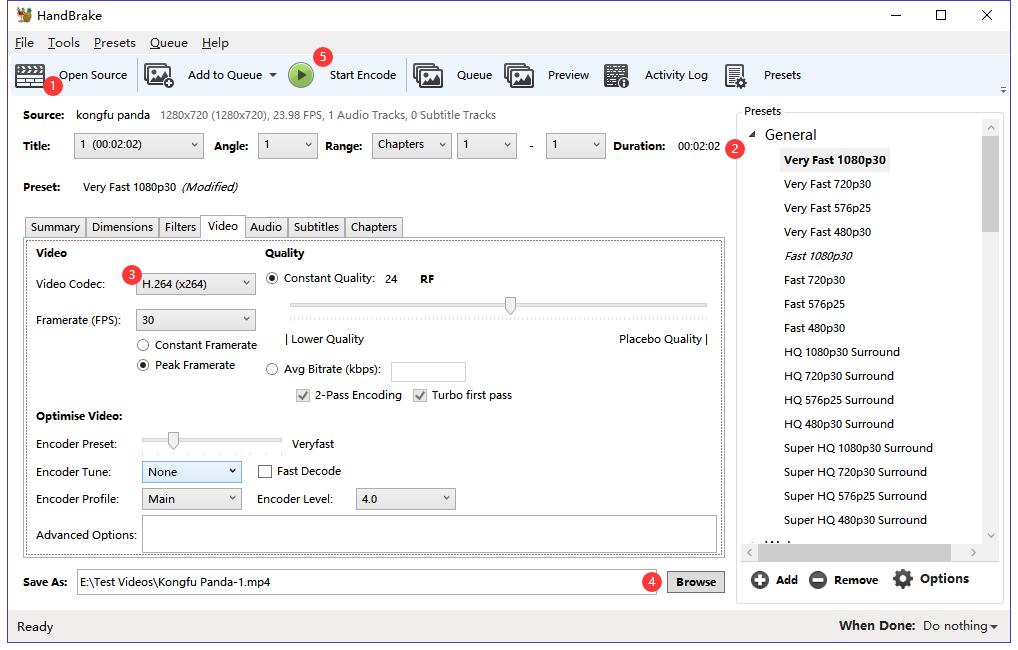
Method 2: Free Convert H.265 to MP4 Without Quality Loss
DumboFab Video Converter, a professional 4K hardware decoder and encoder, is top recommended to get the job done. This software is powerful enough to fulfill all popular videos conversion in whatever format and resolution. With it, you can easily encode and decode H.265 (hvc1/hev1; Main, Main 10, Main 12; Level 4 - Level 6.2) from/to H.264 encoded MP4, MOV, MKV, etc. with virtually zero quality loss.
Key Features:
1) Convert all popular 8K/4K/1080p/720p HD videos H.265/HEVC, MKV, M2TS, AVCHD to H.264, AVI, MP4, WMV, MPEG, MOV, FLV, etc. with aplomb. Constantly optimized conversion algorithm ensures smooth decoding and encoding, no video load error or software crash issue.
2) Advanced High Quality Engine is specilized to fix output quality blurry or pixelated image issue, giving you outputs ZERO quality loss.
3) Support 300+ output formats, 400+ output device profiles incl. iPhone, iPad, Android, Xbox, PS4, Xbox, Apple TV, Chromecast and so on.
4) Edit, trim, crop, merge, subtitle videos before changing H.265 to MP4. Versatile parameter settings are accessible.
5) GPU hardware acceleration Intel, Nvidia CUDA/NVENC irons out CPU overuse/overheating, laptop lagging issues cause by compute-intensive H265 conversion.
Pros:
+ Easy-to-use application
+ Ultra user-friendly
+ No annoying ads
+ Convert 8K/4K video
+ Stable and Excellent speeds.
Cons:
- Free trial is limited to three-minute videos
[Guide] 3 Steps to Convert HEVC/H.265 to MP4 Without Quality Sacrificed
Free download and install DumboFab Video Converter on Windows 10/8/7 (free download its Mac version), and follow the 3 simple steps below to easily convert H.265/HEVC to H.264/MP4 at ultrafast speed with DumboFab.
Step 1. Launch DumboFab Video Converter and click Add Video icon to import the HEVC videos from computer (You can also directly drag the source video files into the software from computer).

Step 2. In the Format bar, move mouse cursor to Common Video category and select H.264 High Profile Video(*.mp4) as the target format. Or you can ignore the video format, and select the device profile according to your device model. As the best HEVC converter, DumboFab Video Converter also provides:
Edit options: Cut video clips, crop video frame, rotate or flip video, add effects/subtitle/watermark to video, adjust video brightness/contrast, etc.
Video Toolbox: Merge video clips, split large video into small clips, get snapshots from video, and more.
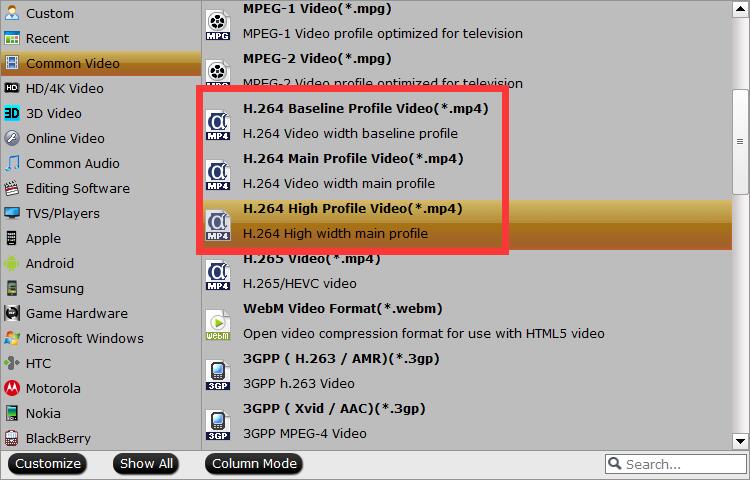
Step 3: Click Browse to specify a destination folder to save the converted video file. Hit Convert button to start to convert HEVC/H.265 to MP4 for free on Windows (10) or Mac with this high-class H.265/HEVC decoder at lightning speed.
Final Words:
It is not recommended to use free online video converters to decode H.265/HEVC to H.264 MP4. Most online video converters only support small video files conversion, e.g, lower than 20MB. Besides, The online conversion speed is always like snail speed and the process is not stable, together with poor output video quality and sometimes malware/virus saved along to computer.
So, if you aim to convert large video files, like large 8K/4K/1080p H.265/HEVC videos that come from GoPro action camera, DJI, Drone, iPhone, surveillance camera, IP camera, YouTube, etc, a solid clean and easy-to-use free H.265 decoder like DumboFab Video Converter, Handbrake may be more preferred.

